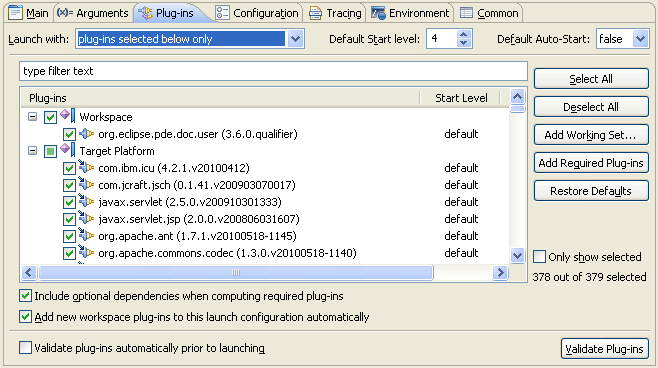
When testing your plug-in, you have the ability to manage and select the list of plug-ins that you want to launch with on the Plug-ins Tab of the launch configuration.
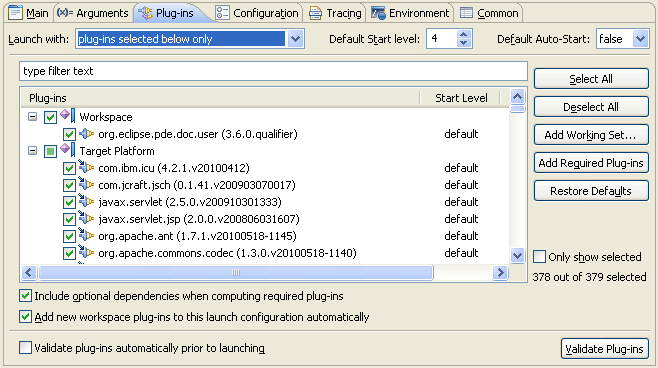
The Launch with combo box allows you to configure the way the Eclipse Application is launched. The options are explained in more detail below.
The all workspace and enabled external plug-ins option is the default setting. With this option, the runtime Eclipse application you are launching will be made up of all the workspace plug-ins and all the plug-ins that are explicitly checked on the Window > Preferences... > Plug-in Development > Target Platform preference page. This option requires little maintenance because the list of plug-ins is maintained by PDE and updated prior to every launch as plug-ins are created or deleted in the workspace. This option is recommended when the Program to Run setting on the Main tab of the launch configuration is set to the default product or default application of your target.
The plug-ins selected below only option is typically used when you are testing an RCP application that uses a subset of the plug-ins from the workspace and target. This setting requires more maintenance than the other options, since you have to ensure that the list of selected plug-ins is up-to-date when you add or remove a plug-in from the workspace. Add Required Plug-ins should be used to ensure the subset of plug-ins you have selected is complete.
The features selected below option can be used to launch an RCP application by specifying features. It also allows to specify the location from where the feature plug-ins should be picked - Workspace or External (Target Platform). The plug-in resolution is first find location. Thus, if a plug-in marked for Workspace is not found there, then it is searched in External location and vice-versa. Select Add Plug-ins... to add individual plug-ins to the launch configuration. Select Required will look for the dependent features of the presently selected features and add them also to the configuration. If there are many features, Select Features... can be used to find and select specific features.
Feature-based configurations launch with plug-ins resolved from the selected features and any additional plug-ins as well as all required plug-ins. This means that a minimal set of features/plug-ins can be selected and still have a valid launch.
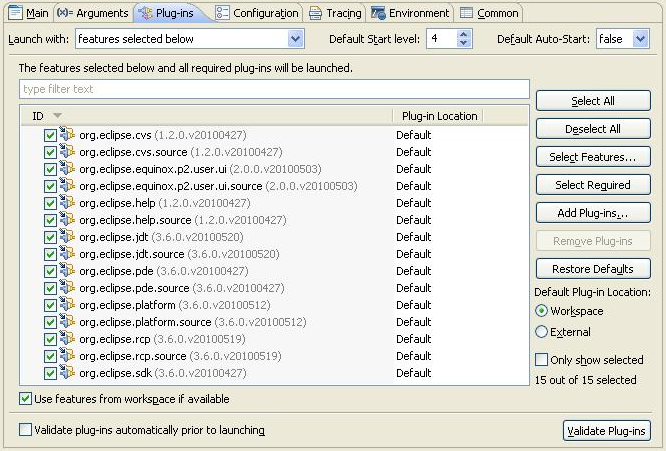
Please note that if a workspace plug-in has the same ID as a target plug-in, the workspace plug-in is used in place of its target counterpart. This behavior applies to all three plug-in selection options described above; however, you can override this option by choosing the third option, deselecting a workspace plug-in and selecting the target plug-in with the same ID.
Selecting Validate Plug-ins analyzes the selected set of plug-ins to find launching startup problems. For instance, missing dependencies, unsatisfied execution environments, incompatible platform filters are a few of the potential problems that may prevent your plug-in from running.
By checking the Validate plug-ins automatically prior to launching option, PDE will run the Validate Plug-ins function prior to every launch. If problems are found, an error dialog will appear for you to examine and you can choose to either continue the launch without correcting the problems or cancel the launch to rectify the issues. Otherwise, if no problems are found, the launch proceeds as normal.