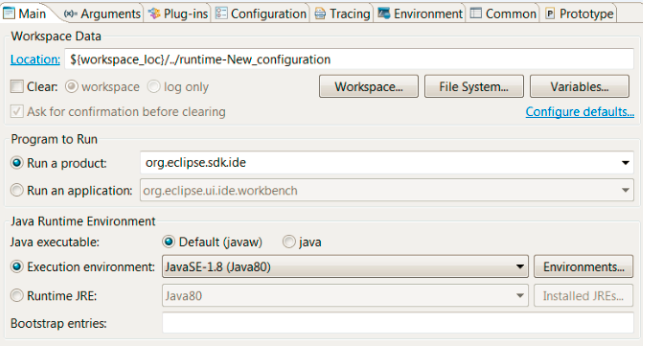
The Main Tab allows you to customize important settings of the launch configuration, including the location of the runtime workspace, the program to run and the Java runtime environment in which the program will run.
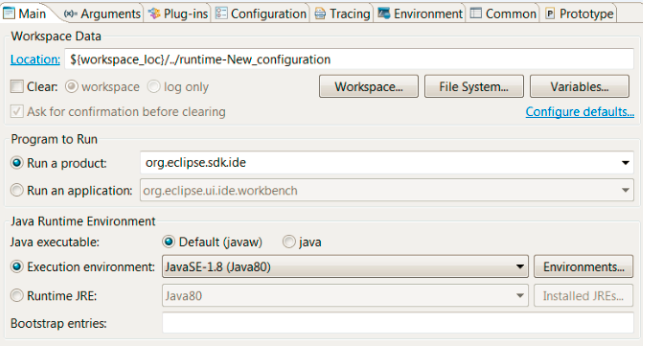
The Workspace Data location is the directory on disk that will contain all the work and metadata (e.g. preferences, etc.) for the runtime Eclipse application. This location must, of course, be different than the location of your host workspace since you should be testing your plug-in in a sandbox.
By default, the location of the runtime workspace is set by PDE to have a unique name based on the launch configuration name and to be a sibling of the host workspace directory. You can set the location of the runtime workspace to be anywhere you like as long as the location is writable. Variable names can be used in the path to the runtime workspace location, thus allowing launch configuration to be sharable among team members.
The Clear option is useful if you want to test your plug-in in a fresh workspace or with a clean log file. This option is turned off by default, because Eclipse application workspaces typically contain useful data that does not need to be cleared from one launch to the next.
The Ask for confirmation before clearing option prompts the user before deleting the runtime workspace data. This option is turned on by default to prevent accidental loss of data from the test workspace.
The Program to Run section is where you specify the product or application to test.
The product combo box is populated with the IDs of all products (org.eclipse.core.runtime.products extensions) defined in the workspace and target plug-ins. The product ID that is initially selected is the default product as specified by the eclipse.product key in the config.ini file that is located in the ${target_home}/configuration directory. The ${target_home} variable refers to the location of the target platform as specified on the Windows > Preferences... > Plug-in Development > Target Platform preference page. In the Eclipse SDK, the default product ID is org.eclipse.sdk.ide.
The application combo box is populated with the IDs of all applications (org.eclipse.core.runtime.applications extensions) defined in the workspace and target plug-ins. The application ID that is initially selected is the default application as specified by the eclipse.application key in the config.ini file that is located in the ${target_home}/configuration directory. In the Eclipse SDK, the default application ID is org.eclipse.ui.ide.workbench.
The Run a product option is selected by default, because testing a product (a branded application) makes for a richer experience than testing a plain application.
The Java Executable option allows you to specify the executable to run the Eclipse Application with. The default executable can vary but it is shown in the UI.
You can test your plug-in against the Java Runtime Environment (JRE) of your choice; furthermore, this runtime JRE does not necessarily have to be the same JRE (with associated SDK) utilized to compile the workspace plug-ins.
The Runtime JRE combo box is populated with all the JREs listed on the Windows > Preferences.... > Java > Installed JREs preference page. You can dynamically add more JREs to the list of installed JREs by pressing the Installed JREs... button, which will open the Installed JREs preference page.
Launching the host Eclipse instance typically involves a native launcher executable, which in turn calls an org.eclipse.equinox.launcher.Main class to start the bootstrapping process. The Main class is located in the bundle named org.eclipse.equinox.launcher.
Launching a runtime Eclipse application bypasses the native executable and calls the Main class directly, as you would run any regular Java application. Therefore, PDE computes the location of the Main class and implicitly adds it to the classpath of the launch configuration.
Certain profilers require some native libraries to be on the classpath of the launch configuration as well. The Bootstrap Entries field allows you to specify and append such additional locations to the classpath.
For more information on running Eclipse, refer to the following documents: