Project Explorer view
The  Project Explorer view displays, in a tree structure similar to the C/C++ Projects view, but it is not limited to C and C++ projects. In this view you can do the following:
Project Explorer view displays, in a tree structure similar to the C/C++ Projects view, but it is not limited to C and C++ projects. In this view you can do the following:
- Browse the elements of C/C++ source files
- Open files in the editor view
- Open projects in a new window
- Create new projects, classes, files, or folders
- Manage existing files (cut, paste, delete, move or rename)
- Restore deleted files from local history
- Import or Export files and projects
Files that you select in the Project Explorer view affect the information that is displayed in other views.
Right-click on any resource in the Project Explorer view to open a pop-up menu that allows you to perform operations such as copying, moving, creating new resources, comparing resources with each other, or performing team operations.
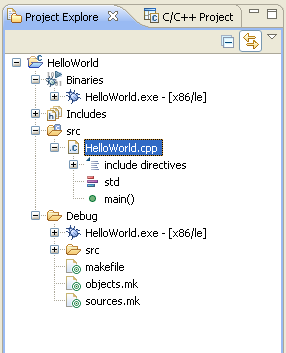
Project Explorer toolbar
The table below lists the toolbar options displayed in the Project Explorer view.
| Icon | Name | Description |
|---|---|---|
| Minimize | Minimizes the view. | |
| Maximize | Maximizes the view. | |
| Collapse All | This command collapses the tree expansion state of all resources in the view. | |
| Link with Editor | This command toggles whether the view selection is linked to the active editor. When this option is selected, changing the active editor will automatically update the selection to the resource being edited. | |
| Menu | Click the black upside-down triangle icon to open a menu of items specific to the view.
|
The Project Explorer view is provided by the Eclipse Platform. See the Workbench User Guide for more information.
Project Explorer view icons
The table below lists the icons displayed in the Project Explorer view for C/C++ content.
| Icon | Description |
|---|---|
|
|
C or C++ file |
|
|
Debuggable executable file |
|
|
Object file |
|
|
Class |
|
|
Macro Definition |
|
|
Enum |
|
|
Enumerator |
|
|
Variable |
|
|
Field private |
|
|
Field protected |
|
|
Field public |
|
|
Include |
|
|
Makefile |
|
|
Method private |
|
|
Method protected |
|
|
Method public |
|
|
Namespace |
|
|
Namespace declared |
|
|
Struct |
|
|
Type definition |
|
|
Union |
|
|
Function |
![]()
Displaying C/C++ file components in the Project Explorer view
Hiding files by type in the Project Explorer view
