C/C++ Projects view
Note: This view is not supported anymore. It is recommended to use the Project Explorer view.
The  C/C++ Project view displays, in a tree structure, only elements relevant to C and C++ project files, similar to the Project Explorer view. In this view you can do the following:
C/C++ Project view displays, in a tree structure, only elements relevant to C and C++ project files, similar to the Project Explorer view. In this view you can do the following:
- Browse the elements of C/C++ source files
- Open files in the editor view
- Open projects in a new window
- Create new projects, classes, files, or folders
- Manage existing files (cut, paste, delete, move or rename)
- Restore deleted files from local history
- Import or Export files and projects
Files that you select in the C/C++ Projects view affect the information that is displayed in other views.
Right-click on any resource in the Project Explorer view to open a pop-up menu that allows you to perform operations such as copying, moving, creating new resources, comparing resources with each other, or performing team operations.
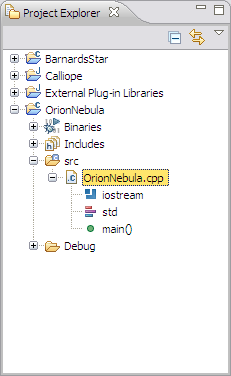
C/C++ Projects toolbar options
The table below lists the toolbar options displayed in the C/C++ Projects view.
| Icon | Name | Description |
|---|---|---|
| Minimize | Minimizes the view. | |
| Maximize | Maximizes the view. | |
| Back | This command displays the hierarchy that was displayed immediately prior to the current display. For example, if you Go Into a resource, then the Back command in the resulting display returns the view to the same hierarchy from which you activated the Go Into command. The hover help for this button tells you where it will take you. This command is similar to the Back button in a web browser. | |
| Forward | This command displays the hierarchy that was displayed immediately after the current display. For example, if you've just selected the Back command, then selecting the Forward command in the resulting display returns the view to the same hierarchy from which you activated the Back command. The hover help for this button tells you where it will take you. This command is similar to the Forward button in a web browser. | |
| Up | This command displays the hierarchy of the parent of the current highest level resource. The hover help for this button tells you where it will take you. | |
| Collapse All | This command collapses the tree expansion state of all resources in the view. | |
| Link with Editor | This command toggles whether the view selection is linked to the active editor. When this option is selected, changing the active editor will automatically update the selection to the resource being edited. | |
| Menu | Click the white upside-down triangle icon to open a menu of items specific to the view.
|
C/C++ Projects view icons
The table below lists the icons displayed in the C/C++ Projects view.
| Icon | Description |
|---|---|
|
|
C or C++ file |
|
|
Debuggable executable file |
|
|
Object file |
|
|
Class |
|
|
Macro Definition |
|
|
Enum |
|
|
Enumerator |
|
|
Variable |
|
|
Field private |
|
|
Field protected |
|
|
Field public |
|
|
Include |
|
|
Makefile |
|
|
Method private |
|
|
Method protected |
|
|
Method public |
|
|
Namespace |
|
|
Namespace declared |
|
|
Struct |
|
|
Type definition |
|
|
Union |
|
|
Function |
The table below lists some overlay decorations displayed in the C/C++ Projects view.
|
|
C/C++ project |
|
|
Edited |
|
|
Inherits |
|
|
Indexed |
|
|
Error |
|
|
Warning |
|
|
Wrench signifies customized build settings or include paths/macros |
|
|
Excluded from build / Deprecated / Inactive |
![]()
Displaying C/C++ file components in the C/C++ Projects view
Hiding files by type in the C/C++ Projects view
C/C++ Views

