The Software Site Location Wizard is used to create and edit software site locations in target definitions. To create a new software site location use the Add Location Wizard available from the Location Tab or the Definition Page.
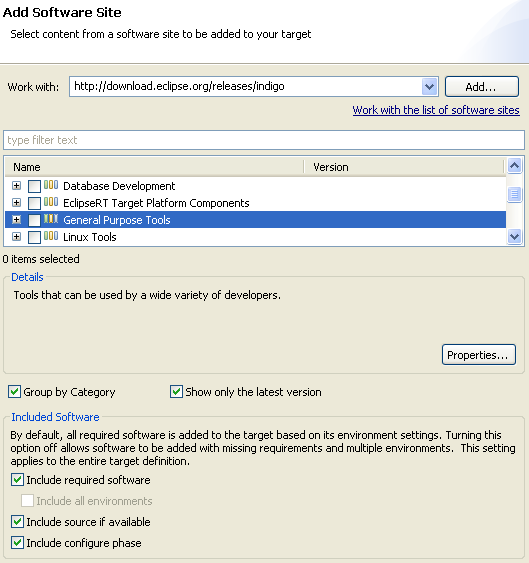
Software Site Locations can point to software in a repository or update site. The site can be a remote url allowing for easy sharing. To start searching for software you must select a site. Use the drop-down to select a specific site or try using All Available Sites. You can also press Add or click the link to modify the available sites.
If a single site is selected software will only be downloaded from that site. In addition, the site url will be stored in the target definition so it is available to others who open it.
Once a site has been selected the software available from that site will be displayed in the list. Check one or more items to include in the target. To help you quickly find the software you are looking for, you can filter the list by typing in the filter text box, or change the options to Group by Category and Show Only the Latest Version. If you select an entry in the list, the details section will display more information about the software. Pressing Properties will display all information available about the selection.
The Included Software options at the bottom of the wizard affect how the set of plug-ins to add to your target is determined. By default, all required software is included. This means that we find all plug-ins that are required by the software you selected. All of those plug-ins must be available at the site or sites you have selected. If any piece is missing, the target will fail to resolve and display an error explaining what requirement is missing. This is the recommended setting for most users because it will ensure that you get the complete set of plug-ins in your target. The environment settings of your target definition will be used when determining required plug-ins so that platform specific fragments will be included.
The Include required software setting will search the site for any dependencies the selected items require. It is recommended that you leave this option on. If you are building a target that will not contain all dependencies or if the site is missing some required plug-ins, this option can be turned off. When off, any required plug-ins found at the site will be added, but no errors will be reported for missing items.
If the option to include required software is turned off, the Include All Environments option will be available. Turning it on will result in all available environment specific plug-ins to be added to the target, rather than just the plug-ins that apply to your target's environment settings.
The Include source if available option will search the software site for source for the content you have selected.
Include configure phase is an advanced option to control whether the configure phase of the download operation will be run. The configure phase allows downloaded software to run additional operations. If this causes problems for your software site, this option can be turned off.
The Follow repository references option will search repository references defined in your software sites. Disabling it in essence forces your software site to become self-contained.