The Add Feature Locations Wizard is opened from the Add Location Wizard. Select a folder containing features (it can also contain a folder called "features"). All features found in the directory will be adde to the list. Check the features you want to add to your target. When Finish is pressed locations will be added to your target for each selected feature. The plug-ins in the features will be added to your target.
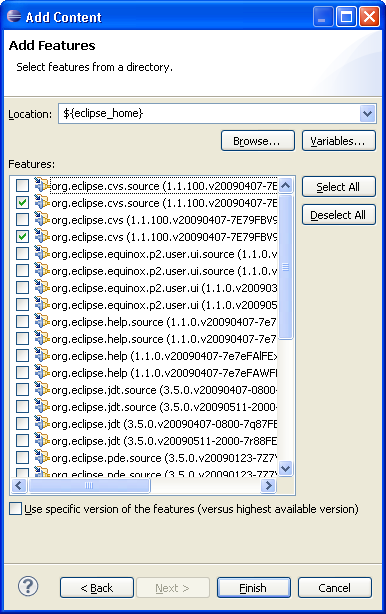
When selecting a directory you can use the drop-down to see folders you have used previously. You can also use variables in the path such as $eclipse_home to make it easier to share your target definition.
The option underneath the list to Use specific version of the features allows for more flexibility in the versions. When checked, the exact feature version as selected in the list will be added to the target and must always be available for the target to resolve correctly. By turning this option off, the target will use the most recent version of your feature that is found in the directory. If you change the contents of the directory the target can still resolve correctly as long as some version of the feature can be found.
Once a feature has been added to the target, editing it will open the Edit Feature Location Wizard