 Window > Open Perspective > Java EE from the top level menu to switch to the Java EE perspective.
Window > Open Perspective > Java EE from the top level menu to switch to the Java EE perspective. File > New > Other... > Web Services > Web Service from the top level menu.
File > New > Other... > Web Services > Web Service from the top level menu.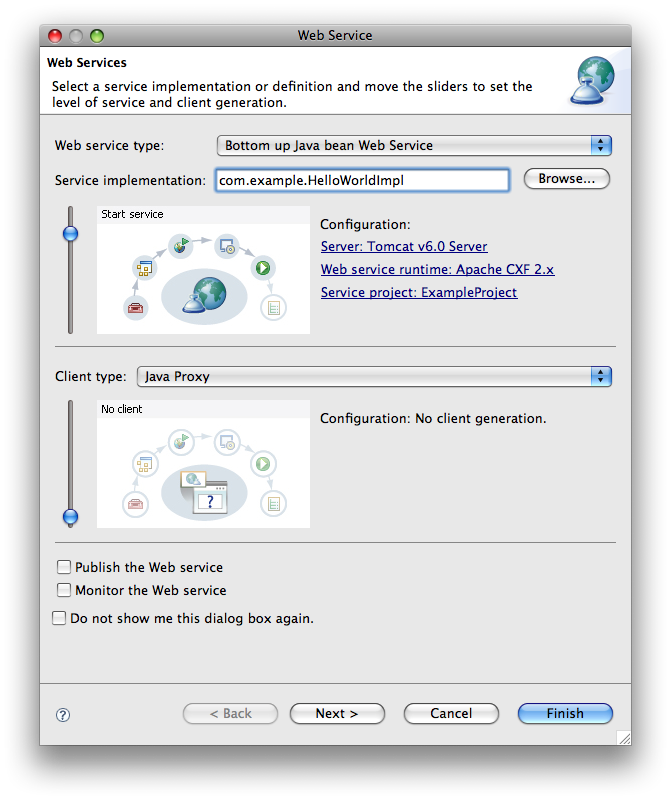
- Move the service slider to the stage of Web services development that you wish to complete.
- Develop: Invokes the Apache CXF java2ws tool using the preference defaults and the information gathered in the wizard to create a service. The wizard also generates a JAX-WS endpoint configuration file.
- Assemble: If required by the target server this phase assembles and configures the project that hosts the Web service into an EAR.
- Deploy: Generates the deployment artifacts for the Web service.
- Install: Installs and configures the Web Module and EARs on the target server.
- Start: Starts the target server once the Web service has been installed on it.
- Test: Use the Web Service Explorer to test the generated Web service.
- Server: Select a server to deploy your Web service to.
- Web service runtime: Select Apache CXF 2.x
- Service project: Select the project in your workspace into which Apache CXF will generate the code.
- If you wish to generate a client for your Web service, select Java Proxy as the Client type:
- Move the client slider to the Develop client stage.
- Client project: Select a different project into which to generate the client code. The wizard will create the project for you if it doesn't exist and configure it with the CXF Facet.
- Publish the Web service: Launch the Web Services Explorer to publish your Web service to a UDDI registry.
- Monitor the Web service: Monitor the Web service's SOAP traffic using the TCP/IP Monitor.
- Use a Service Endpoint Interface: Select or create a Service Endpoint Interface (SEI) that defines the methods you wish to expose in the service. This is the recommended approach.
- Select an SEI: Browse to select an existing SEI.
- Create an SEI: Create an Interface from the Implementation by providing a name and the methods to declare in the extracted interface.
This page allows you add to JAX-WS annotations to the SEI or Implementation (if not using an explicit SEI).
The JAX-WS annotations element values default to those outlined in the JAX-WS specifications.
If the Implementation bean / SEI contains overloaded methods the JAX-WS annotations added on this page adjust to resolve those conflicts.
Select the launch button to test the Web Service with the Web Services Explorer.
Refer to the Generate a JAX-WS Web Service Client page for information on the options displayed on this page.
