This section allows you to do the following:
This section is accessible by selecting a step or sub-step node in the Content section.
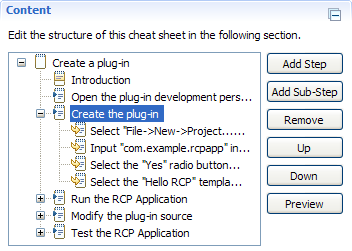
This section contains the following fields:
| Label | Type | Name | Description | Required |
| Command | Combo Box | Workbench Command |
Select a recently added workbench command from this field to add a command to a step or sub-step.
Select <none> to remove a command from a step or sub-step.
Note: A command cannot be added to a step that contains sub-steps. This field is globally populated and synchronized with all commands recently added to all steps and sub-steps. Use the Browse... button to select new workbench commands. |
No |
| Parameters | Table | Workbench Command Parameters |
This non-editable field shows the applicable parameters for a workbench
command selected in the Command combo box.
Each row represents one command parameter or key-value pair. The first column lists command parameter keys and the second column lists command parameter values. To edit the parameters of a selected workbench commands, click the Browse... button. |
No |
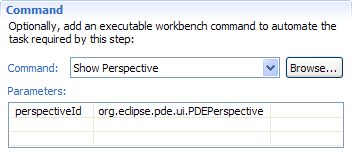
This section provides the following actions:
| Label | Type | Name | Description |
| Browse... | Button | Browse Workbench Commands |
Click this button to launch the
Command Composer Dialog.
This dialog allows you to browse, test and select new executable workbench commands to add to a step or sub-step. The dialog also allows you to edit applicable parameters for selected workbench commands. |
A step with a command is represented in the Cheat Sheet view as follows:
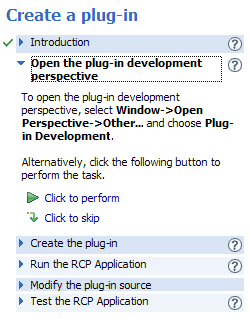
A sub-step with a command is represented in the Cheat Sheet view as follows:
