To move a file:
- In Project Explorer view, right-click the file which you would like to rename and select Refactor | Move -or- press Alt-Shift-V.
A Move File dialog will appear.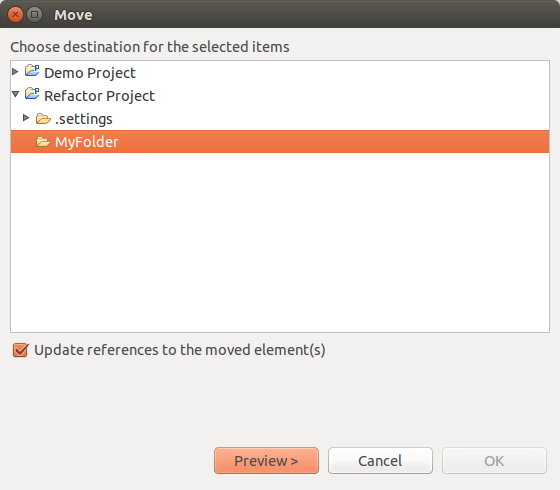
- Select the new location of the file.
- Check the "Update references" box and click Preview.
A preview window with a changes tree will open showing all the changes which will be made to reflect the move of the file.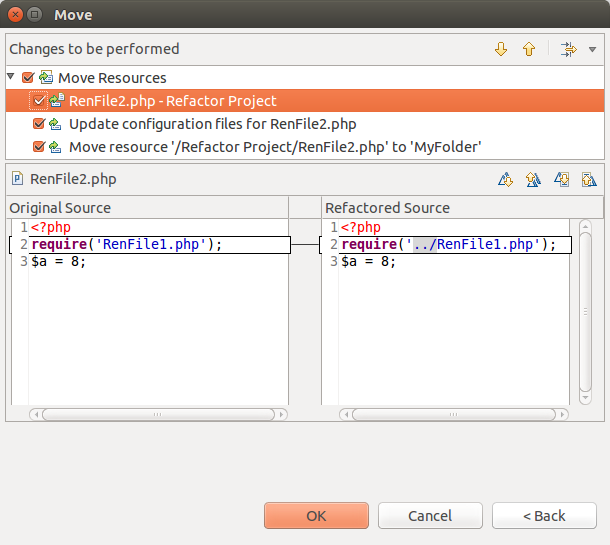
- You can scroll through the different changes using the Select Next / Previous Change scrolling arrows
 .
.
Note that, if the file has been referenced (required, included etc.) in other files, the reference to the location of that file in other files will also have been changed. - Unmark the checkbox of changes which you do not want applied.
- If you are satisfied with the changes, press OK.
The file will be moved and the file's new location will be updated in all instances where that file is referenced.