To create a new variable from an expression:
- Place your cursor on the expression which you would like to replace with a variable.
- Right-click and select Refactor | Extract Variable -or- press Alt+Shift+L.
The Extract Local Variable dialog is launched.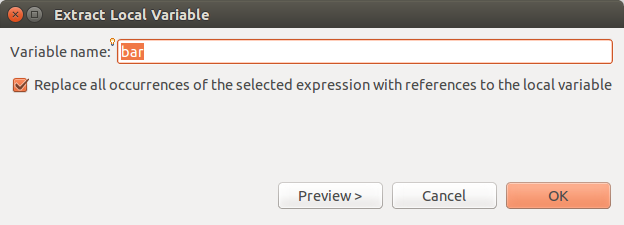
- Enter the name of the new variable in the Variable name field.
- Mark the checkbox so that all occurrences of the selected expression will be replaced by references to the local variable.
- Click OK to apply your changes or click Preview if you want to see a preview of the changes that this refactoring will create.
- If you clicked preview a preview window will open with a changes tree showing all the changes which will be made to reflect the extracting of the variable.
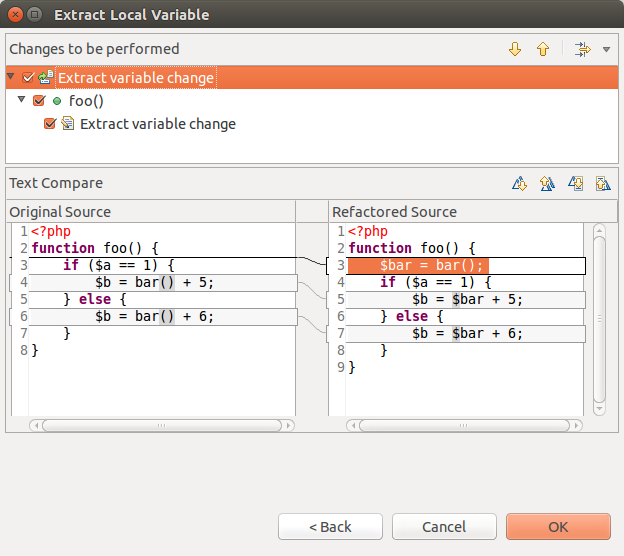
- The changes will be listed according to the context within which they appear. You can expand the nodes to see all changes within particular files, classes or functions.
- Use the Next / Previous Change arrows
 to scroll through all possible changes.
to scroll through all possible changes.
Unmarking the checkboxes next to the changes will cause those changes not to take effect. - Click OK to apply the changes.
The variable will be extracted and the relevant changes made to the code.