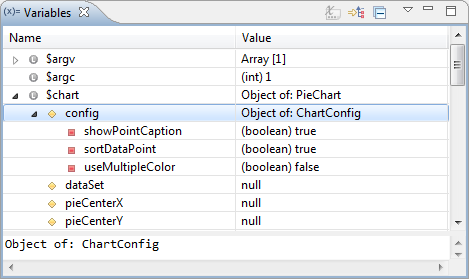
The Variables view displays information about the variables associated with the stack frame selected in the Debug View. Selecting a variable will display details in the detail pane below the view. Expanding the list under a variable will display its fields.
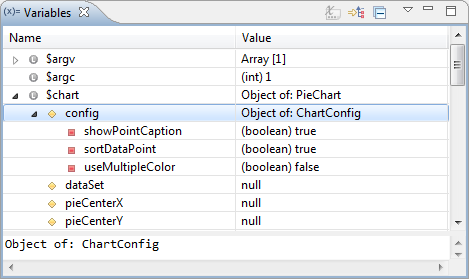
Right-click a variable and select Watchor Create Watch Expression to add the variable to the Expressions view.
Variables View Toolbar Commands
| Icon | Name | Description |
|---|---|---|
 | Show Type Names | If selected, type names will be displayed. |
 | Show Logical Structure | Shows the logical structure. |
| Collapse All | Collapses the list. |
Variables View Menu Commands
The view's menu can be accessed through the view menu icon ![]() .
.
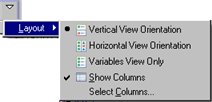
| Name | Description |
|---|---|
| Layout | Defines the view's layout:
|
The Variables View [PHP Debug Perspective] is displayed by default as part of the Debug Perspective. To manually open the view, go to Window | Show View | Other | Debug | Variables.