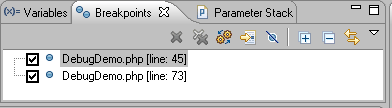
The Breakpoints view displays and allows you to monitor and control the breakpoints set in the files being debugged.
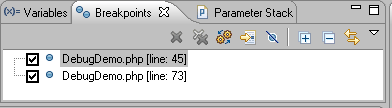
Breakpoints View Toolbar Commands
| Icon | Name | Description |
|---|---|---|
 | Remove Selected Breakpoints | Removes the selected Breakpoints from the file. |
 | Remove All Breakpoints | Removes all Breakpoints from the file. |
 | Show Breakpoints Supported By Selected Targets | If selected, only breakpoints supported by the current 'debug target' will be displayed. For example, iIf a PHP file is being debugged, only PHP breakpoints will be displayed. |
 | Go to File for Breakpoint | Opens the resource in which the breakpoint is located. |
 | Skip All Breakpoints | If selected, all breakpoints will be skipped and execution will not stop. |
| Expand All | Expands all items in the list. | |
| Collapse All | Collapses all items in the list. | |
| Link with Debug View | If selected, clicking a breakpoint will link with the Debug view. |
Breakpoints View Menu Commands
The view's menu can be accessed through the view menu icon ![]() .
.
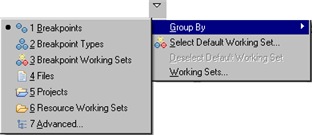
| Name | Description |
|---|---|
| Group By |
|
| Select/Deselect Default Working Set | Allows you to choose the default breakpoint working set from the Default Working Set dialog. |
| Working Sets | Opens the Working Sets dialog. |
The Breakpoints View [PHP Debug Perspective] is displayed by default as part of the Debug Perspective. To manually open the view, go to Window | Show View | Other | Debug | Breakpoints.