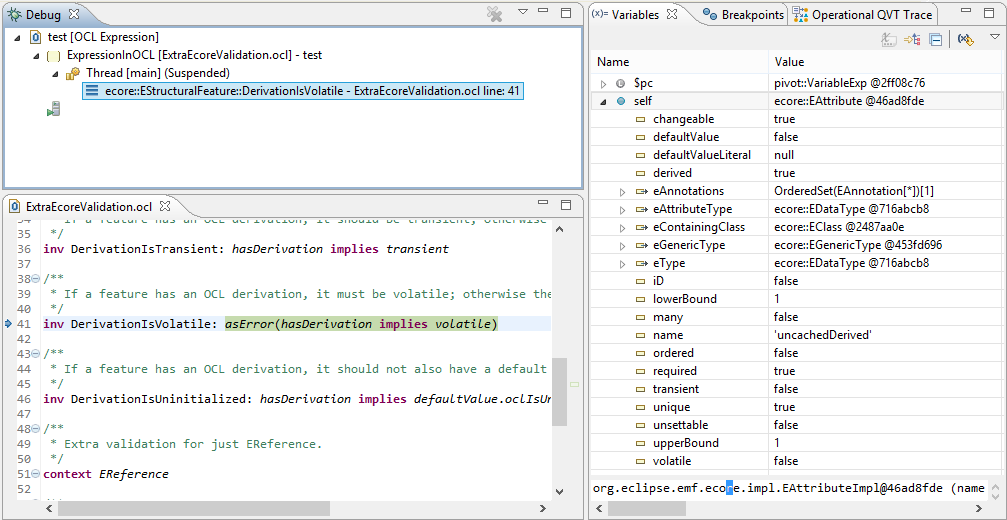This tutorial has been updated for Eclipse Mars: Eclipse 4.5, EMF 2.11, OCL 6.0.
-
Some screenshots may be slightly out of date.
The standard EMF validation facilities are very useful for avoiding model errors and work well when the models are correct or at least nearly correct. In this tutorial we show how the Validity View can provide greater insight into what works and what doesn’t.
We will show how to
-
identify all constraints applicable to a particular model element
-
show the constraint text
-
show the validation status
-
-
identify all model elements constrained by a particular constraint
-
show the constraint text
-
show the validation status
-
-
filter the displayed model elements and constraints
-
by name
-
by status
-
by model
-
by metamodel
-
-
launch an OCL debugger for a particular model element and constraint
The material for this tutorial is available as part of the Complete OCL Example project that you may load by selecting New then Example... using the right button context menu of the Project Explorer. This should give the New Example dialog in which you can select the OCL (OCL Constraint Language) Plugins and the Complete OCL Tutorial.
Double click on model/XMITestFile.xmi to open the model and expand the top entry to show the EPackage.
If the model opens with another editor, close it, and open with the Sample Reflective Ecore Editor by selecting model/Tutorial.ecore and then Open With->Sample Reflective Ecore Model Editor from the context menu.
Within the editor invoke OCL->Load Document to load model/ExtraEcoreValidation.ocl and again to load model/ExtraXMIValidation.ocl

Your source ResourceSet now contains four resources
-
the XMITestFile.xmi model
-
the EcoreTestFile.ecore metamodel
-
the ExtraXMIValidation.ocl additional model validation rules
-
the ExtraEcoreValidation.ocl additional metamodel validation rules
Select the XMITestFile.xmi and invoke Validate from the context menu. Click OK to dismiss.
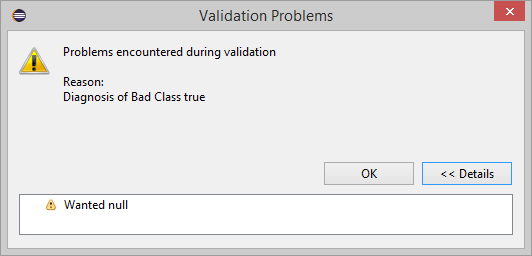
Select the EcoreTestFile.ecore and invoke Validate from the context menu. Click OK to dismiss.
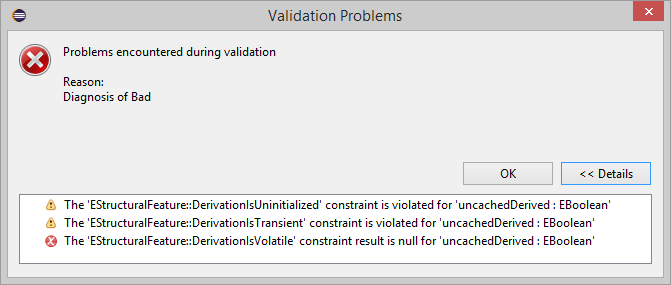
The above results clearly show problems, but not necessarily all the problems and do not show what was actually done. Sometimes validation of a model element terminates prematurely once an error has been reported. On other occasions some constraints are not run and so no corresponding errors are detected.
The above limitations are not a problem, when everything is working well, but when you have a misunderstanding as to what is being validated, a bad day can get very much worse.
Select OCL->Show Validity View from the editor context menu.
The left hand pane shows the root model elements in a similar way to the Sample Reflective Ecore Editor.
The right hand pane shows the root metamodel constraint sources.
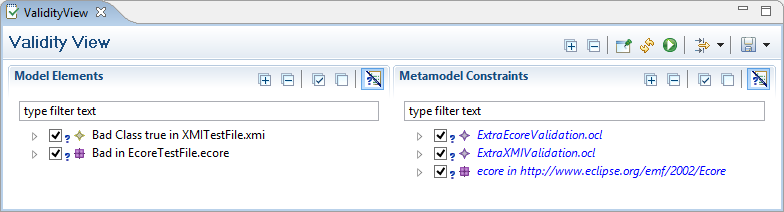
Each may be expanded using the control at the start of each line or the more general controls in the tool bars.
Important tip: click the pin icon in the Validity Model tool bar to stop the Validity View chasing your mouse selections.
You may now obtain the more detailed validation results by clicking on the green Run icon in the main Validation View tool bar.
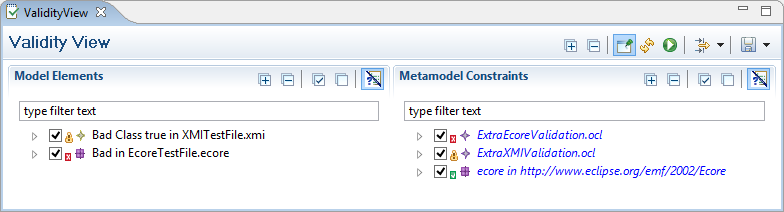
Use the hover text to see how many validations have been rounded up into each root display.
There are 34 results in total, which is more than we want to look at, even for this very small model.
The ecore in http://www.eclipse.org/emf/2002/Ecore root constraint is contributing 30 successes without problem, so we ignore it by unchecking the enable checkbox preceding it.
The model is so simple that we can now expand it completely. Click on the + expand icons.
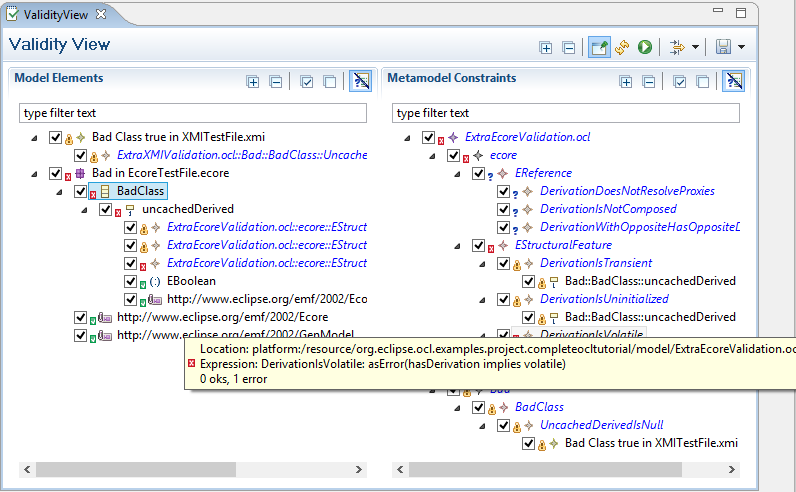
In the left hand pane, the black text labels show the hierarchy of model elements. At the leaves in blue italic text are the constraints applicable to the model element.
In the right hand pane, the blue italic labels show the hierarchy of constraints. At the leaves in black text are the constrained model elements.
You can hover over constraints to see the details and invoke Show In Editor to navigate to them.
The many successes are often of limited interest, so we may concentrate on Errors by invoking Show all Errors from the Filtering pull down towards the right of the main Validation View tool bar.
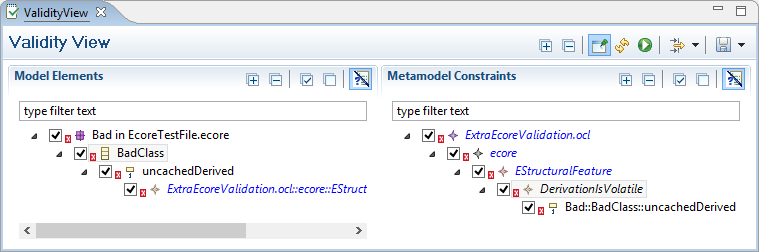
Having found an error of interest we can see it in context.
-
Select the Bad::BadClass::uncachedDerived error in the Constraints pane
-
remove the Show all Errors filtering using the Filtering pull down
-
enable the view of all constraints by clicking the tick icon in the Model Constraint pane tool bar.
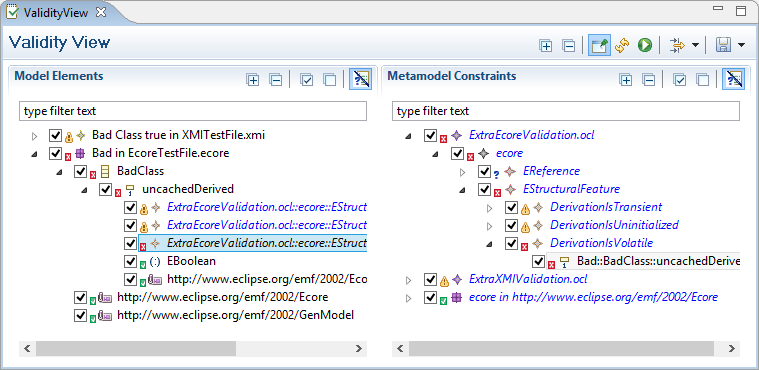
This shows that the constraint is validated five times with one error, two warnings and two successes.
Double clicking on the erroneous child constraint makes the constraint visible in the right hand pane, showing that the constraint is only applied to this one model element.
Maybe it’s time for some debugging. Select the leaf constraint below a model element, or the leaf element below a constraint and invoke Debug Single Enabled Selection to start the OCL debugger to step through the problematic constraint on the problematic model element. (Select the debugger perspective explicitly if it doesn’t open automatically.)
Use of the OCL debugger is described in the Debugger Tutorial.