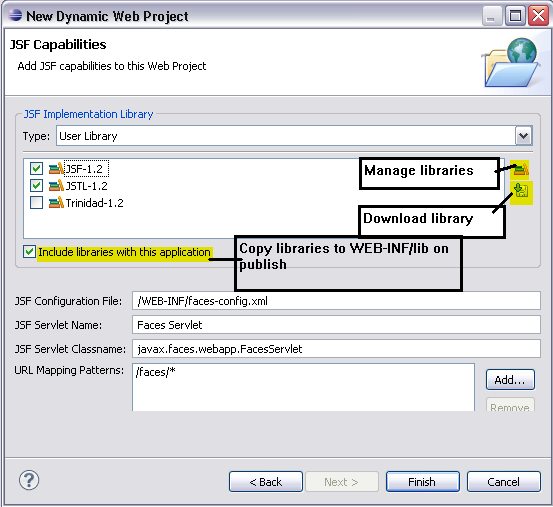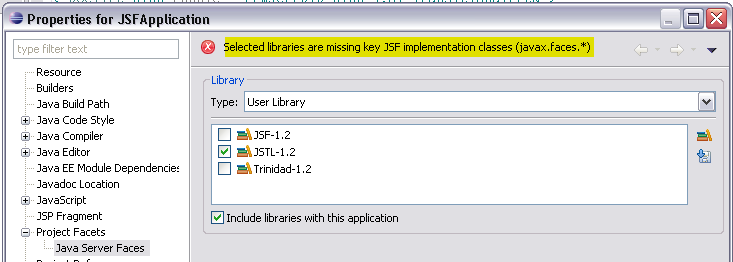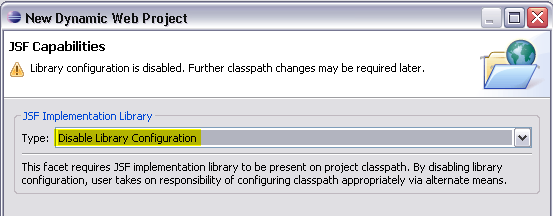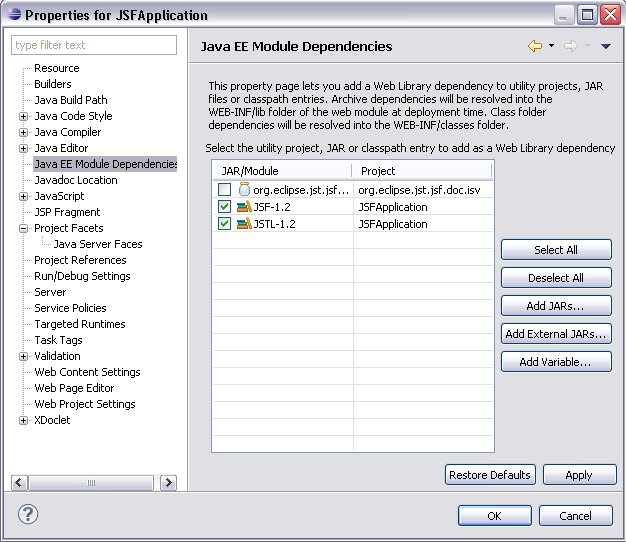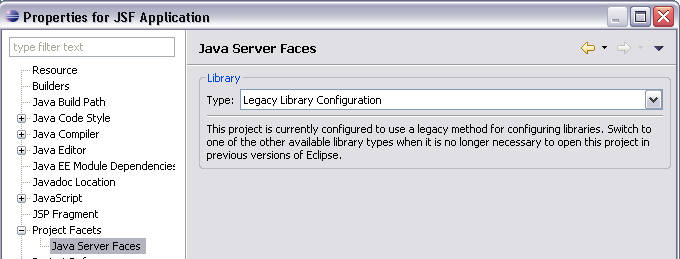JSF Library Management
The JSF Tools project helps users manage the JAR files for a Dynamic Web
Project using the JDT User Library feature. This enables a user to add
the JSF implementation JAR files, custom JSF-JSP Tag libraries and
supporting JAR files to the classpath of the project. The user can
optionally deploy the JAR files to the WEB-INF/lib directory at publish
time using the J2EE Module Dependencies.
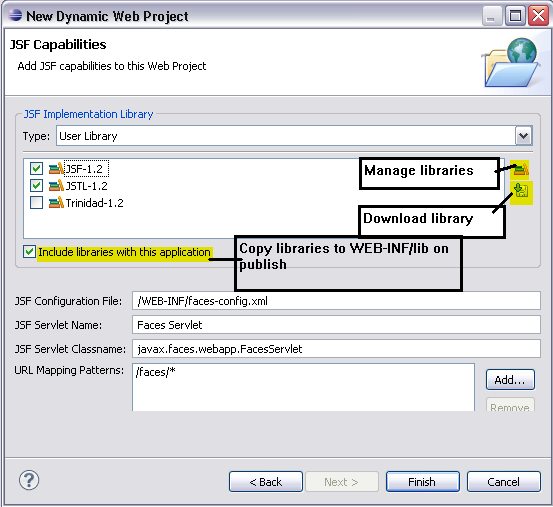
Validation
The tool validates that the project has the JSF implementation JAR files
on the classpath.
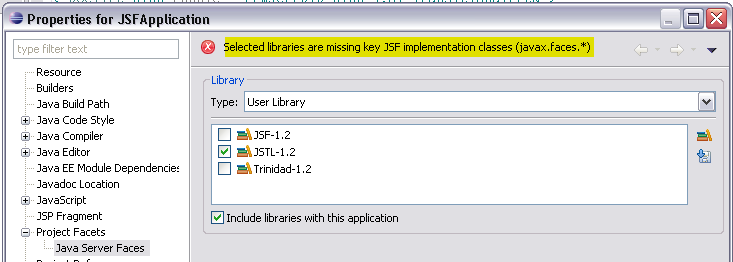
Download Library
This feature allows user to download the JSF implementation JAR files.

Library Provided By Target Runtime
If the user has chosen a runtime adapter that is capable of supplying
the JSF implementation libraries, the library configuration can be
disabled by selecting the option, "Disable Library Configuration" . This
replaces the "Server Supplied" option of previous releases.
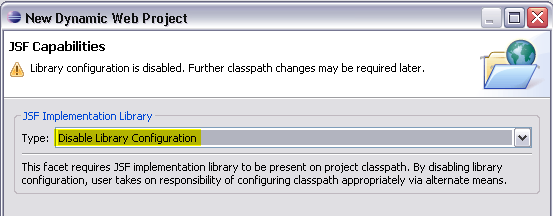
Project References
When a JDT User Library is referenced by a project, either at JSF
Facet install time, or at a later time by adding it using projects Java
Build Path property page, the library is placed on the project's build
classpath as a classpath container. In order for the jars in the library
to be deployed with the application, the library must also be
selected in the Java EE Module Dependencies page. This handles placing
each jar in the library into the WEB-INF/lib directory of the deployed
application.
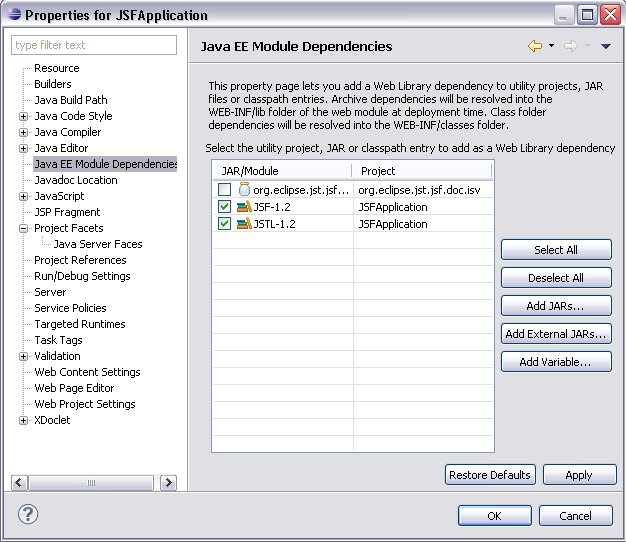
Legacy Library Configuration
Existing JSF applications that use the JSF Library feature from
earlier releases (WTP 3.1 and earlier), will continue to work in this
release. The tool will detect an older workspace and configure the
existing JSF application to use a 'Legacy Library Configuration' as the
library type. Users are encouraged to switch to the 'Use Library' type.
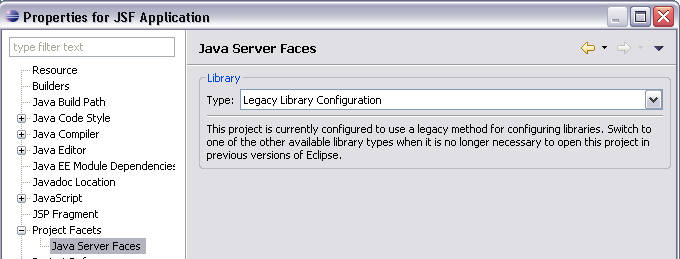

JSF Facets

JDT
User Library

Migrating a project
using JSF Library to use JDT User Library
Create JSF Project