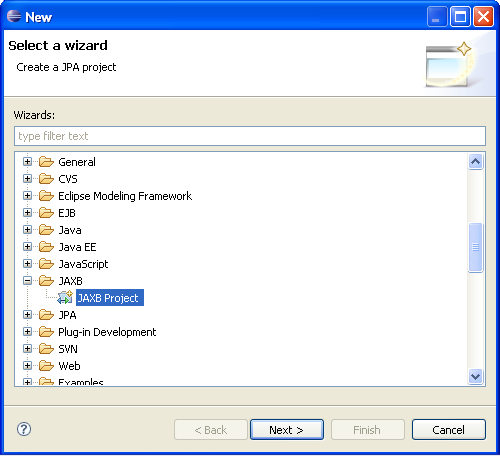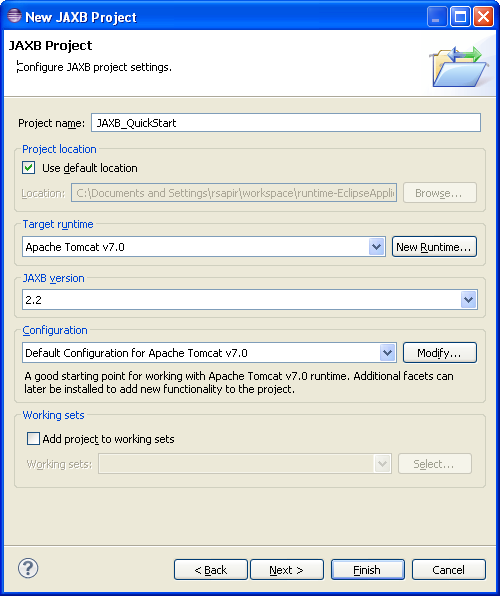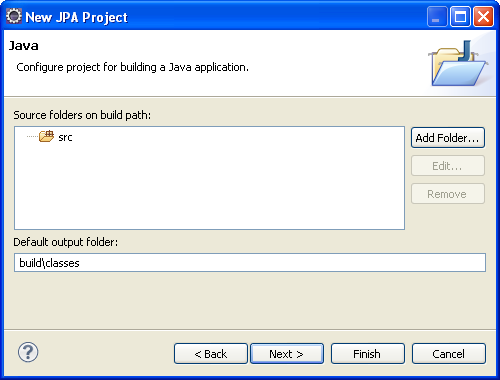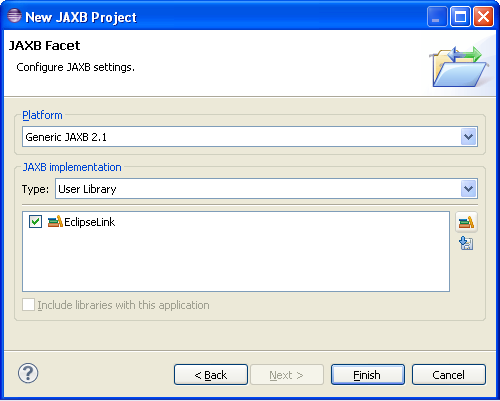Creating a new JAXB project
Use this procedure to create a new JPA project.
-
From the Navigator or Project Explorer, select File > New > Project. The Select a wizard dialog appears.
Tip:
You can also select the JPA perspective and then select File > New > JAXB Project.
-
Select JAXB Project and then click Next. The New JAXB Project page appears.
-
Complete the fields on the New JAXB Project page to specify the project name and location, target runtime, and pre-defined configuration.
Note:
The Target runtime is not required for Java SE development.
-
Click Next. The Java source page appears.
-
Click Add Folder to add existing Java source files to the project.
-
Click Next. JAXB Facet page appears.
-
Complete the fields on the JAXB Facet page to specify your vender-specific platform, JPA implementation library, and database connection.
Click Manage libraries to create or update your JPA user libraries. Click Download libraries to obtain additional JPA implementation libraries.
Note:
Depending on your JAXB implementation (for example, Generic or EclipseLink), different options may be available when creating JAXB projects.
-
Click Finish. Dali creates the new JAXB project.
You should now open the JPA Development perspective.
Related reference
Related tasks
Related concepts