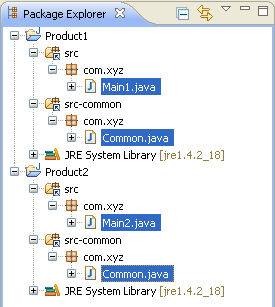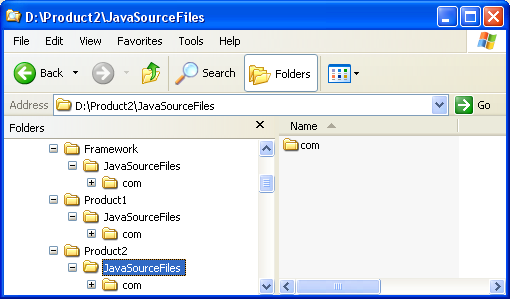
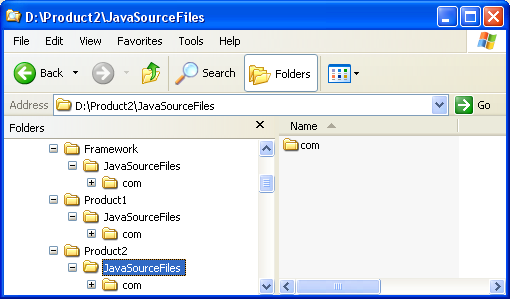
Click
Window > Open Perspective
> Other... > Java to change to the Java
perspective.
Click
File > New >
Other... > Java Project to open the New Java
Project wizard.
Type "Product1" in the Project name field. Click Next.
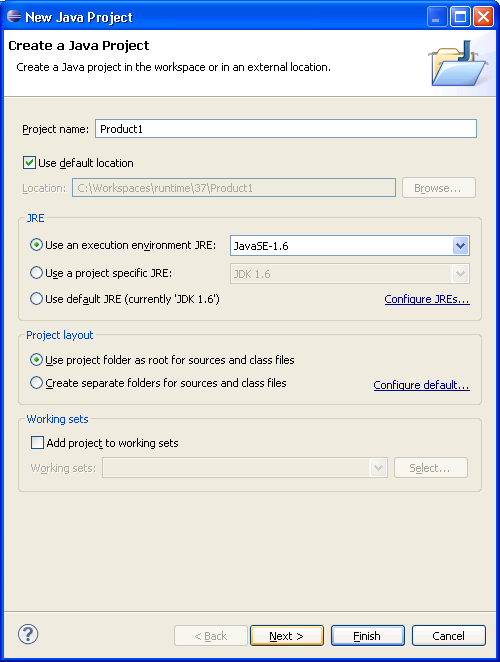
On the next page, Select "Product1" source folder.
Click Link additional source link in
Details pane or button in view bar.
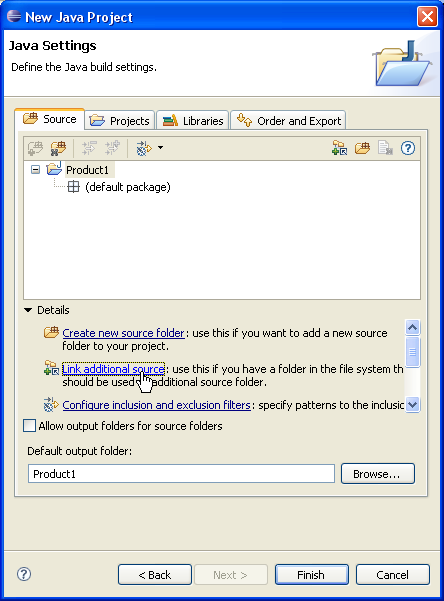
In Link Source click Browse.... and
choose the D:\Product1\JavaSourceFiles directory.
Type "src" in the Folder name field.
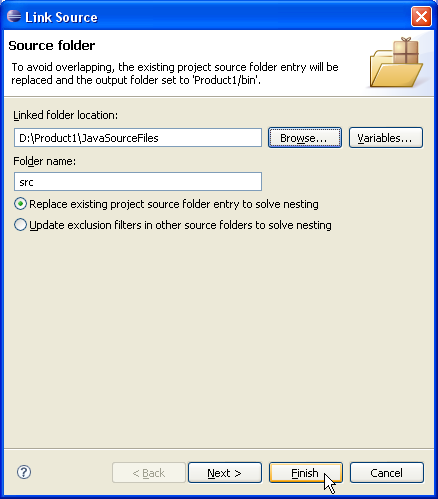
Click Finish to validate and close the dialog.
Again, Select "Product1" and click Link additional
source link in Details pane or button
in view bar.

In Link Source click Browse.... and
choose the D:\Framework\JavaSourceFiles
directory.
Type "src-common" in the Folder name field.
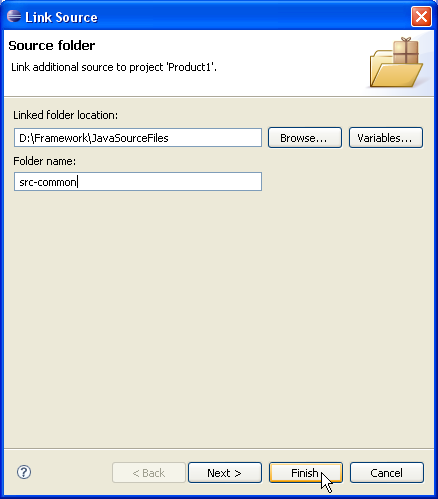
Click Finish to validate and close the dialog.
Your project source setup now looks as follows:
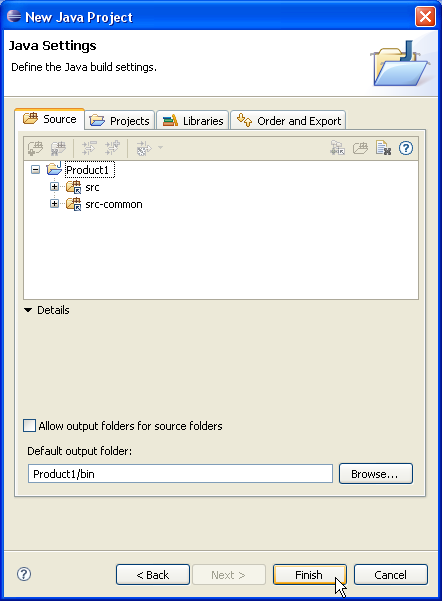
Create project "Product2" repeating steps 2 to 5 choosing
D:\Product2\JavaSourceFiles directory for source
folder instead.
Click on Finish to create the project immediately.
Now, we'll see how to add a linked source folder when project is already created in workspace...
Edit project "Product2" properties and select Java Builder Path page.
On Source tab, click Link Source....
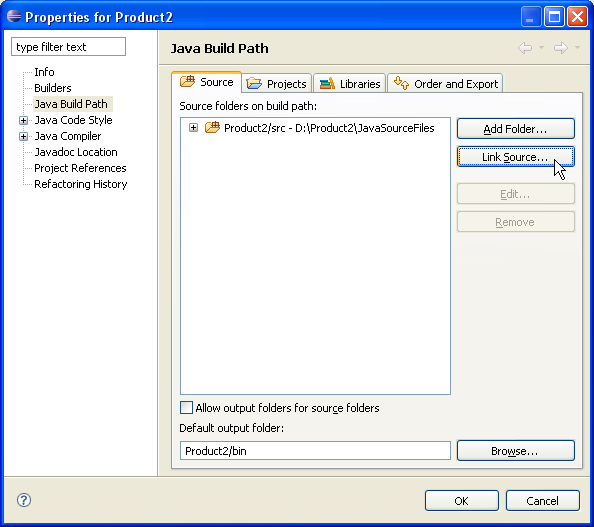
In Link Source click Browse.... and
choose the D:\Framework\JavaSourceFiles
directory.
Type "src-common" in the Folder name field.
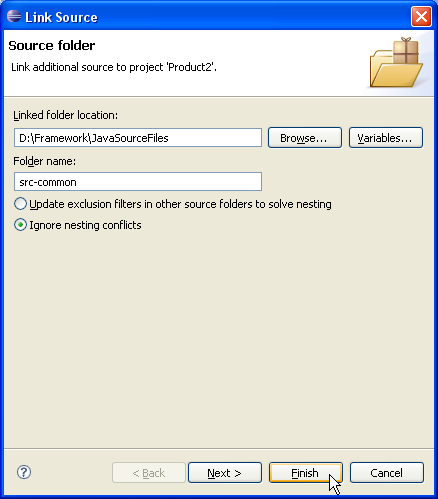
Click Finish to validate and close the dialog.
Click OK to apply project "Product2" properties changes.