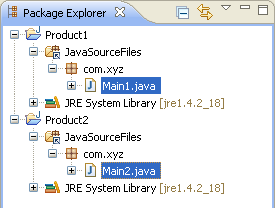Product1 and Product2.
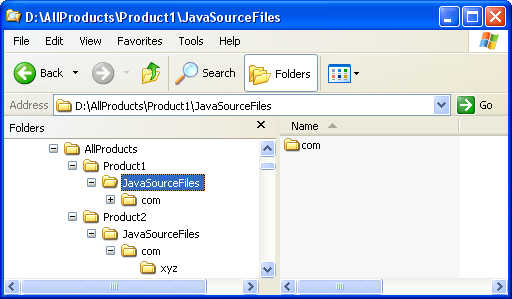
Product1 and Product2.
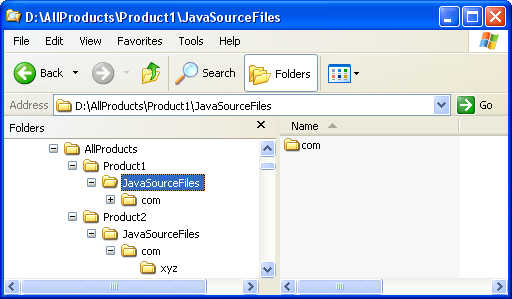
Click
Window > Open Perspective
> Other... > Java to change to the Java
perspective.
Click
File > New >
Other... > Java Project to open the New Java
Project wizard.
Type "Product1" in the Project name field. Click Next.
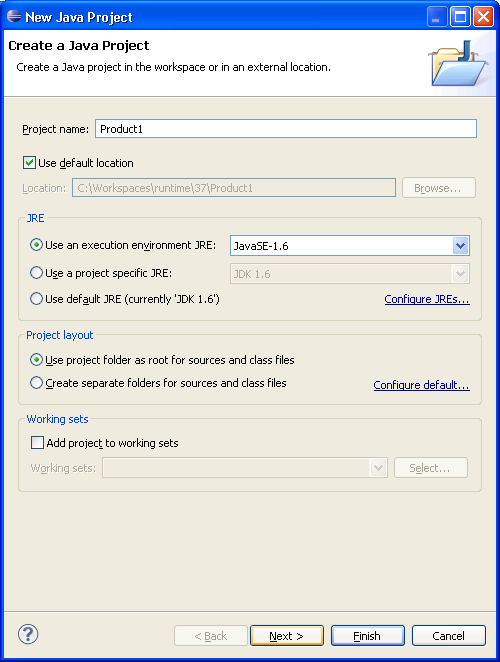
On the next page, Select "Product1" source folder.
Click Link additional source link in
Details pane or button in view bar.
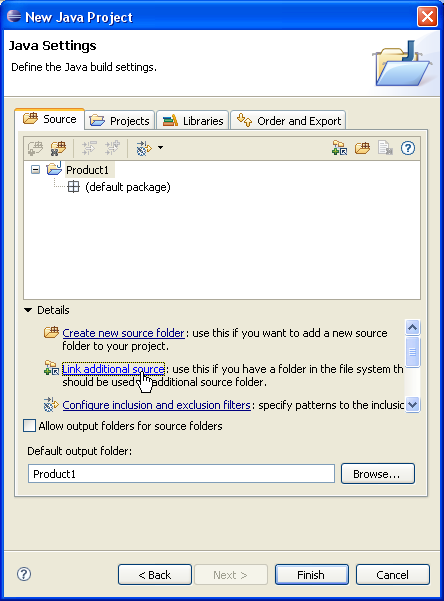
In Link Source dialog click
Browse.... and choose the
D:\AllProducts\Product1\JavaSourceFiles
directory.
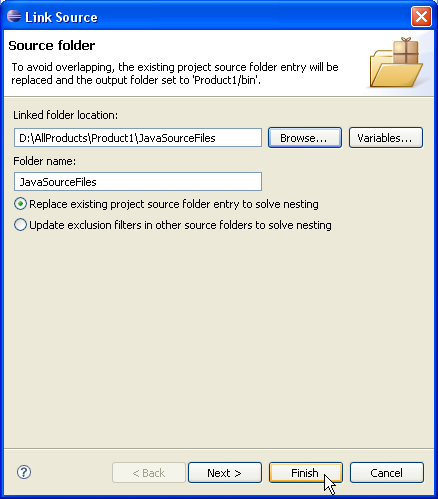
Your project source setup now looks as follows:
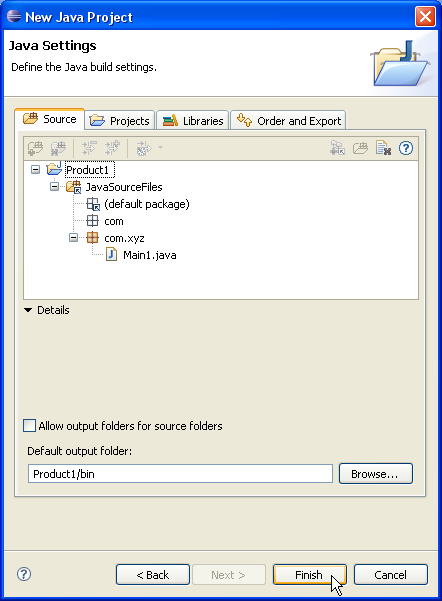
Click Finish.
Repeat steps 2 to 8 for "Product2".
You now have two Java projects which respectively contain the sources of "Product1" and "Product2".