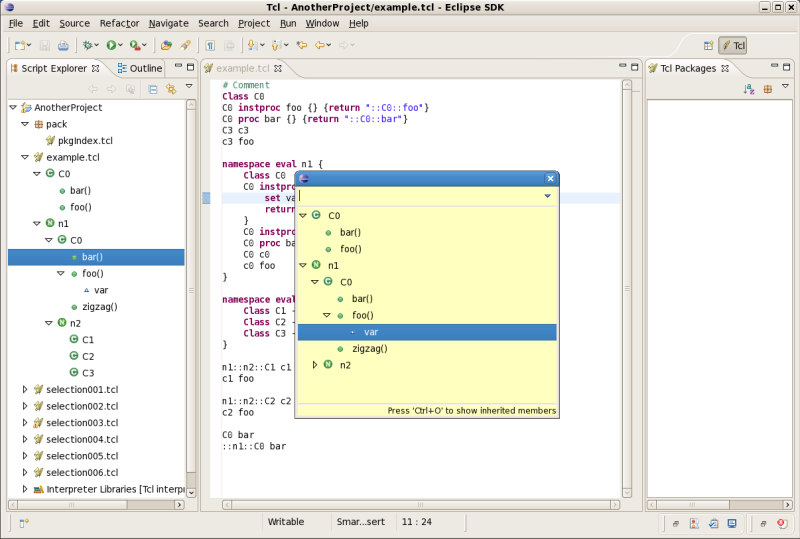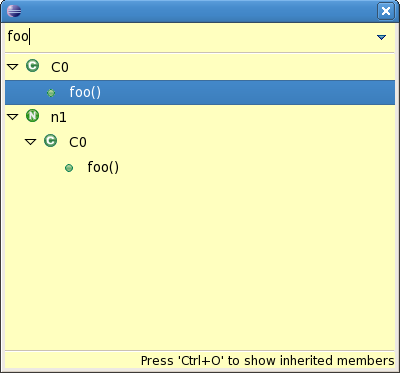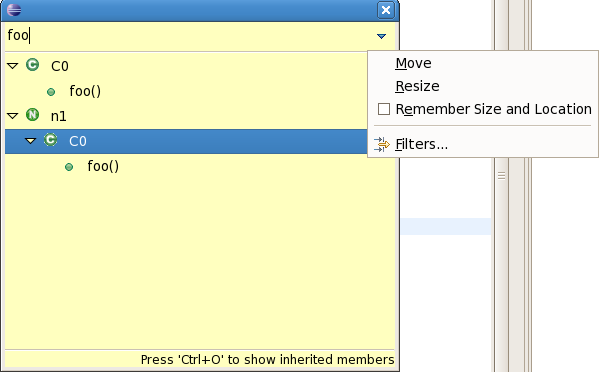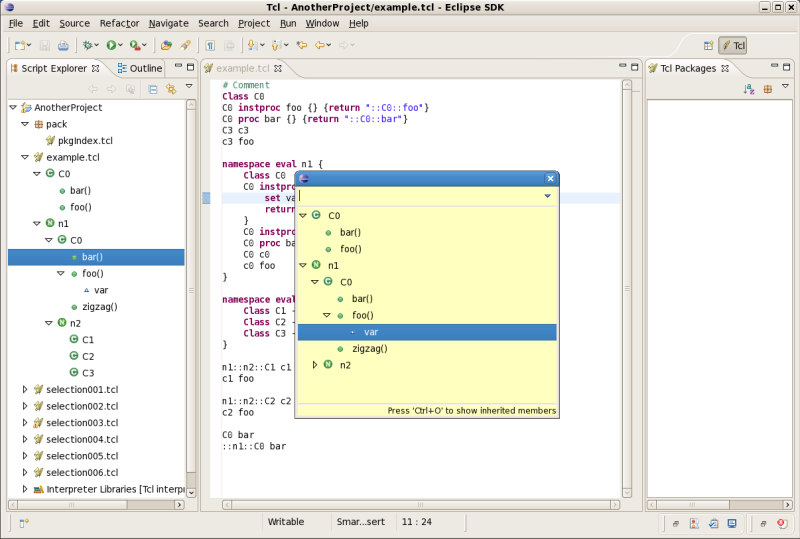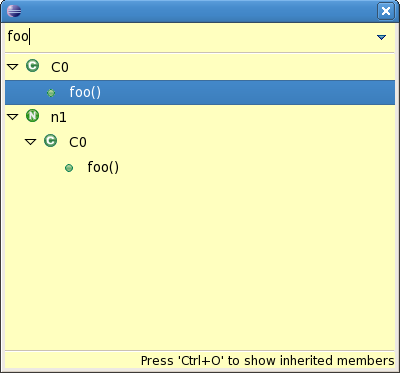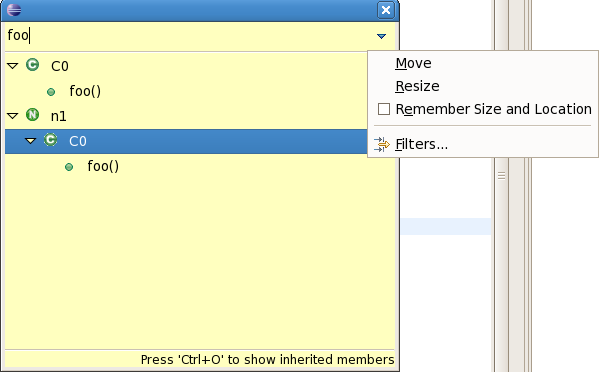Using quick views
In this section, you will be introduced to the quick outline view. Quick views are in-place views which
are shown on top of the editor area and can easily be controlled using the keyboard.
Quick Outline
To use the quick outline view in the Tcl editor:
- Open a Tcl file in the editor if you do not already have it open.
- Press Ctrl+O or select Navigate > Quick Outline and
you will see an in-place outline of the current source file.
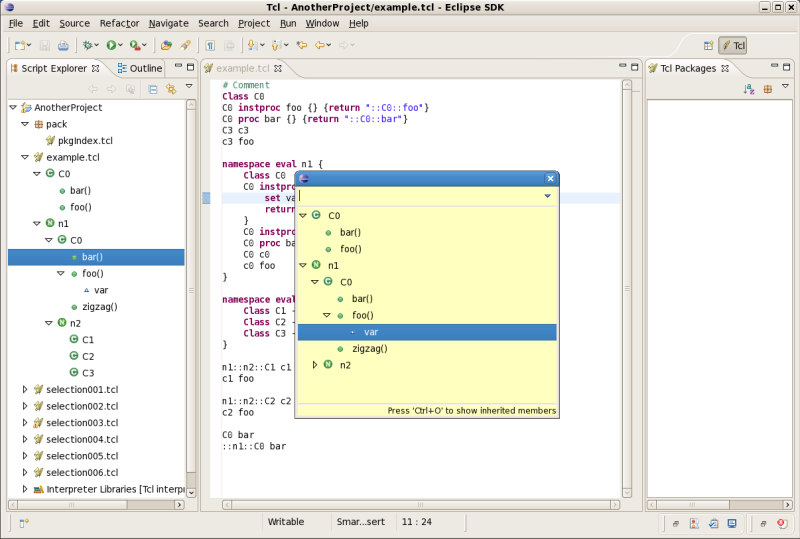
- Start typing while the quick outline view is shown to filter the list of displayed elements.
Further, use the arrow keys to navigate in the outline view
and press Enter to reveal the selected element in the Tcl editor.
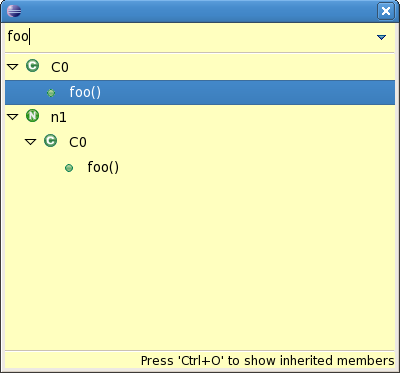
- Click the triangle in the upper right corner to see the quick view menu:
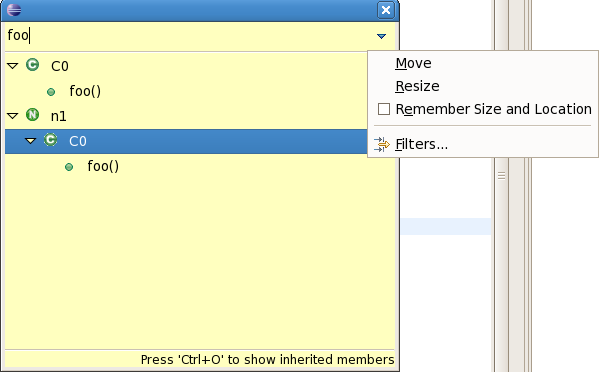
Here you can adjust the size and position of the quick view and set up filters.
Note: Ctrl+O always opens the outline for the current Tcl editor.
Press Ctrl+O to open the quick outline for the currently selected type.