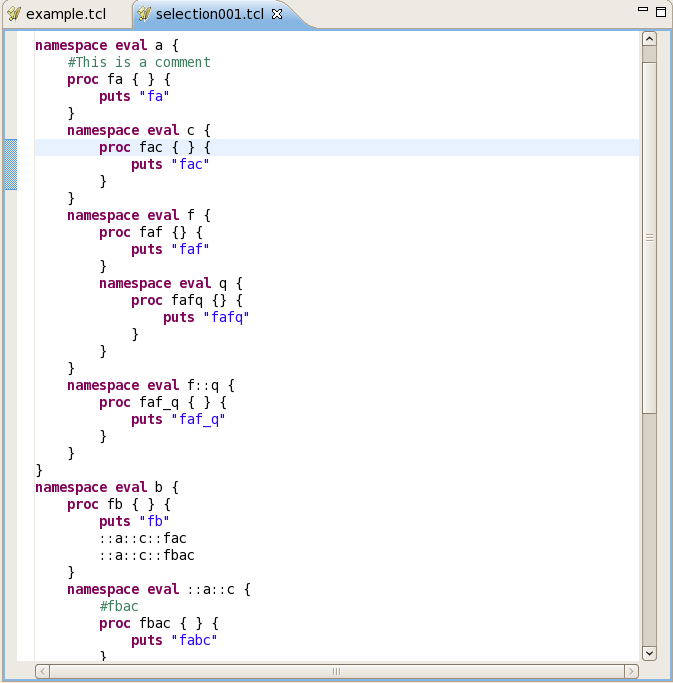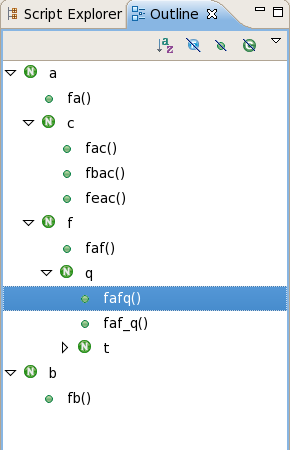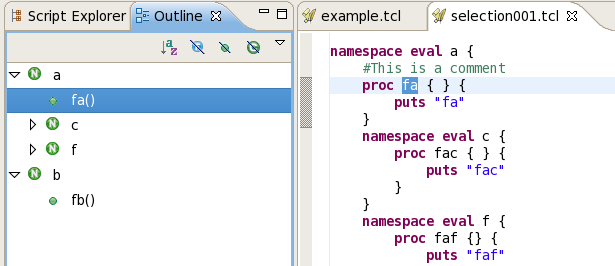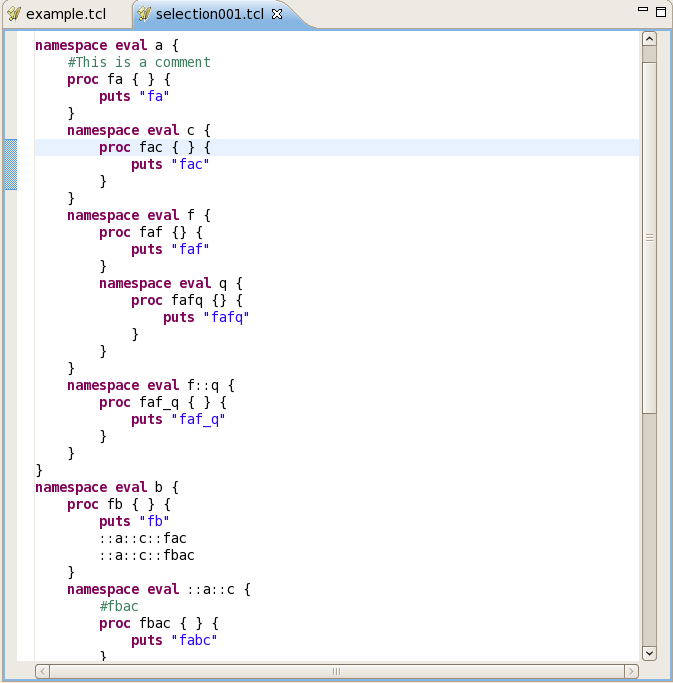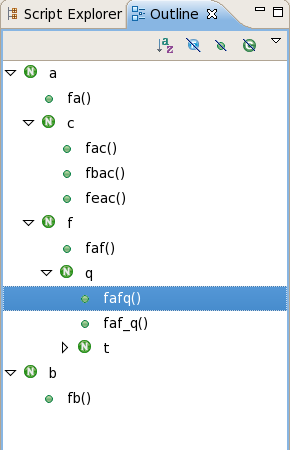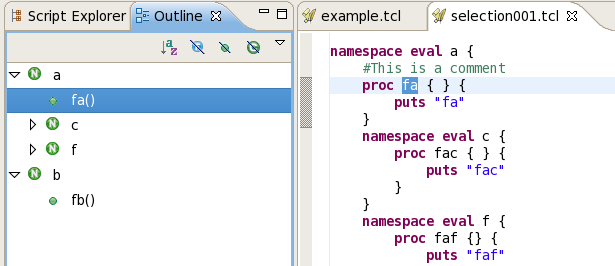Opening a Tcl editor
In this section, you will learn how to open an editor for Tcl files. You will also learn about some of the basic Tcl editor features.
- Open an existing Tcl project if you have not done yet.
- Open the Script explorer view and double click a tcl file in the tree.
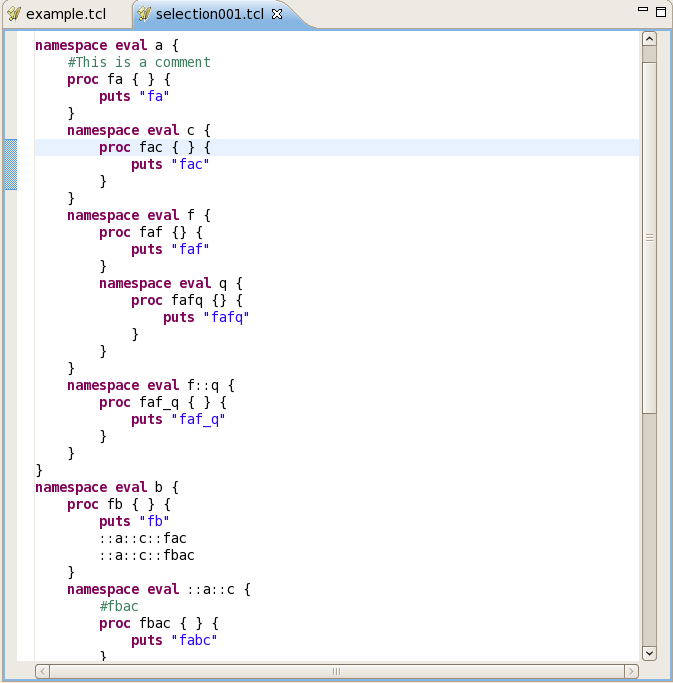
- Notice the syntax highlighting. Different kinds of elements in the
Tcl source are rendered in unique colors. Examples of Tcl source
elements that are rendered differently are:
- Comments
- Keywords
- Strings
- Look at the Outline view. It displays an outline of the Tcl file including namespaces, fields, procs, classes etc.
The Outline view uses specific icons to annotate different Tcl/Xotcl elements.
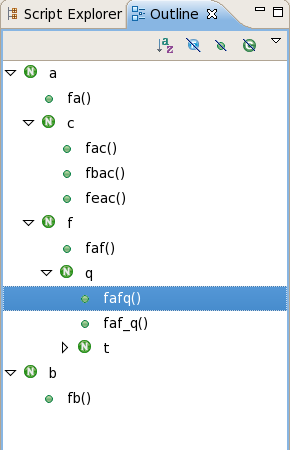
- Toggle the Hide Variables, Hide procedures,
and Hide Namespaces buttons in the Outline view toolbar
to filter the view's display.
Before going to the next step make sure that the buttons are disabled.
- In the Outline view, select different
elements and note that they are displayed in a whole file view
in the editor. The Outline view selection now contains a range indicator
on the vertical ruler on the left border of the Tcl editor that indicates
the range of the selected element.
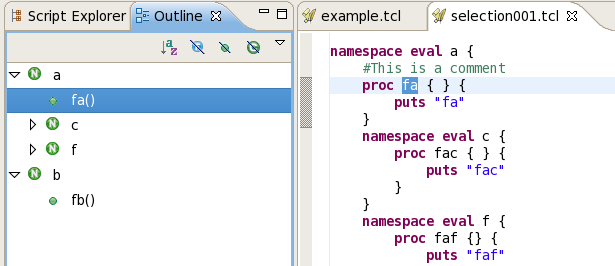

Tcl views
Tcl editor
Sorting elements in Tcl views