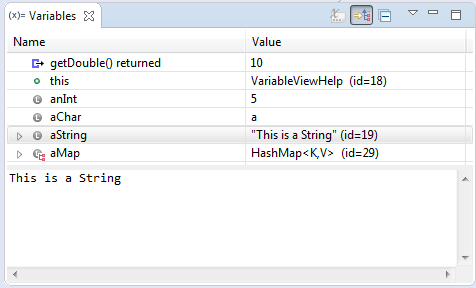
The Variables View displays information about the variables associated with the stack frame selected in the Debug View. When debugging a Java program, variables can be selected to have more detailed information be displayed in the Detail Pane. In addition, Java objects can be expanded to show the fields that variable contains.
The Variables View, shown with columns. The Detail Pane the area at the bottom of the view displaying text.
There are many commands available in the Variables View:
| Command |
Name |
Description |
Availability |
|---|---|---|---|
 |
All Instances | Opens a popup dialog displaying a list of all instances of the selected Java type. Your Java virtual machine must support instance retrieval. | Context menu |
 |
All References | Opens a popup dialog displaying a list of all Java objects that have references to the selected variable. Your Java virtual machine must support reference retrieval. | Context menu |
 |
Change Value... | Allows you to change the value for the underlying selected variable. | Context menu |
 |
Collapse All | Collapses all the currently expanded variables. | View action |
 |
Copies the selected variables to the system clipboard. |
Context menu | |
 |
Create Watch Expression | Allows you to create a watch expression for the selected variable. | Context menu |
| Find... | Opens the search dialog to find elements in the variables view. | Context menu | |
 |
Inspect | Creates a new inspect statement for the selected variable and adds it to the expressions view. | Context menu |
| Instance Breakpoints... | Allows you to filter existing breakpoints to the selected variable instance. | Context menu | |
| Java Preferences... | Opens several preference pages containing options that affect the view. | View action | |
| New Detail Formatter... | Allows you to create your own detail formatter for that type of variable. | Context menu | |
| Open Actual Type | Opens the actual type of the selected variable. | Context menu | |
| Open Actual Type Hierarchy | Opens the actual type hierarchy for the actual type of the selected variable. | Context menu | |
| Open Declared Type | Opens the declared type for the selected variable in a new editor. | Context menu | |
| Open Declared Type Hierarchy | Opens the type hierarchy for the declared type of the selected variable. | Context menu | |
| Select All | Selects all of the variables in the view. | Context menu | |
| Show Logical Structure | Allows you to select a formatter for showing the selected logical structure type variable. | Context menu | |
| Edit Logical Structure | Opens preference page to edit logical structures. | Sub Context menu | |
| Show Details As... | Allows you to select a different detail pane for showing detailed information about selected variables. | Context menu | |
 |
Toggle Watchpoint | Creates a new watchpoint on the currently selected field or removes the watchpoint if one already exists. | Context menu |