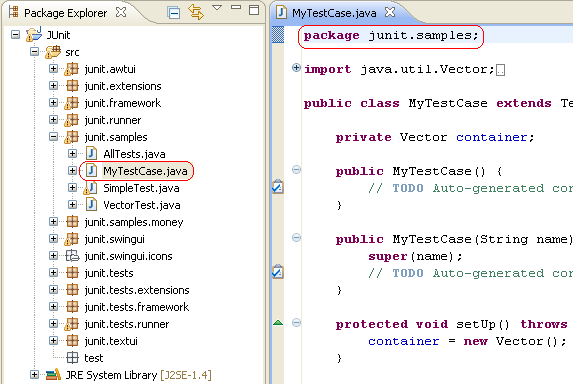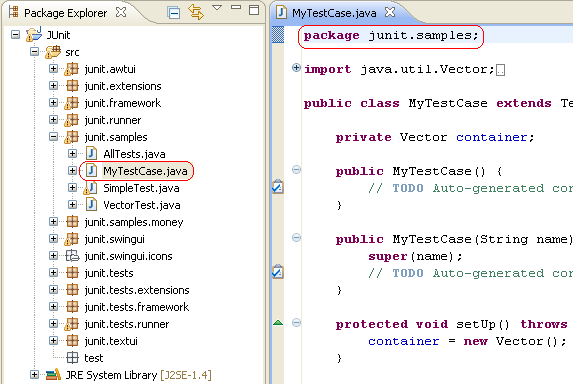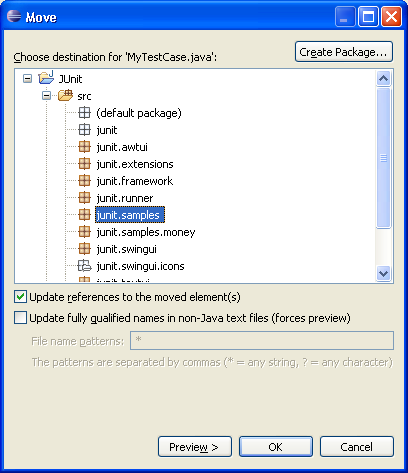Moving and Copying Java Elements
In this section, you will use refactoring to move a resource between Java packages.
Refactoring actions change the structure of your code without changing its
semantic behavior.
- In the Package Explorer view, select the MyTestCase.java
file from the test package and drag it into the junit.samples package.
Dragging and dropping the file is similar to selecting the file and
choosing Refactor > Move from the context menu.
- You will be prompted to select whether or not to update references to the
file you are moving. Typically, you will want to do this to avoid compile errors. You can
press the Preview button to see the list of changes that
will be made as a result of the move.
-
Press OK. The file
is moved, and its package declaration changes to reflect the new location.
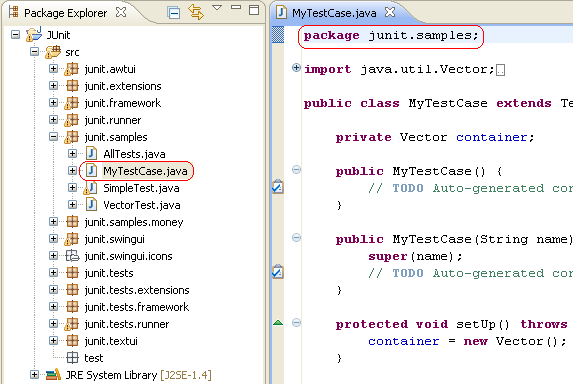
Use Edit > Undo Move to undo the move.
The context menu is an alternative to using drag and drop. When
using the menu, you must specify a target package in the Move dialog, in
addition to selecting the update references options you've already seen.
-
Select the MyTestCase.java file and from its context menu, select Refactor
> Move.
- In the Move dialog, expand the hierarchy to browse the
possible new locations for the resource. Select the junit.samples
package, then click OK. The class is moved, and its
package declaration is updated to the new location.
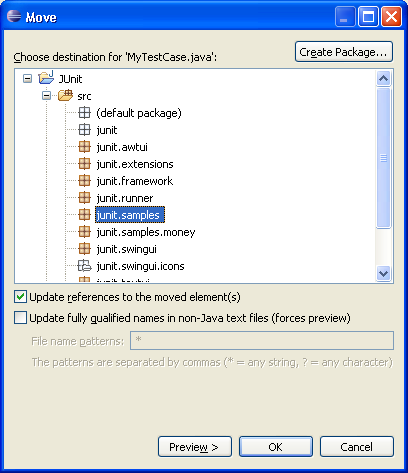
Java views
Refactoring support
Refactoring actions
Refactoring wizard
Java preferences