Installing and updating the CDT
You can use the Software Updates manager to quickly install or update the CDT directly from the Eclipse workbench using your internet connection.
To obtain the latest CDT features:
-
Select Help > Software Updates > Find and Install.

-
In the Feature Updates window, select Search for new features to install and click Next.
Note: If you want to search for updates on features that you currently have installed, you can select the option Search for updates of the currently installed features, and then follow the steps to update using that method.
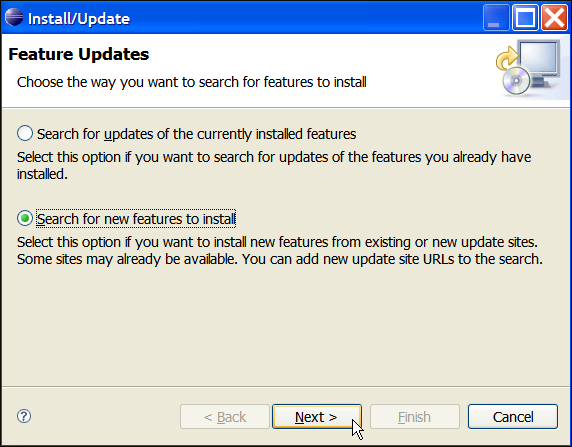
-
If you have not updated previously, you will have to enter the location of the Eclipse CDT Install site. Click New Remote Site….
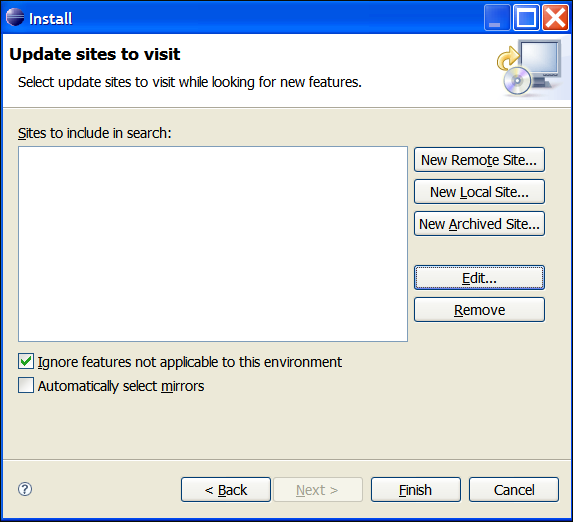
-
In the New Update Site dialog box, type the name and URL for the Eclipse update site.
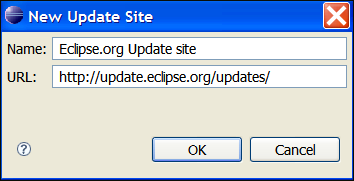
-
Click OK.
-
From the Sites to include in search list, select the update site you just created by clicking the appropriate check box, and click Finish.
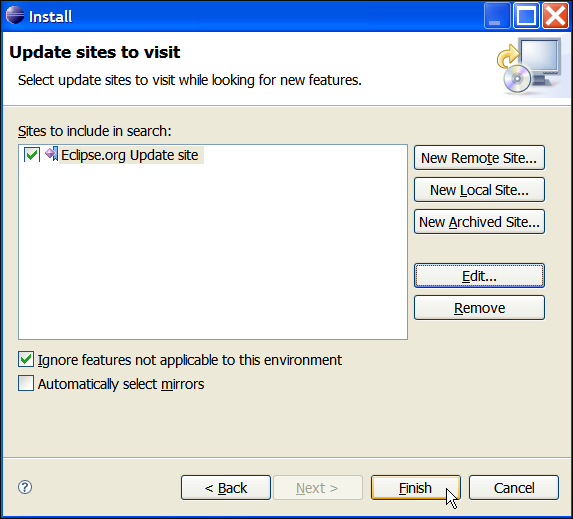
-
The Search Results dialog shows the features available to install from the update site. Expand and select any additional features that you require. De-select any options that do not apply to you.
-
Click Next.
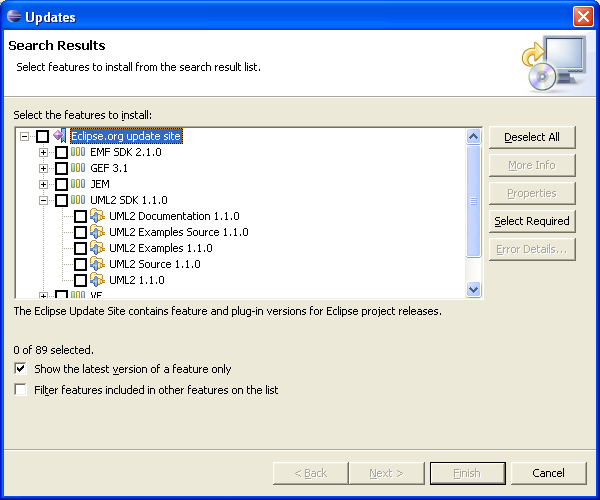
-
You must accept the Eclipse.org Software User Agreement to continue installing the CDT update. If you accept the terms, select I accept the terms in the license agreement and then click Next.
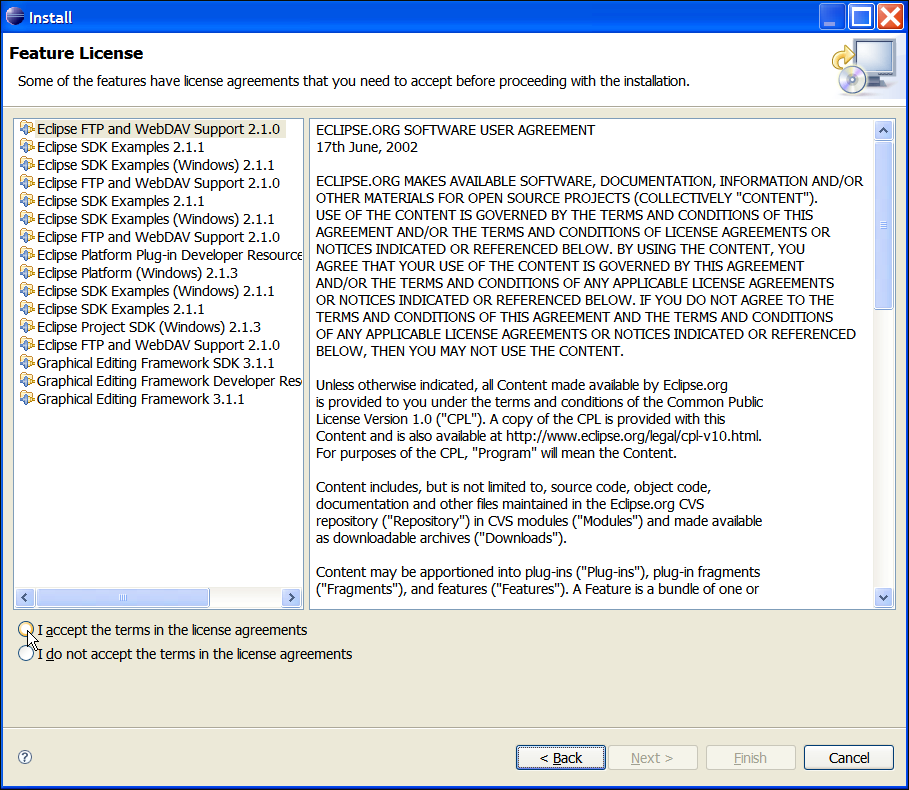
+ You can review the summary list of the features you selected to install.
-
Optional: Click Change Location to select the location you would like the updates installed. Typically, this is the directory where you installed Eclipse.
-
Click Finish.
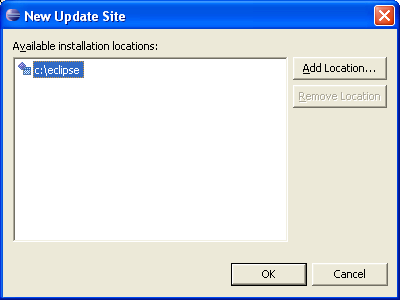
-
You will now start downloading the CDT components. You will have to verify that you want the features installed by clicking Install for each feature you selected.
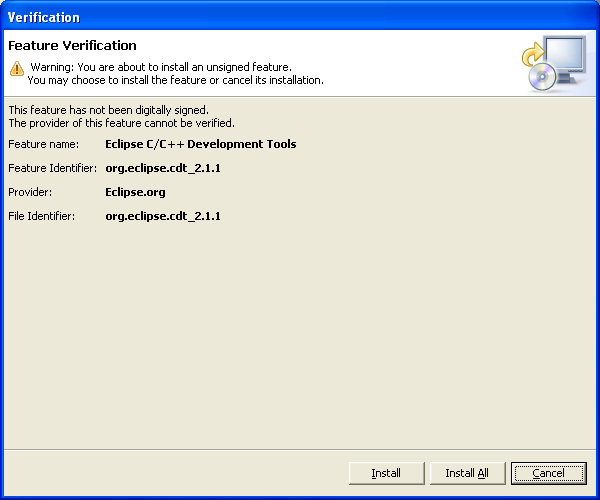
+ Now, you have to restart Eclipse.
-
Select Yes to complete the feature installation process.
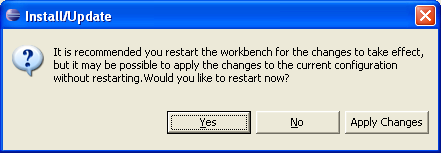
![]()