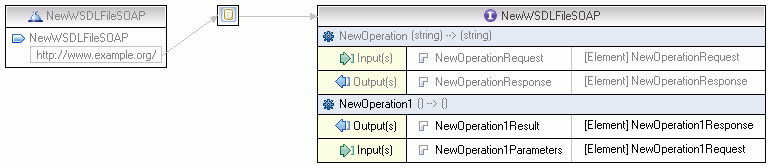Editing in the Design view
The Design view provides a graphical way to browse and edit your WSDL file. Each type of top level WSDL object is shown within a tabular view (for example, service, binding, port type). Each tabular view contains one or more rows that represent the structure of the object. The service, binding, and port type objects are 'linked'. A line displays to denote a reference (or association) between these objects.