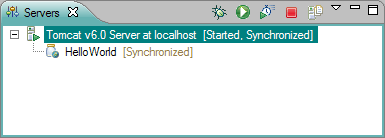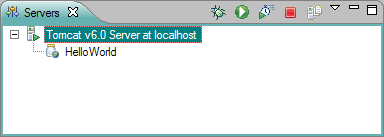When the Server State Decorator is enabled, the workbench shows in the Servers view label decorations that indicate the state and status of the server and its projects. If the Servers view does not display a current state or status for the project, the workbench cannot retrieve this detail from the server, the server is stopped, or the server does not support this function.
For more detail about the state and status of the server and its project, refer to the Servers view topic, a link is provided at the bottom of this topic.
To enable the server status decorator: