Designer is composed of several components that can either be installed as a unit or as separate pieces. Make sure to check the system requirements before installing the product.
Warning: If you previously installed using the installer or a zip file, you need to uninstall and start with a fresh copy of Eclipse.
Choose from the following options:
Available update sites
To install a specific release, use the following update site. Substitue the placeholders with the version you want to install:
Installing software by adding a new update site location
-
In Eclipse, click Help > Install New Software…
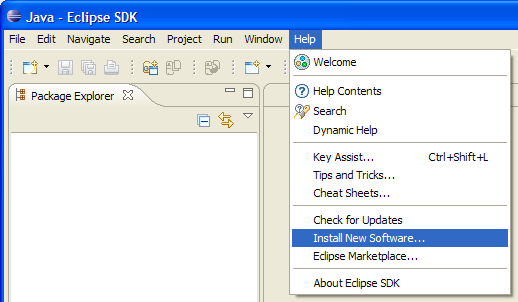
-
Get the update site location from the product download page. On the download page, right-click on the Update Site URL button and copy the link location to your clipboard.
-
In the Available Software dialog, enter the product’s update site location and select all the items to install (Click the Select All button). Click Next to continue.
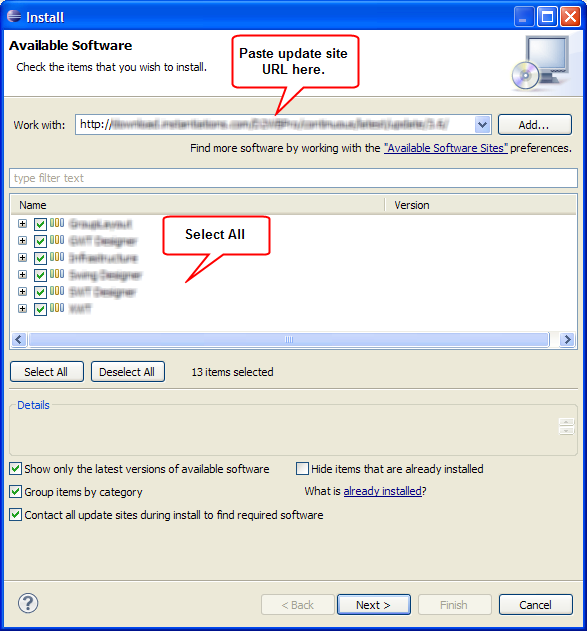
-
Click Next to confirm installation.
-
Read and accept the license agreement. To continue installing, select "I accept the terms of the license agreement" and click Finish.
-
When prompted to restart Eclipse, click Yes to restart.
Updating already installed software
Updates can be installed using the above instructions by simply selecting the update site URL from the drop down list. Another way to update is to check for updates as follows:
-
In Eclipse, click Help > Check for Updates…
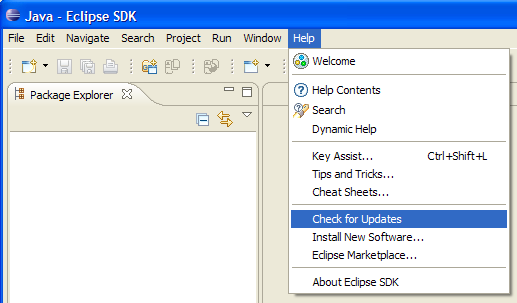
-
If updates are available, a dialog comes up asking for confirmation. Select all components to update then click Next then Finish to continue.
-
When prompted to restart Eclipse, click Yes to restart.