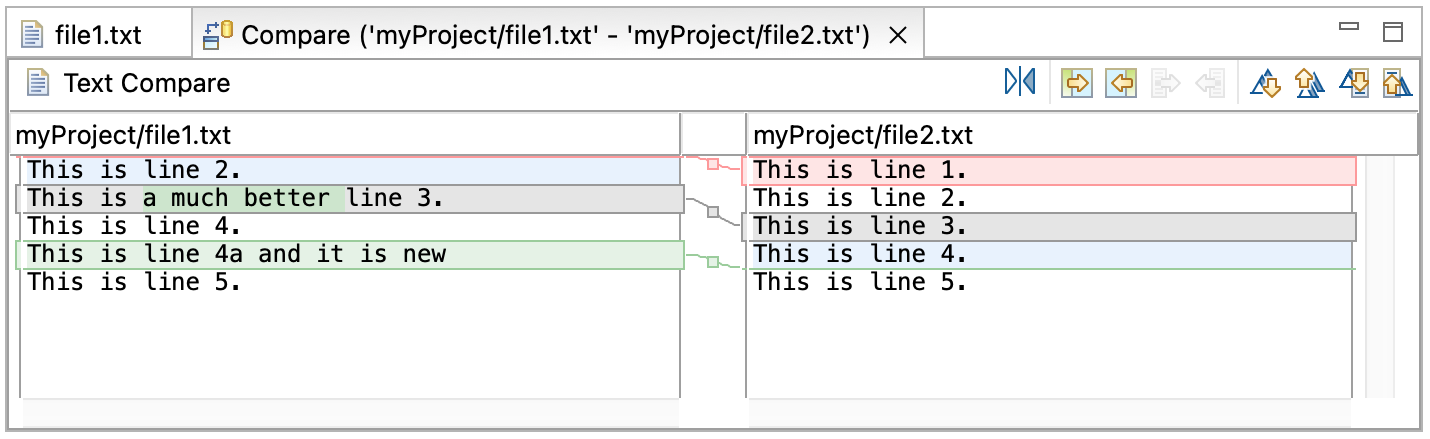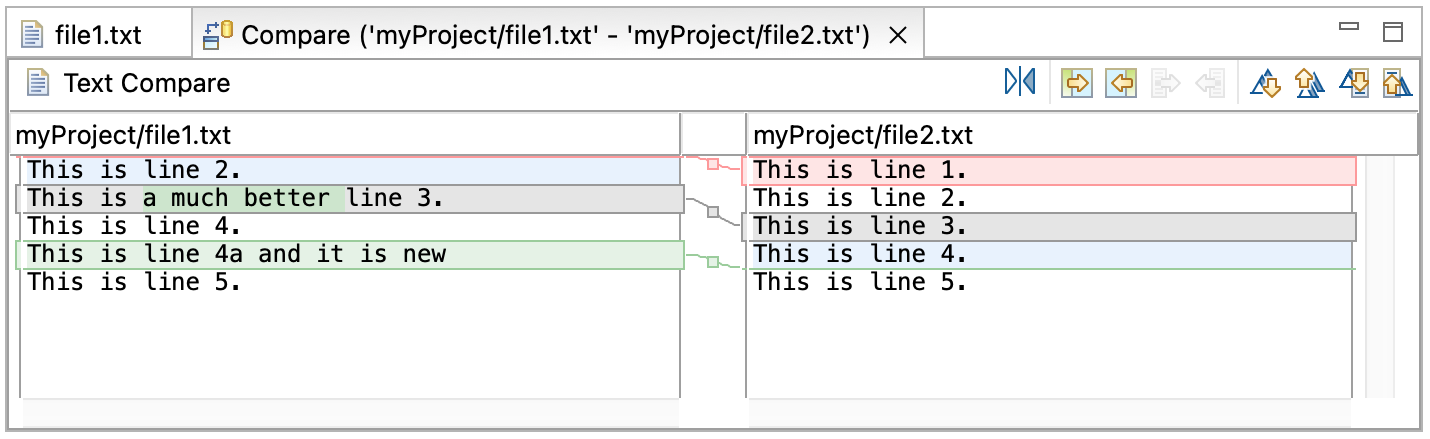Merging Changes in the Compare Editor
The toolbar buttons in the compare editor allows you to merge changes from the left file to the right file and
vice versa. There are four types of merges you can perform:
- Copy All from Left to Right
- Copy All from Right to Left
- Copy Current Change from Left to Right
- Copy Current Change from Right to Left
The Copy All from Left to Right and Copy All from Right to Left actions completely replace the
contents of one resource with the other resource.
To merge a single change:
- Select the highlighted difference that you want to merge.
- Depending on what you want to do, click either the Copy Current Change from Right to Left or the Copy
Current Change from Left to Right toolbar button. The selected text is copied from one file to the other.
- Right click to get the resource's pop-up menu, and select Save.
The image below gives an example of two files (file1.txt and file2.txt) compared.
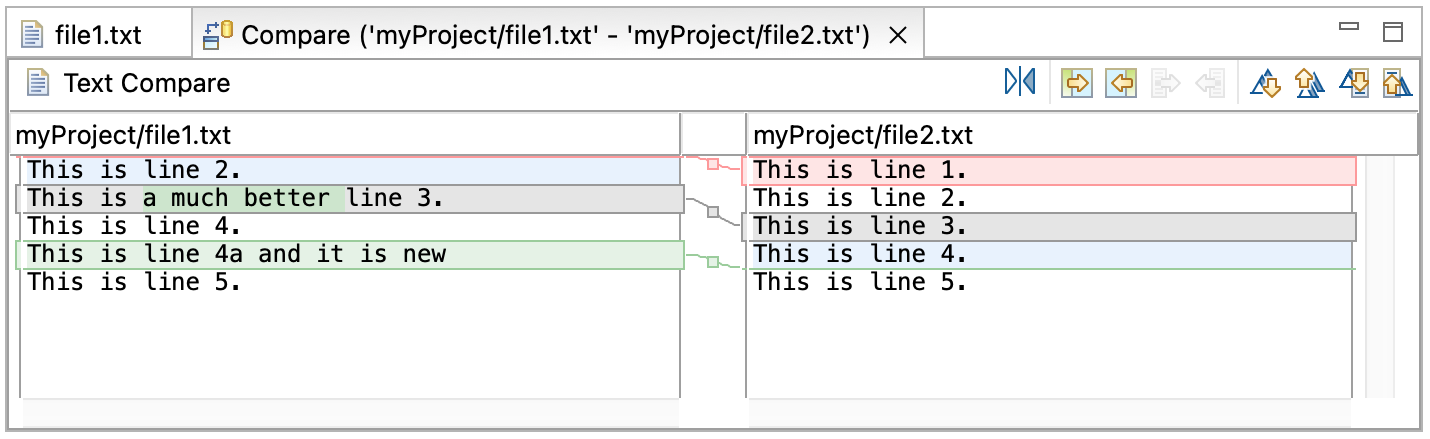
Three way comparisons
Comparing resources
Understanding the comparison
Synchronizing with the repository
Resolving conflicts
Setting preferences for comparing files
Compare editor