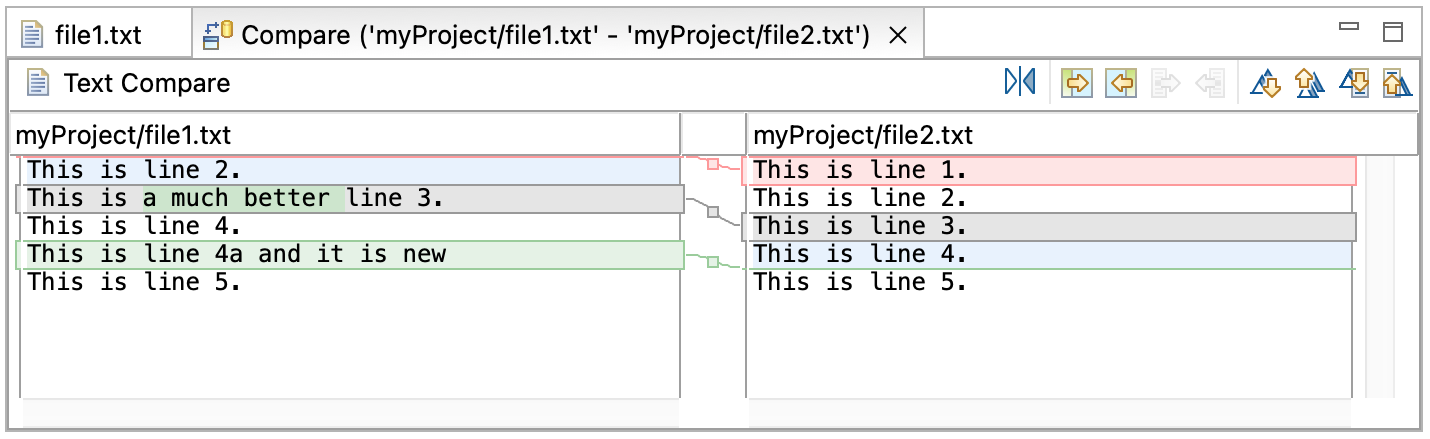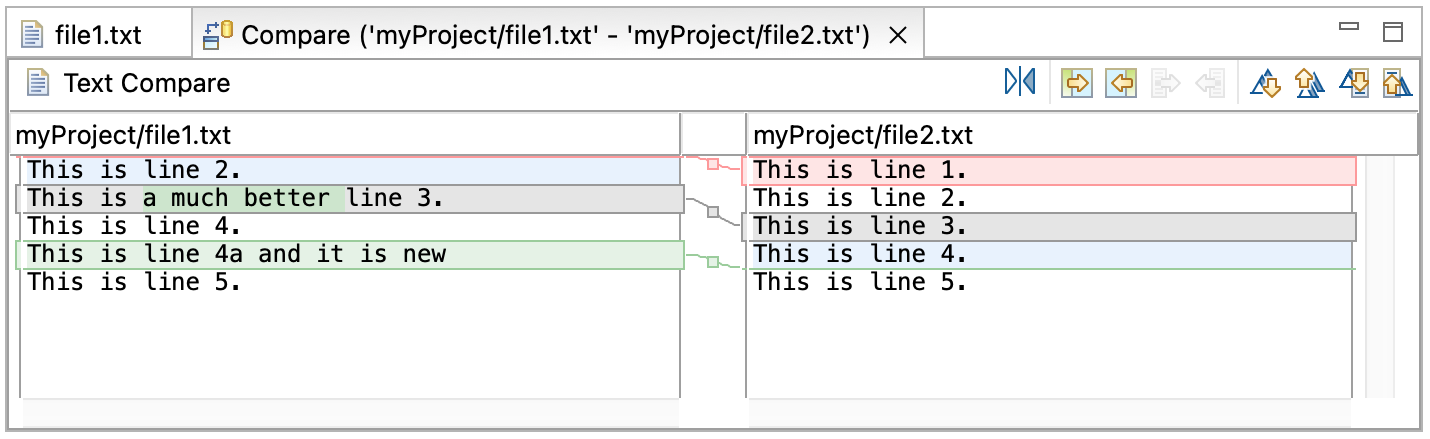Understanding the Comparison
Comparing file1.txt and file2.txt resulted in the following compare editor. The left side shows the
contents of file1.txt and the right side shows the contents of file2.txt. The lines connecting the left and right
panes indicate the differences between the files.
If more room is needed to look at the comparison, the editor tab can be double clicked to maximize
the editor.
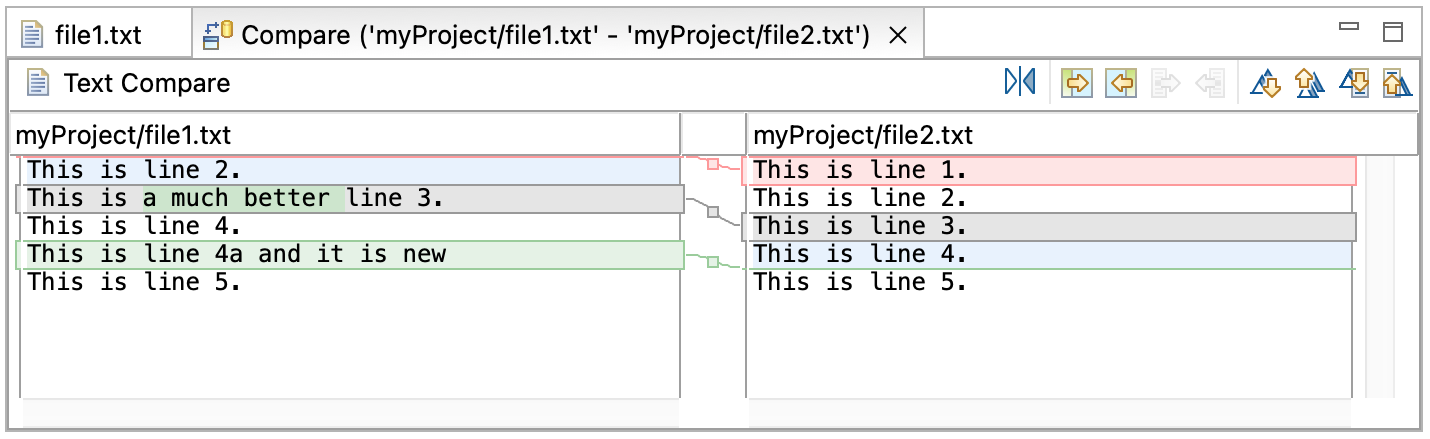
The numbered changes on the left side of the difference editor are as follows:
- Starting with the top line (in the left pane) the difference bar indicates something is missing from the very
top of the left file. Follow the difference band (see #1) to the right file. It contains "This is line 1" .
- The next line "This is line 2." is white indicating it matches the right file.
- Moving onto the next line, see that the left file and right file have different contents for this line (see
#2).
- The next line (This is line 4) is once again in white, so it can be skipped.
- The next line exists in the left file but since it is in the background color its difference bar can be
followed to the right (see #3) and notice that the right file does not contain the line.
Initially the compare editor might seem a bit daunting but when simply working down the left side and
focusing on the items marked as gray, and those items missing from the left side, it turns out not to be as tricky as
it first seems.