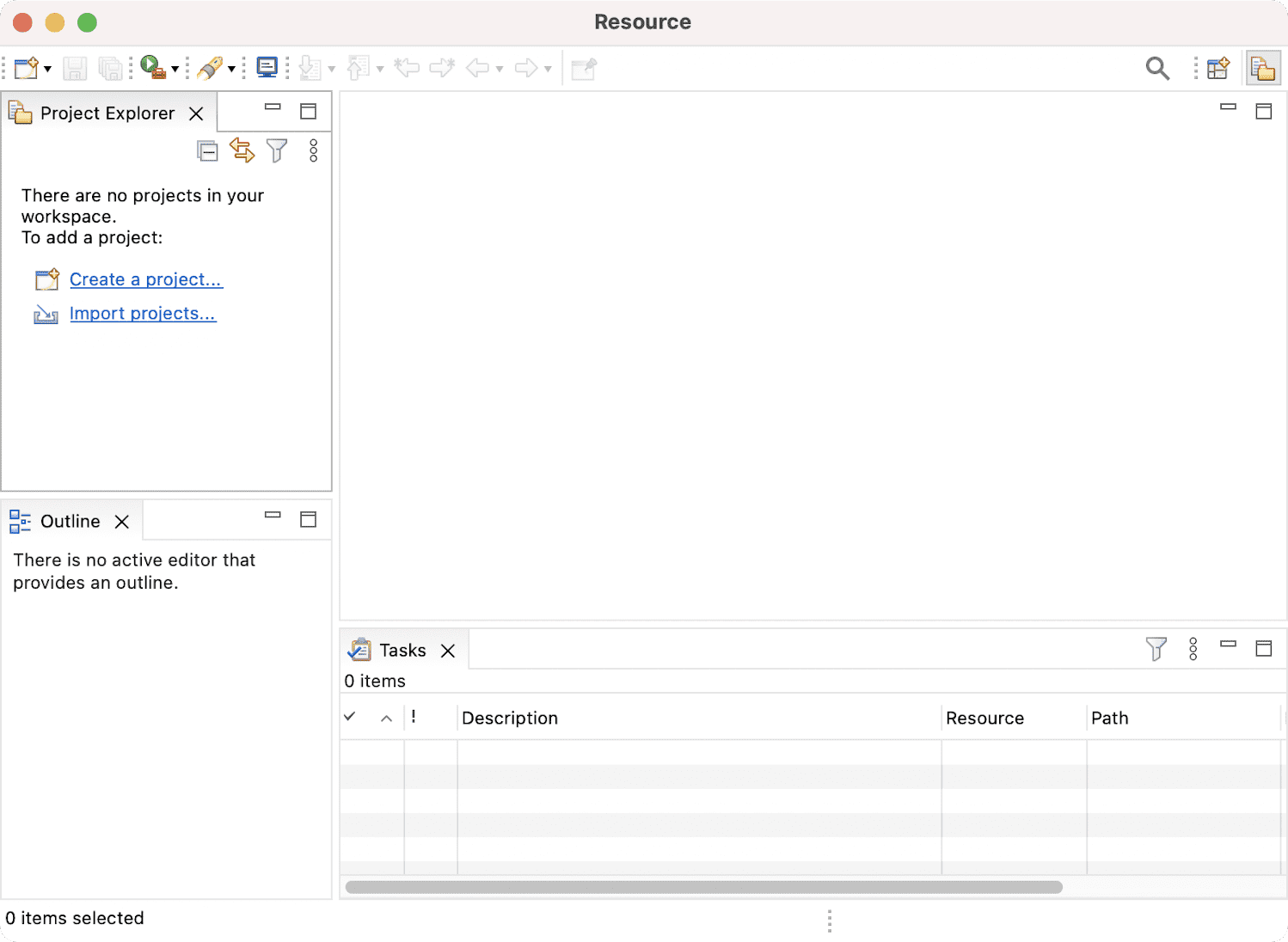
Prior to commencing the Workbench tutorials found in this section, it is important to first be familiar with the various elements of the Workbench. A Workbench consists of:
A perspective is a group of views and editors in the Workbench window. One or more perspectives can exist in a single Workbench window. Each perspective contains one or more views and editors. Within a window, each perspective may have a different set of views but all perspectives share the same set of editors.
A view is a visual component within the Workbench. It is typically used to navigate a list or hierarchy of information (such as the resources in the Workbench), or display properties for the active editor. Modifications made in a view are saved immediately.
An editor is also a visual component within the Workbench. It is typically used to edit or browse a resource. The visual presentation might be text or a diagram. Typically, editors are launched by clicking on a resource in a view. Modifications made in an editor follow an open-save-close lifecycle model.
Some features are common to both views and editors. We use the term "part" to mean either a view or an editor. Parts can be active or inactive, but only one part can be active at any one time. The active part is the one whose title bar is highlighted. The active part is the target for common operations like cut, copy and paste. The active part also determines the contents of the status line. If an editor tab is not highlighted it indicates the editor is not active, however views may show information based on the last active editor.
In the image below, the Project Explorer view is active.
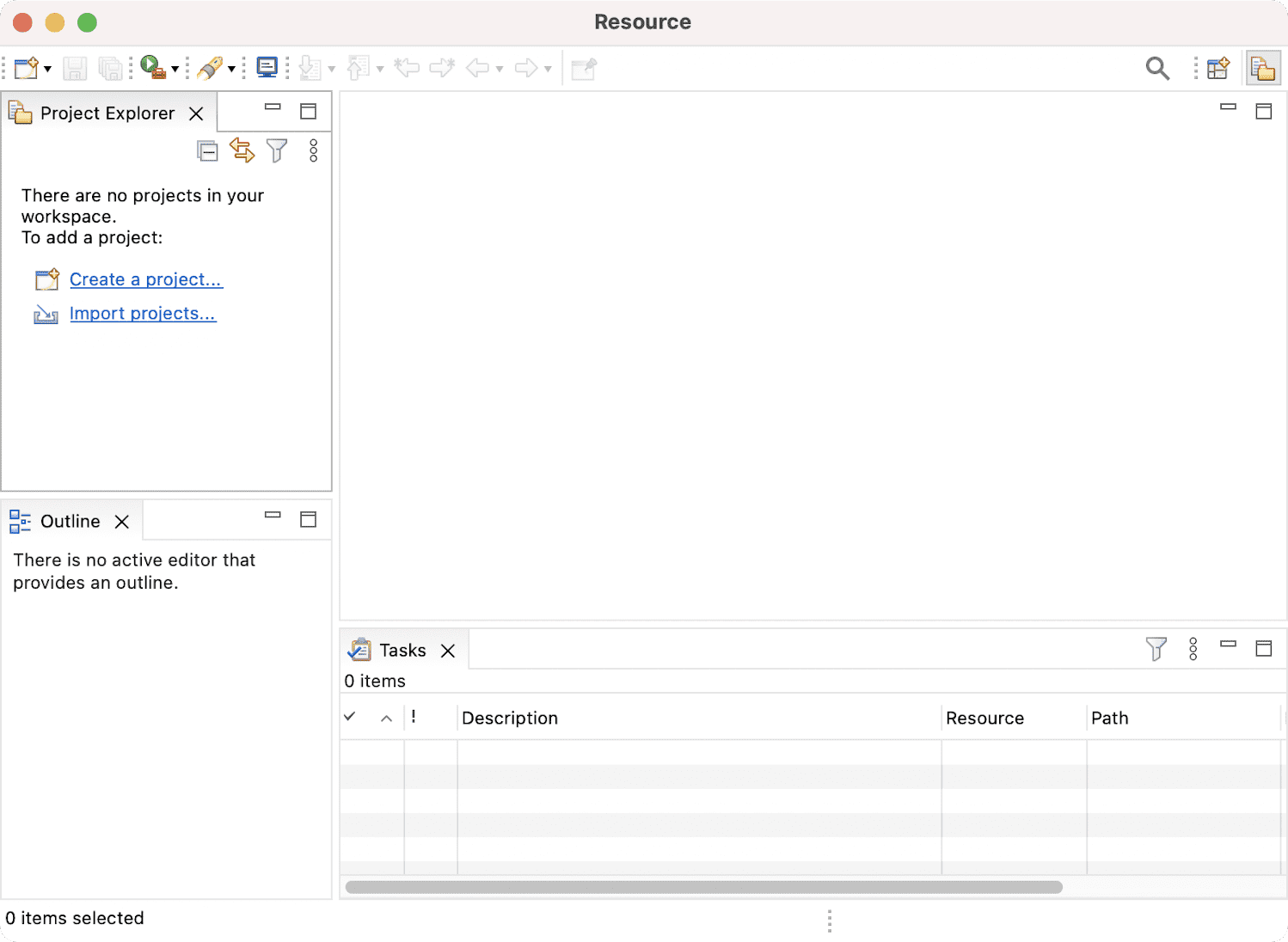
Clicking on the Outline view causes the Outline's title bar to become highlighted and the Project Explorer's title bar to no longer be highlighted. The Outline view is now active.