To open a Type or Method:
- From the Menu Bar, go to Navigate | Open Type or Open Method -Or- press Ctrl+Shift+T(for a type) or Ctrl+Shift+M(for a method). The "Open Type/Method" dialog will appear. If a type/method was previously selected in the editor or outline views, it will be displayed.
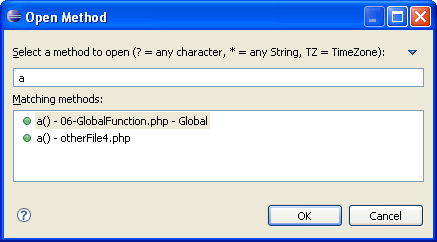
- Begin typing the string of the required type/method to filter the results. You may use wild cards or CamelCase notation (e.g. DTB for DateTextBox).
- Select the required type/method from the list and click OK. You may restrict the results displayed in the Open Type list to a particular Working Set through the wizard's menu (accessed by clicking the arrow in the top-right corner).
An editor will open on the selected type/method.