 - Select the Root node, to activate the title Definition section.
- Select the Root node, to activate the title Definition section.
 - Select the Group node, to activate the group Definition section.
- Select the Group node, to activate the group Definition section.
 - Select the Task node, to activate the task Definition section.
- Select the Task node, to activate the task Definition section.
This form page allows you to edit the structure, order and properties of cheat sheet elements.
The structure and order of cheat sheet elements are edited in the Content section. This section occupies the entire left-hand portion of the editor area.
The properties of cheat sheet elements are edited in the Definition sections. These sections are activated in the right-hand portion of the editor area depending on the type of cheat sheet element selected in the Content section.
This page is comprised of the following sections:
This section allows you to do the following:
This section is directly accessible through the Cheat Sheet form page.
Use the cheat sheet element viewer field to do the following:
This viewer contains the following nodes:
 - Select the Root node, to activate the title Definition section.
- Select the Root node, to activate the title Definition section.
 - Select the Group node, to activate the group Definition section.
- Select the Group node, to activate the group Definition section.
 - Select the Task node, to activate the task Definition section.
- Select the Task node, to activate the task Definition section.
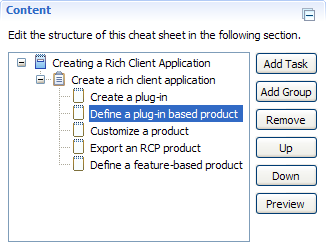
Click the Add Task button to add a new task to the cheat sheet. This action is available when a group or task node is selected. If a task node is selected, the new task will be added as the last child node of the task's parent group. If a group node is selected, the new task will be added as the last child node of that group.
Click the Add Group button to add a new group to the cheat sheet. This action is available when a group or task node is selected. If a task node is selected, the new group will be added as the last child node of the task's parent group. If a group node is selected, the new group will be added as the last child node of that group. Note: In order to maintain cheat sheet validity, a new group requires at least one child node.
Click the Remove button to remove a group or task. This action is available when any of following nodes are selected: task, group. Note: In order to maintain cheat sheet validity, neither the root node nor its immediate child group can be removed.
Click the Up button to move a group or task up one position in order above their respective siblings. This action is available when a group or task node is selected.
Click the Down button to move a group or task down one position in order below their respective siblings. This action is available when a group or task node is selected.
Click the Preview button to preview and test the saved or unsaved contents of the edited cheat sheet in the Cheat Sheet view. This convenient action allows you to observe how the edited cheat sheet actually appears and operates within its deployed environment without having to register the cheat sheet and launch another Eclipse runtime instance.
This Definition section allows you to edit the title of the cheat sheet. It is activated by selecting the root node in the Content section.
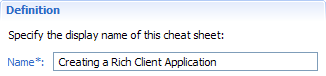
Edit the Name field to specify the cheat sheet title.
This Definition section allows you to edit the properties of a group. It is activated by selecting a group node in the Content section.
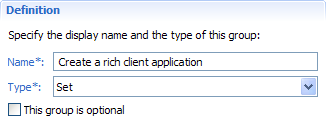
Edit the Name field to specify the title of the group.
Select a value from the Type field to change how the group is completed within the Cheat Sheet view. The following selections are available:
Check the This group is optional field to make the completion of the group and all of its child tasks optional in the Cheat Sheet view. A non-optional group includes a Go To 'Task' action in the Cheat Sheet view to go to the group's first child task. An optional group includes a Skip this group of tasks action in the Cheat Sheet view to skip the group and all of its child tasks.
This Definition section allows you to edit the properties of a task and create simple cheat sheets on the fly. It is activated by selecting a task node in the Content section.

Edit the Name field to specify the title of the task.
Edit the Path field to specify the relative path from the composite cheat sheet file being edited to an existing simple cheat sheet file. The use of an absolute path to an existing simple cheat sheet file is forbidden. Also, the simple cheat sheet file must be contained within the same plug-in project as the composite cheat sheet file being edited. Forward slashes ('/') are used to separate file segments on all platforms.
Check the This task is optional field to make the completion of the task optional in the Cheat Sheet view. A non-optional task includes a Start working on this task action in the Cheat Sheet view to go to the simple cheat sheet referred to by the task. An optional task includes a Skip this task action in the Cheat Sheet view to skip the task.
If the relative path specified in the Path field refers to an existing simple cheat sheet file, clicking on the Path hyperlink opens that cheat sheet in the Simple Cheat Sheet Editor. If the relative path specified in the Path field refers to a non-existing simple cheat sheet file, clicking on the Path hyperlink opens a streamlined version of the New Cheat Sheet Wizard. This version of the wizard can only create simple cheat sheets. In the wizard, the File name field is automatically populated with the simple cheat sheet file name from the Path field (if specified).
Click the Browse button to open the Cheat Sheet Selection dialog in order to select an existing simple cheat sheet file. The dialog presents a hierarchical view of all simple cheat sheet files contained within the plug-in project that contains the composite cheat sheet file being edited. After a selection is made, the relative path from the composite cheat sheet file to the selected simple cheat sheet file is automatically computed and entered into the Path field.
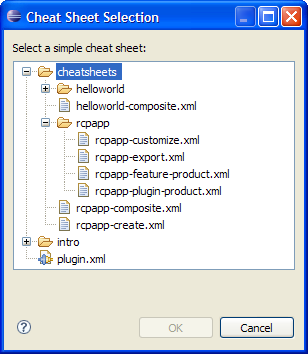
This section allows you to do the following:
This section is accessible by selecting a group or task node in the Content section.
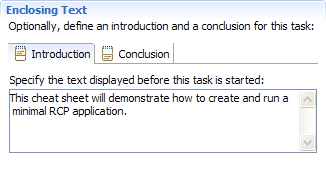
Edit the Introduction field to specify an introduction for a group or task. The text may be formatted using valid Form Text Mark-up. For instance, to bold text, enclose text with HTML-style bold tags: <b></b>.
Edit the Conclusion field to specify a conclusion for a group or task. The text may be formatted using valid Form Text Mark-up. For instance, to break text, use HTML-style break tags: <br/>.