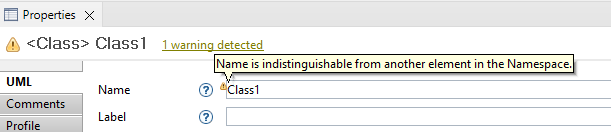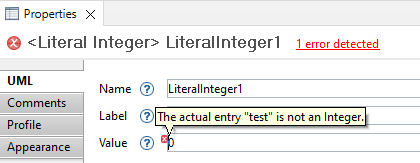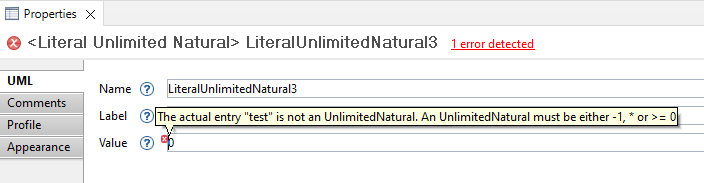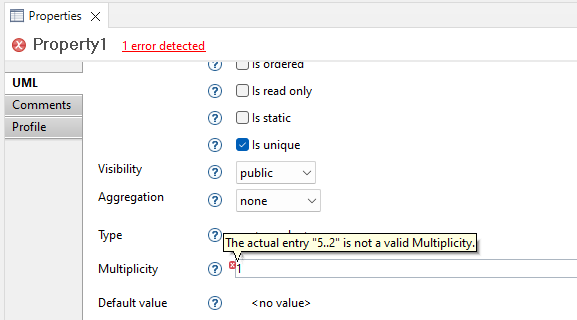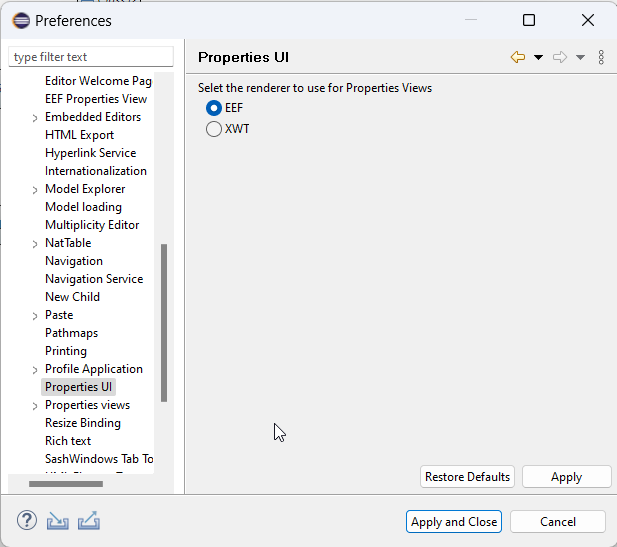

Starting from version 6.4, Papyrus supports the definition of properties view by using EEF technology.
EEF Properties view display same properties view to user than by using Papyrus Properties View. Same tabs and same sections will be retrieve in EEF properties View.
Papyrus provide a preference to activate EEF properties view instead of Papyrus properties view. To activate EEF property view, user needs to open the Papyrus preferences, from Window>Preferences.
Then, user has to display Papyrus>Properties UI preference page.
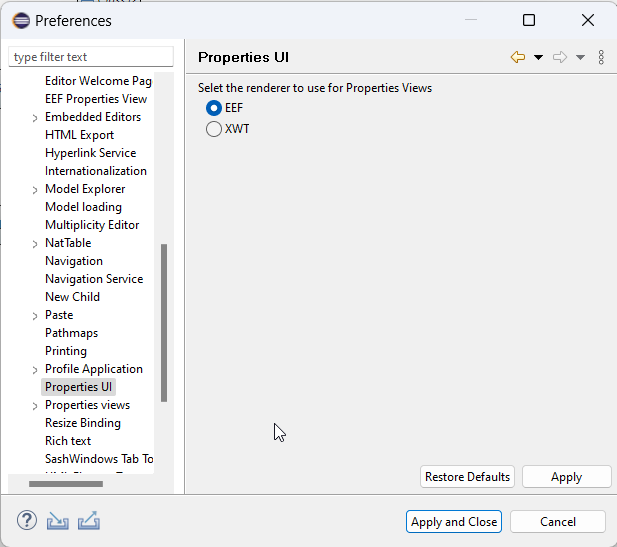
If user wants to display EEF Properties view, he has to check the preference EEF. Eclipse will take into account the new choice after a restart.
Advanced tab given by EMF is displayed in properties view when an element is selected in the model Explorer view.
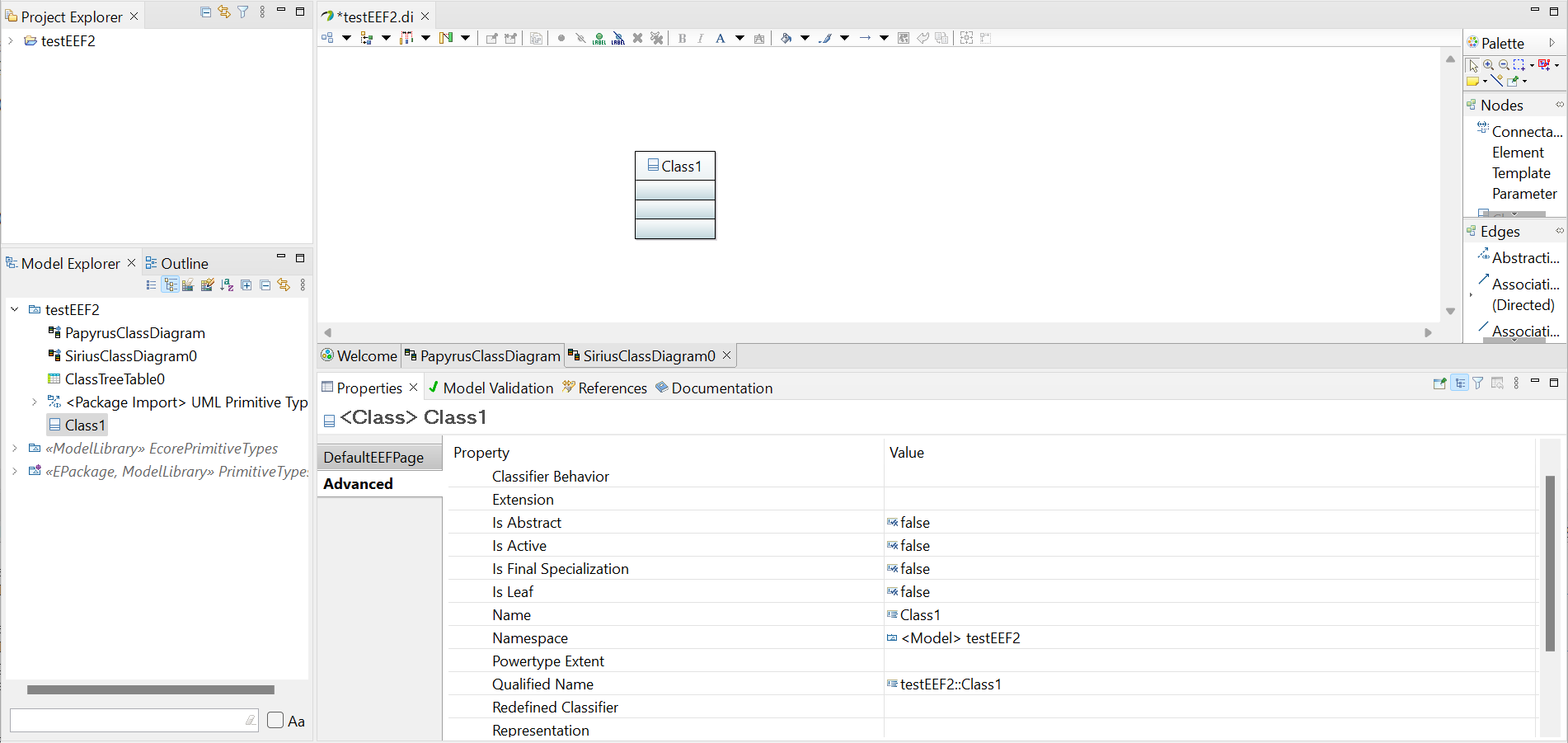
This tab is also displayed in properties view when an element is selected in a Sirius representation. In this case, this tab is called semantic.

In case of properties view displayed on element from Sirius representation, user can hide this tab by unchecking preference Show semantic tab from Sirius preferences ( Sirius>Sirius Properties view).

In the properties view, there are various types of widgets to manipulate and display values of semantic elements: text widgets, checkboxes, combo boxes, radio buttons, ...
Some of Sirius specifiers need to build custom or complex Properties view to match their designers and their needs. These new Properties View are defined with advanced controls described in the following parts.
A new Papyrus Reference Widgets is available specifically to handle various relations between elements of the UML model. The reference widget is used to edit four kind of references:
Multi-valued references with containment are represented by a widget with a table that contains the list of elements of the relation and some buttons to manage the reference.
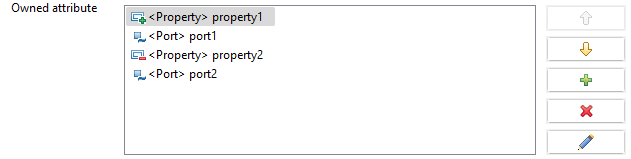
The user can double-click on each element of the list to display properties of this element in a new properties dialog. Several buttons are displayed in column on the right side of the list :
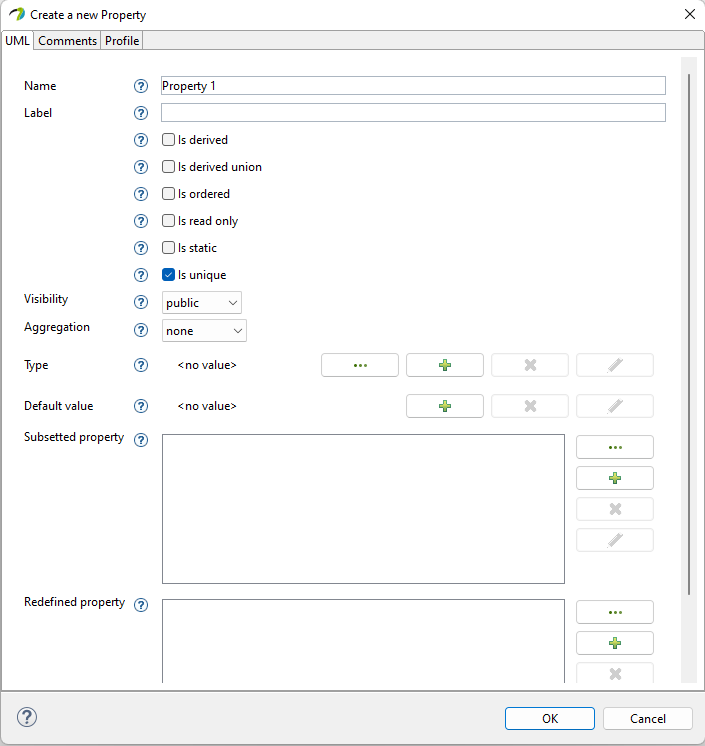
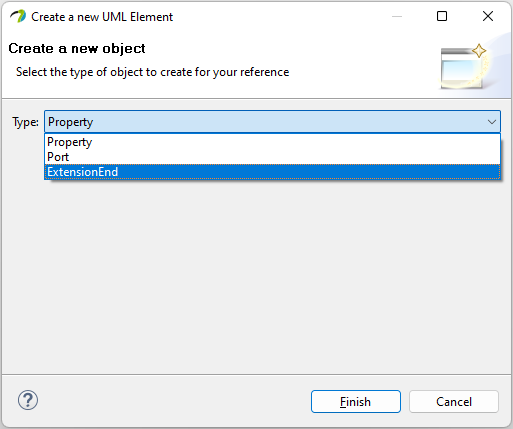
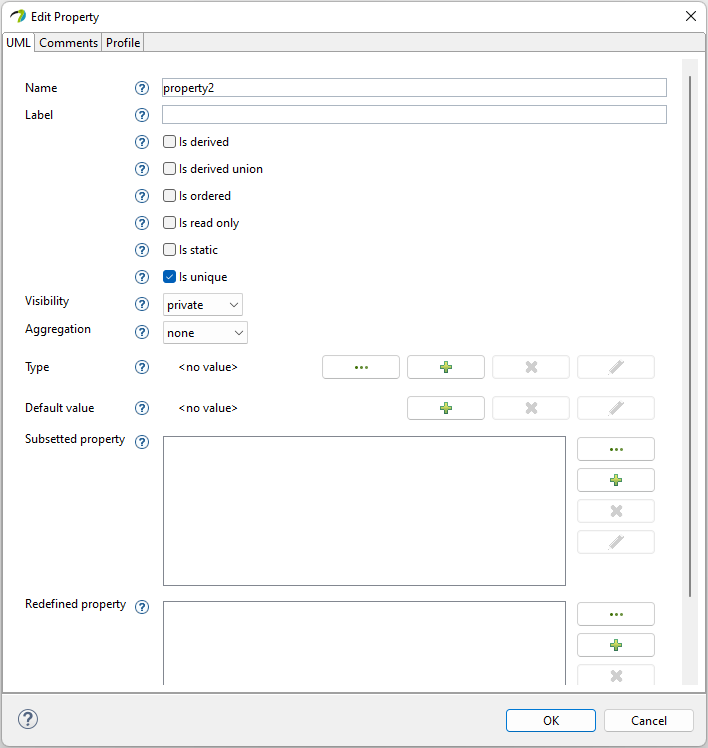
Multi-valued references without containment are represented by the same widget, but with the Browse button in addition and a different behavior on the Add button.
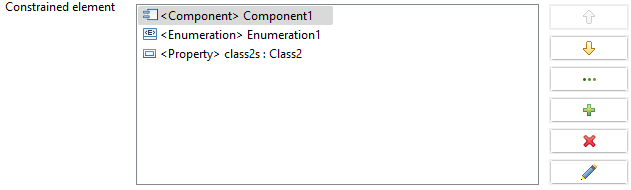
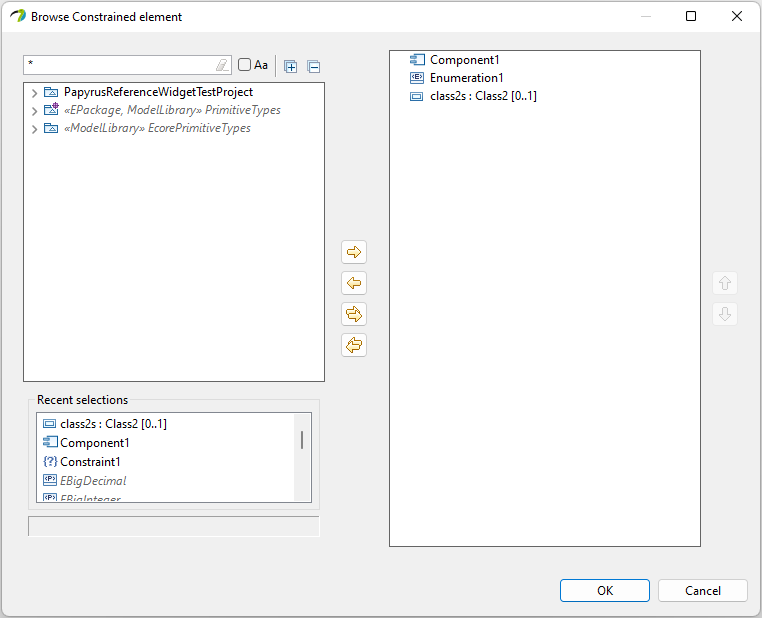
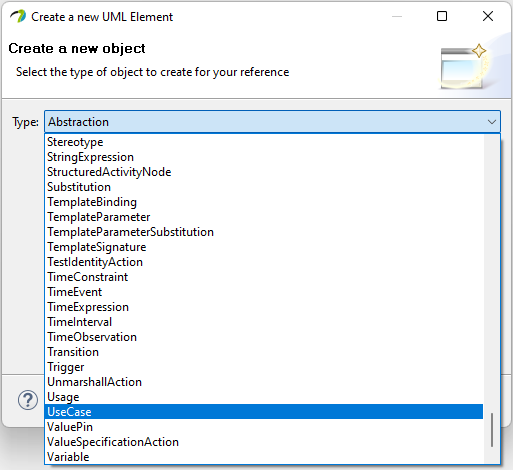
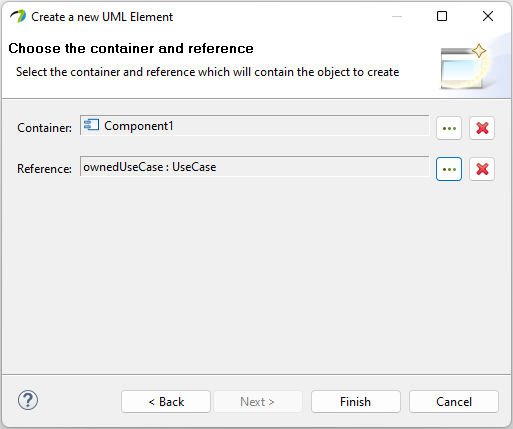
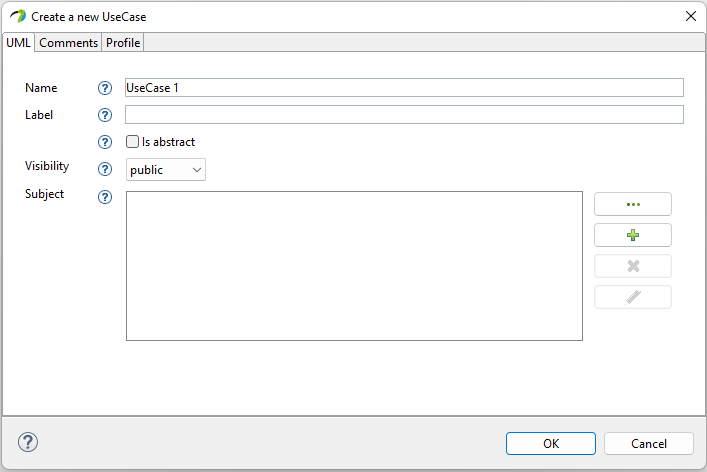
Mono-valued references with containment are represented by a widget with one element and some buttons to manage the reference.

User can double-click on the element to display properties of this element in a new properties dialog. Several buttons are displayed horizontally on the right side of the element :
Mono-valued references without containment are represented by the same widget as above, but with the Browse button in addition.

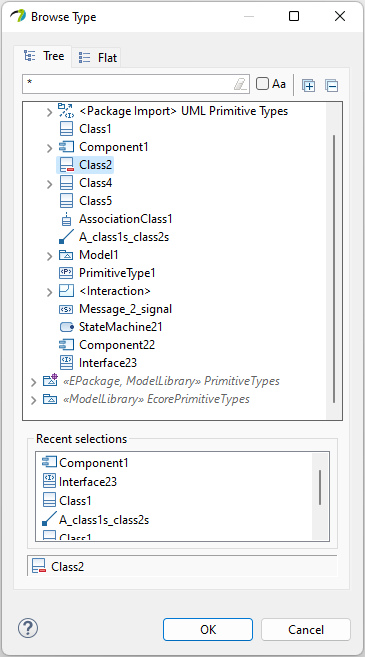
The Input Content Papyrus Reference Widget is similar to the Papyrus Reference widget with multi-valued references. It displays a table with a set of buttons to manage the content of the table. The difference with the Papyrus Reference Widget is the content displayed in the table: The Papyrus Reference Widget displays the feature content of the selected object, whereas the Input Content Papyrus Reference Widget displays objects that are not necessarily a feature content.
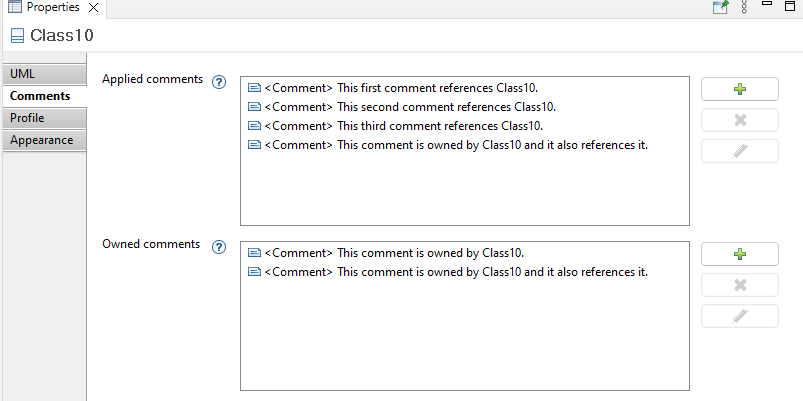
For example in the above screenshot, the widget with the label "Applied comments" is an Input Content Papyrus Reference Widget that displays all comments that reference the selected object through an annotation (Class10), and the widget with the label "Owned comments" is a Papyrus Reference Widget that displays all comments from the "ownedComment" feature on the selected object.
The Language Expression Widget has been specifically created to handle UML "BodyOwner" elements such as OpaqueExpressions, OpaqueActions, OpaqueBehaviors and FunctionBehaviors. This Widget allows to create a list of expressions that are described by a language and a text field.
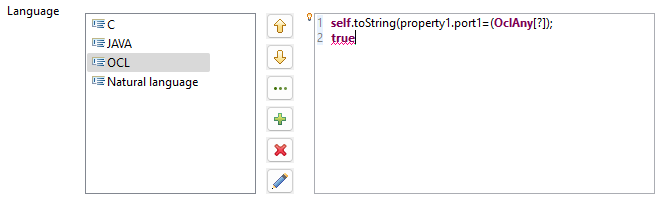
According to the language selected on the left part of the widget, a specific editor is displayed on the right part.
For the OCL language, an Xtext editor is displayed with several functionalities to assist user. For example, syntax highlighting and auto-completion are provided for the OCL language using the Xtext technology.
For other languages, NaturalLanguageEditor is used. This Papyrus editor is a multi-String editor.
Several buttons are displayed horizontally on the right side of the languages list:
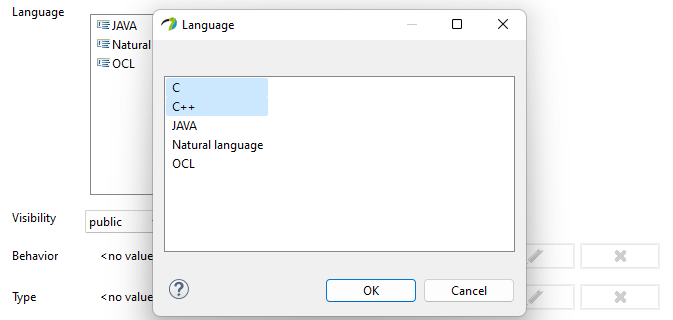
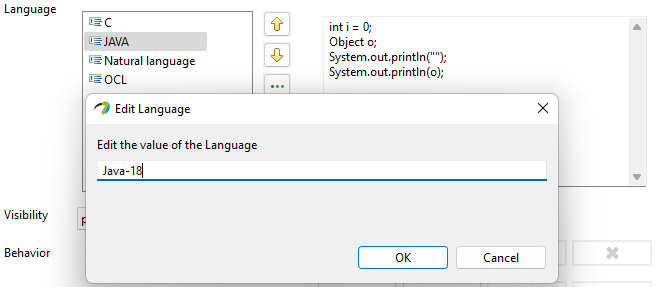
The "Profile Application" Widget has been created to display all Profiles and Profile Applications of a Package in the "Profile" tab. It allows to add existing profiles to the table of the Widget and also to remove them.

Several buttons are displayed horizontally on the right side of the table:
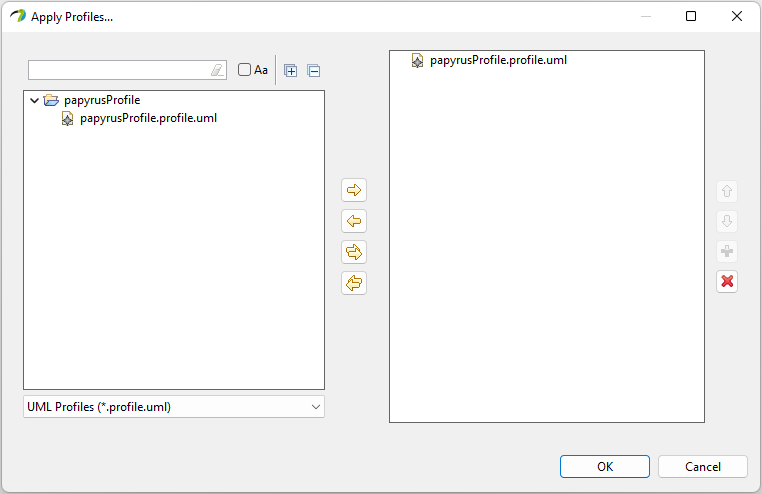
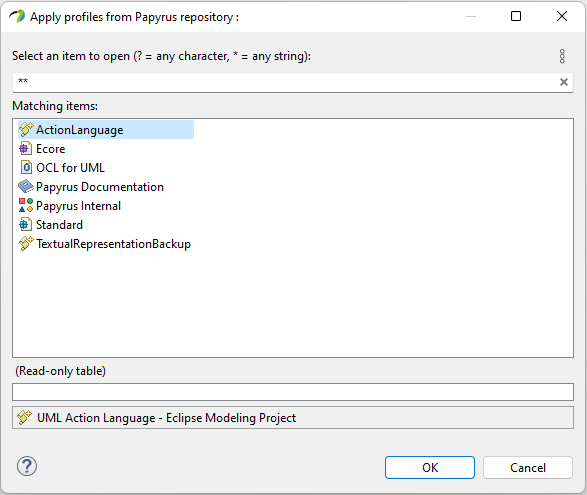
Remember that the Externalize and Internalize actions are available with a right click on a Package of the Model Explorer > Model refactor > Externalize/Internalize Profile Applications.
The "Multiplicity" Widget is a standard EEF Text Widget which uses specific services in the VSM to force the user to type a valid data format in order to set the lower and upper bounds of the Multiplicity Element with Integers.
For example, valid formats for this Widget are: 0..1, 2..2, 3, 5..*.

If the user types an invalid String, changes are aborted and the multiplicity value of element is displayed.
Stereotypes applied on elements are managed by the "Applied stereotypes" widget in the "Profile" tab. This widget displays the list of stereotypes applied to an element in a tree view. The user can add or remove stereotypes. He can also edit its properties with the dynamic display (right side of the widget) adapted to the element selected in the tree.
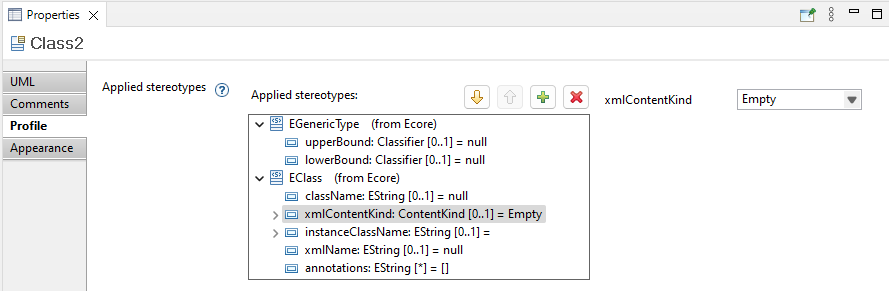
It is possible to select several UML elements simultaneously in a representation or in the Model Explorer in order to display and edit the common properties of these elements in the Properties view. This multiple selection can be done with the shortcut "Shift+click" or "Ctrl+click" on the elements. The contents of the Properties view is updated according to the common properties of the selected elements. Only the common properties such as Checkbox or Drop-down list are displayed. Common properties displayed are the one already displayed for single selection.
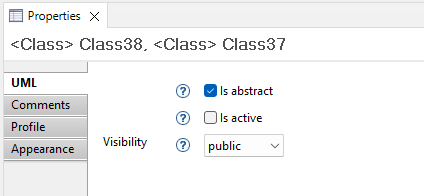
For Checkboxes, their display depends on the value of all elements for this same property:
In the case of the Drop-down lists:
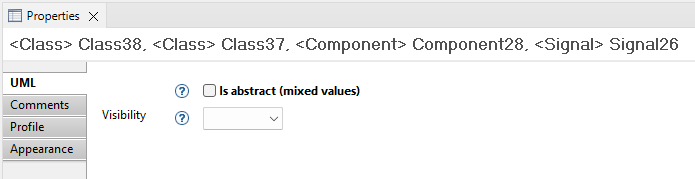
A validation is performed when completing some properties: