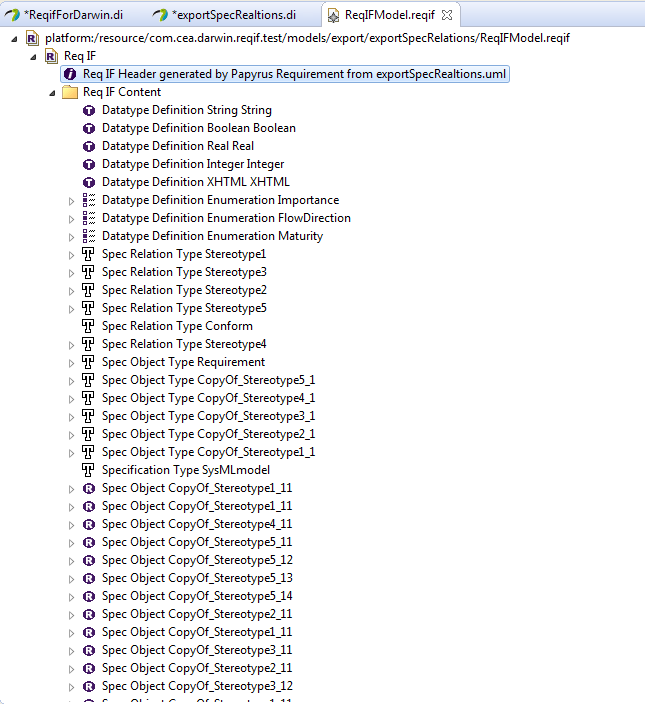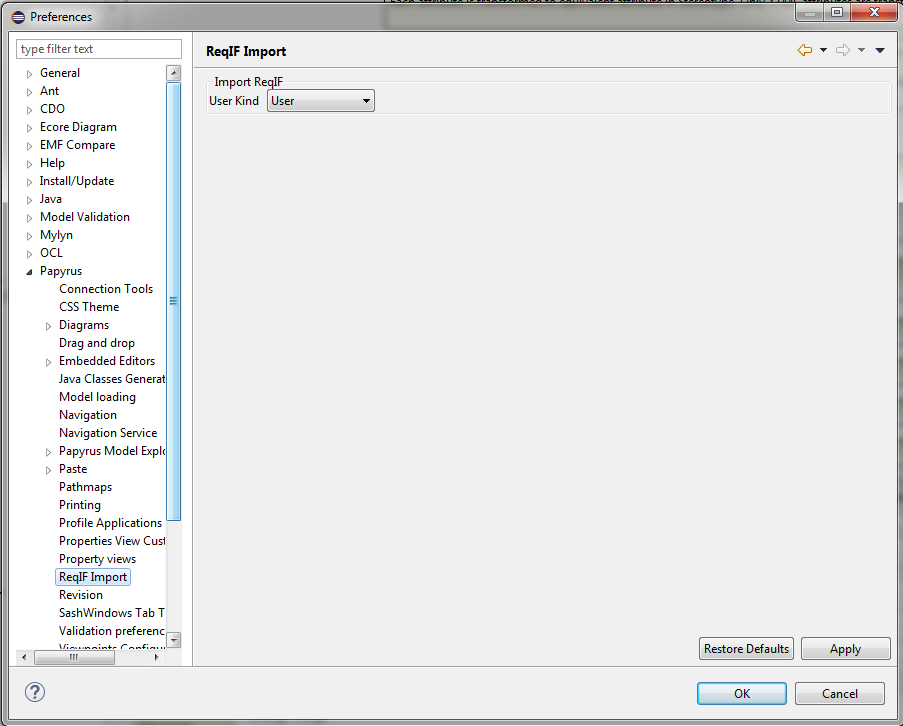

This model explains the functionality in Papyrus Req in order to import or export ReqIF files into Papyrus (OMG Document Number: formal/2013-10-01 Standard document URL: http://www.omg.org/spec/ReqIF/1.1)
- ReqIfImport (id=ReqIF_001):
Darwin shall allow importation of Reqif elements to SysML Model
- Import SpecObjects (id=ReqIF_001_001):
The user shall be able to import spec object
- Two Kind of Users (id=ReqIF_001_002):
The simple User can only import SpecObject by choosing domain. The AdvancedUser can import Types and DataTypes.
- Import DataType Enumeration (id=ReqIF_001_003):
The advanced user shall be able to import DataType and enumeration
- Import SpecObjectTypes (id=ReqIF_001_004):
The advanced user shall be able to import specObjectType
- Import SpecRelationType (id=ReqIF_001_005):
The advanced user shall be able to import SpecRelationType
- Import SpecRelation (id=ReqIF_001_006):
Papyrus Req shall import SpecRelation
- ReqIFExport (id=ReqIF_002):
Darwin shall enable export of SysML requirement to ReqIF Model
- ControlMode (id=ReqIF_003):
The managment with ReqIf must support Control Mode
- WihtoutUI (id=ReqIF_004):
The export can be done programmatically, without GUI, in order to test it, or to be enable to pilot it programmatically
- Re-Export (id=ReqIF_005):
Papyrus shall re-export requirements in existing reqIF file
- Re-Import (id=ReqIF_006):
Papyrus shall re-Import requirement from a ReqIF file
Before import requirement fro ReqIF file, the kinf of User has to be verified.
There are two kind of users:
- Simple User: he can only import instance of requirements inside the Papyrus tool.
- Advancerd User: he can importe new types of requirements and instance of requirement inside the Papyrus tool
To verify it, go to window--> preferences--> Papyrus--> ReqIF Import
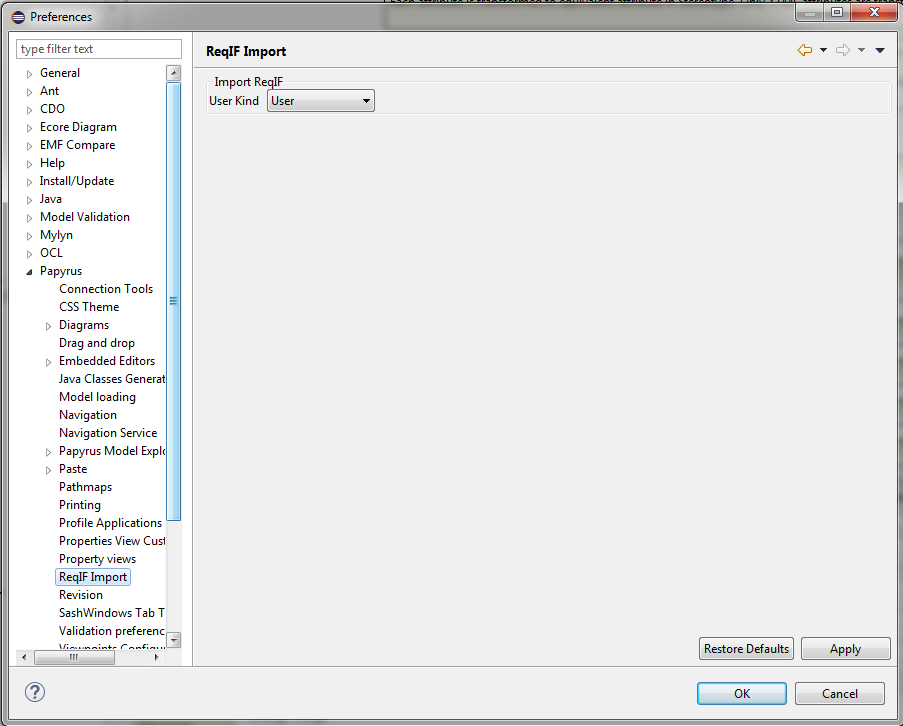
First the User must have a SysML model. Select the package where ReqIF elements will be imported.
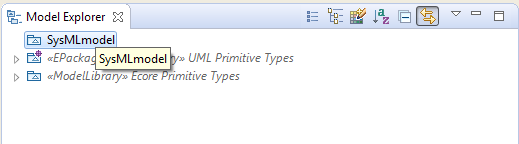
Select the menu Import of Eclipse.

Select the menu Import ReqIF from Papyrus Categories
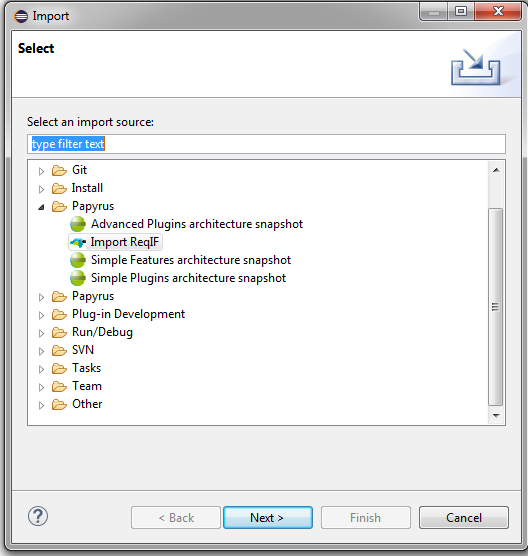
Select the ReqIF file to import
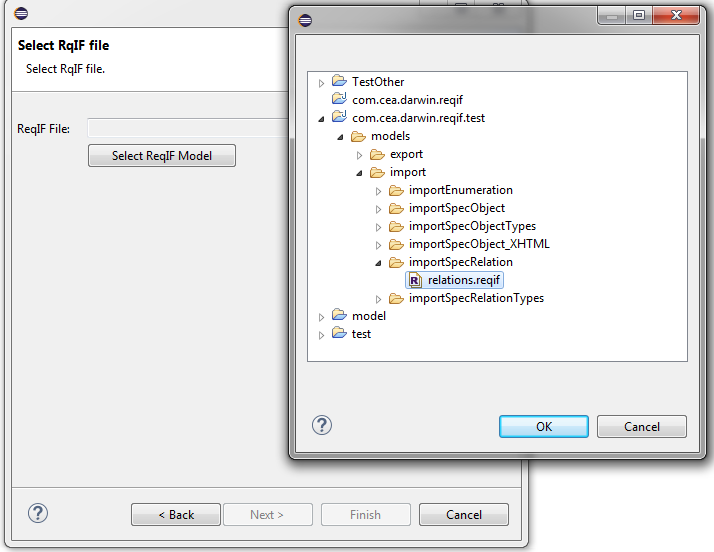
Select Requirement types of ReqIF file that you want to import
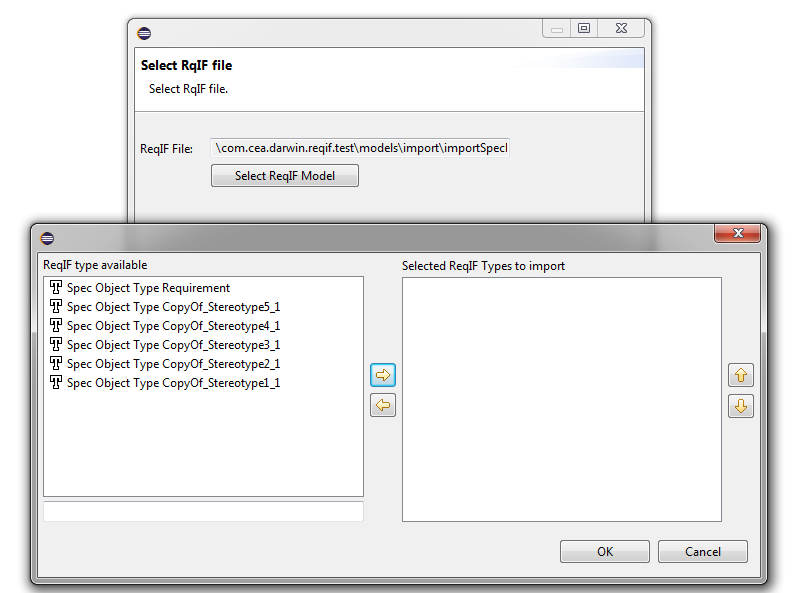
When the current user is an "Advanced User", he can import Requirement types and all requirements from ReqIF , if needed he can select or create the profile that will contain imported types
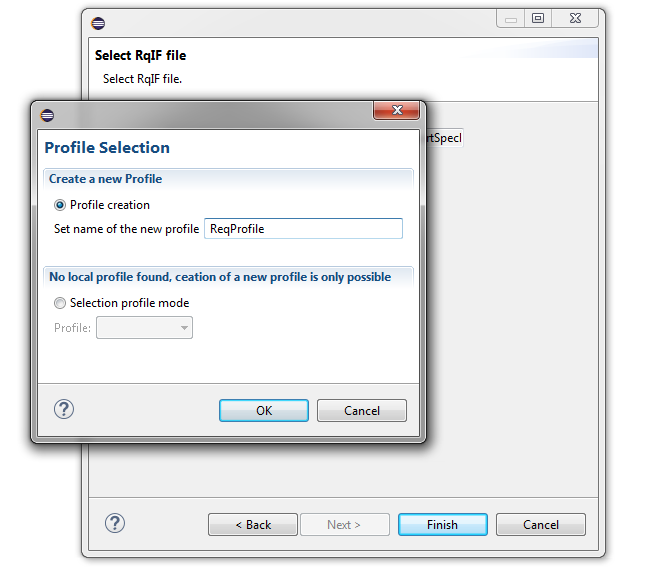
When the current user is a "Simple User", he can only import instances of requirements by choosen predefined types contained in the profile. If the profile does not contain all needed types, the import is not done and a message is displayed on the screen.
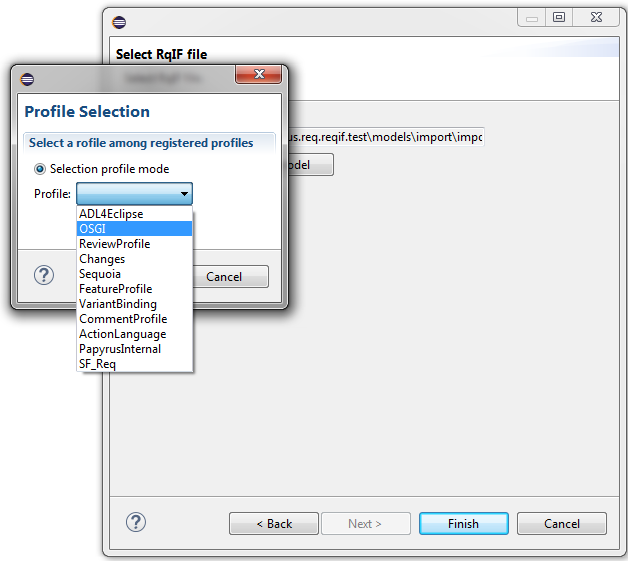
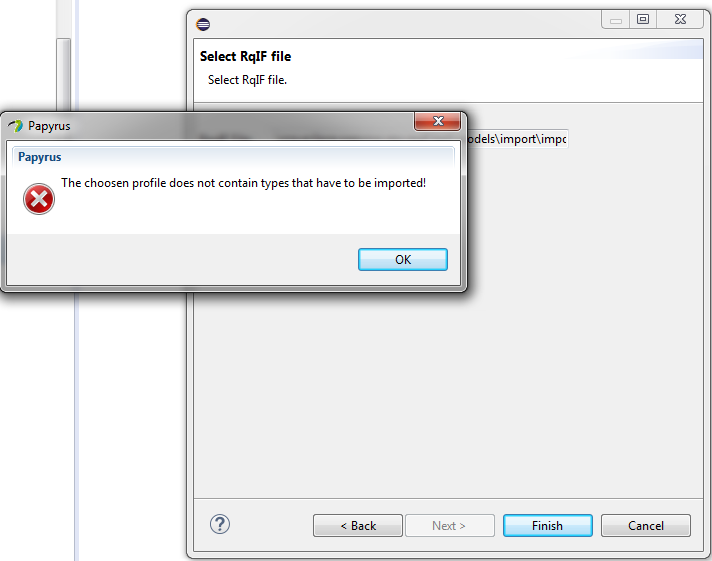
The model has now imported requirements with relations. Note that a comment explains the origin of the import.
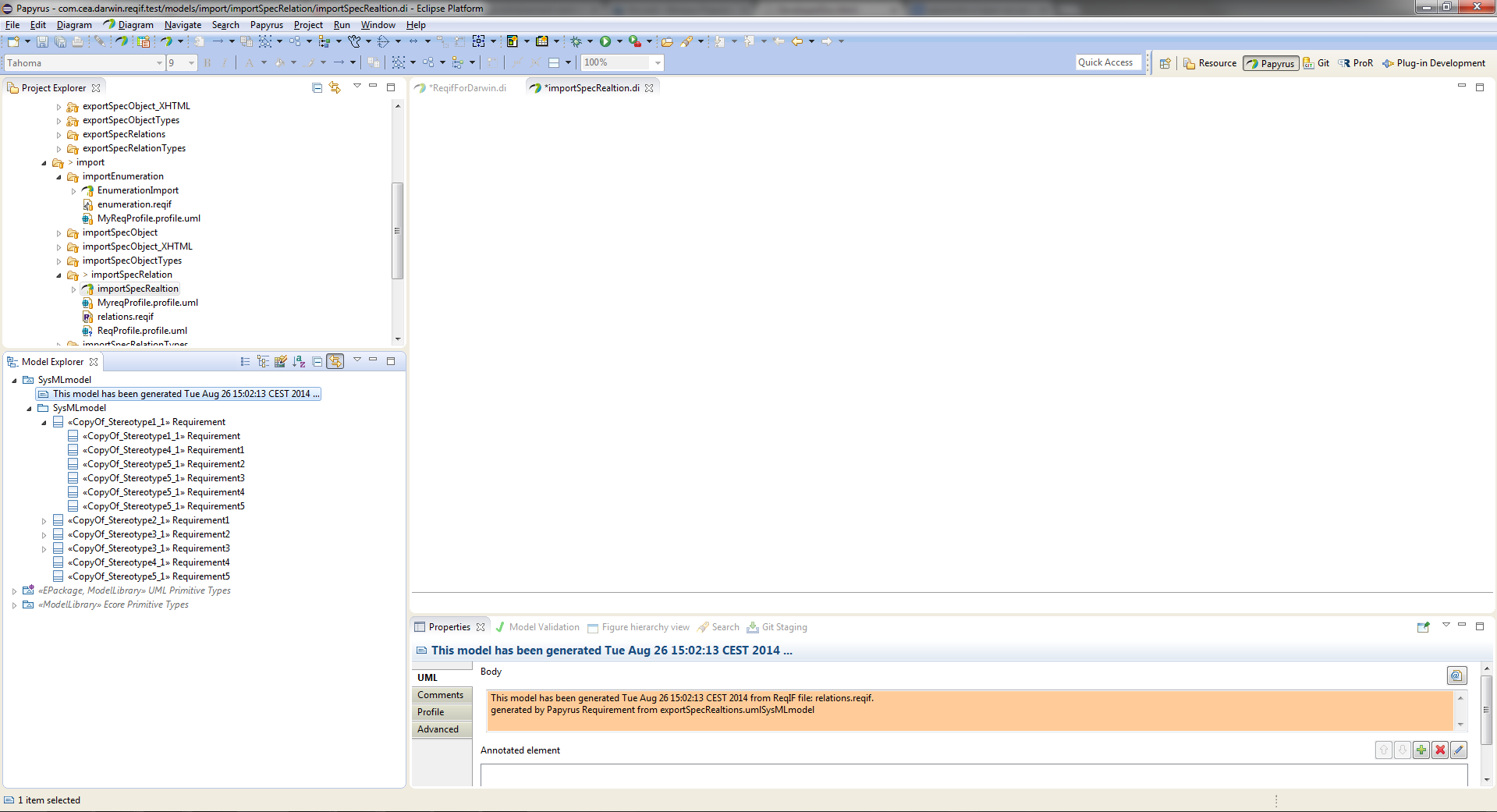
Select the SysML that you want to export

Select the export Menu from Eclipse menu.
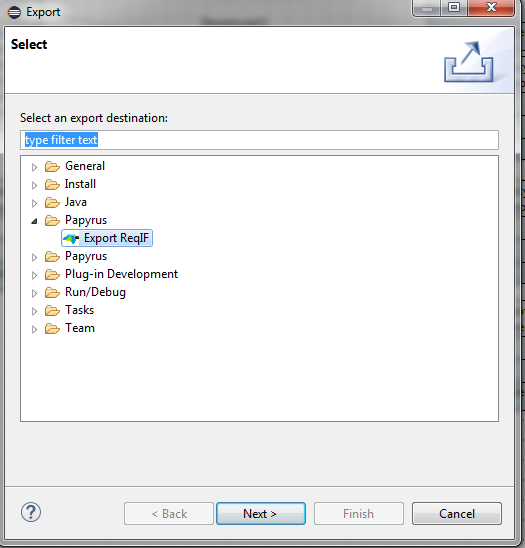
Select the menu export ReqIF form the papyrus Category
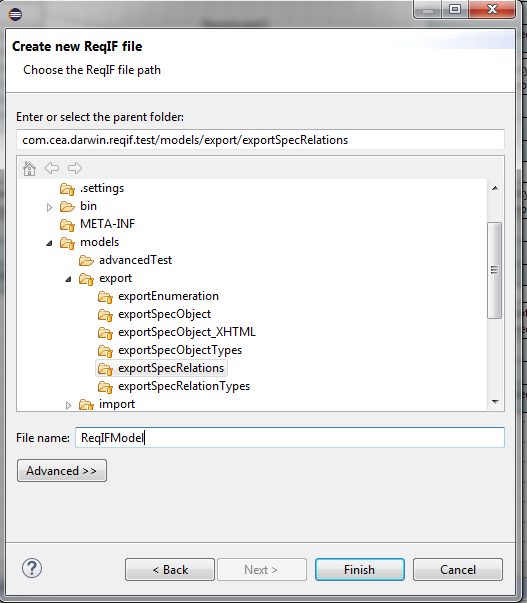
Choose the name of the reqif file.
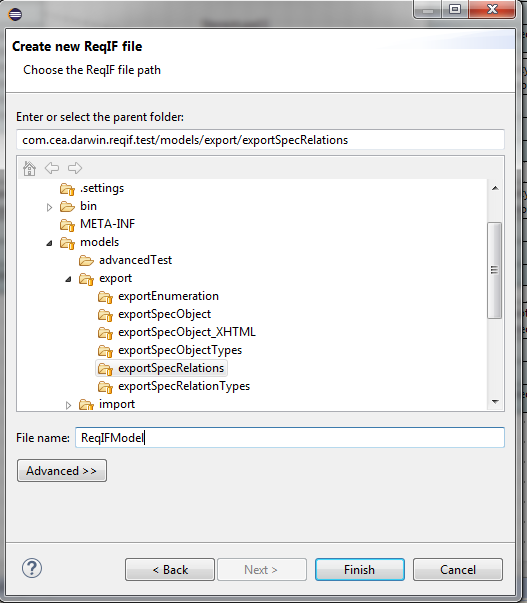
At the end, a reqFile is generated. The header has an information that explain that the result comes from UML file.