(This documentation applies to Papyrus 1.0.0.)
The behaviour of a UML model may be elaborated using OCL to define
-
operation bodies
-
property derivations/initializers
-
class invariants to be observed by user model instances
-
stereotype invariants to be observed by user model elements
-
guards for state machines
Although the UML metamodel makes extensive use of OCL to specify its own well-formedness, there is no explicit ability to use OCL within UML. Usage of OCL, or any other language, is enabled by the flexibility of the ValueSpecification class and the OpaqueExpression extension.
The metamodel specifies the usage of a ValueSpecification wherever a value can sensibly be provided by a variety of technologies. Simple values can be provided by, for instance, a LiteralString or LiteralInteger. More interesting values by an OpaqueExpression that has two interesting list features, one of language names and the other of string bodies in the corresponding language. The lists provide an ability to provide implementations in a variety of languages. In practice only one is used and if the language name is omitted, an implementation default of OCL is assumed.
Specification of a behaviour such as “name.toUpper()” can be achieved by an OpaqueExpression in which the language is Sequence(‘OCL’) and the body is Sequence(‘name.toUpper()’). The OCL is therefore embedded in a textual form that has no knowledge of the classes in the OCL metamodel.
Users of the OCL Java API may avoid the need to incur OCL parsing costs by exploiting OCL’s ExpressionInOCL class that extends ValueSpecification and delegates functionality to an OCLExpression.
A class invariant specifies a constraint that must be true for all well-formed instances of the class. It is specified in Papyrus, by:
-
create a Constraint Node on a Class Diagram
-
select Constraint on palette
-
click on diagram where you want it
-
click on the Class you want as the Constraint context
-
-
optionally replace the auto-generated Constraint name
-
select the Constraint
-
type a new name in the Properties View
-
-
define the Specification of the Constraint with OCL text
-
select the Constraint
-
type F2 (or click again) to open the Essential OCL editor
-
enter the required constraint text
-
click outside the editor to close
-
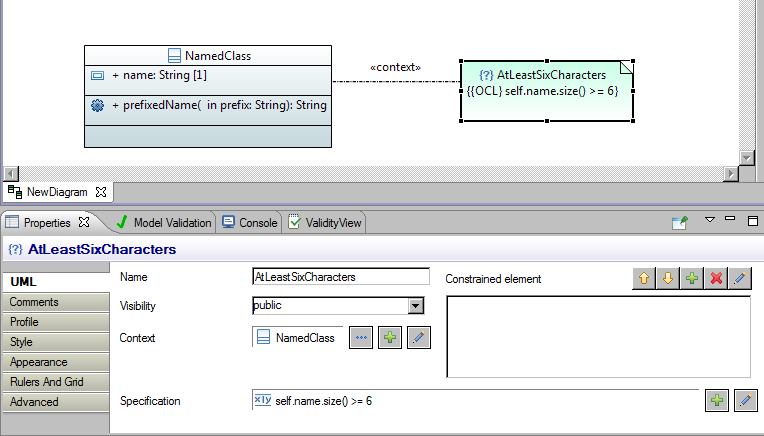
The «Context» link provides a graphical view of the Context selection in the Properties View. It is the context that defines the type of OCL’s
self and so defines what is constrained.
You may edit the OCL text using direct edit as described above or from The Properties View. (Note that the editor has a significant start up time on the first usage, so be patient).
Your OCL text entry is validated automatically; an error or warning marker will be shown on the Constraint if it is not satisfactory. Once you have corrected the errors you may need to invoke Validate->Model Tree to make the marker go away.

Preconditions specify constraints that must be satisfied before operation execution starts.
Postconditions specify constraints that must be satisfied after operation execution finishes. Postconditions may use the reserved parameter name
result to refer to the one result permitted by OCL. The @pre suffix may be used to refer to the state of variables prior to execution of the operation.
In OCL, a body-expression defines the functionality of a query operation as a result-type-valued expression such as
some-computation. In contrast in UML, a body-condition defines the functionality of the operation as a Boolean-valued constraint on the result such as
result = (some-computation). Papyrus supports the OCL interpretation and so the
result = (...) wrapper may be omitted.
In Papyrus, once the operation has been defined, preconditions, postconditions and a body-condition are all drawn by
-
create a Constraint Node on a Class Diagram
-
select Constraint on palette
-
click on diagram where you want it
-
type Esc since context links cannot be drawn to operations
-
-
optionally replace the auto-generated Constraint name
-
select the Constraint
-
type a new name in the Properties View
-
-
define the Constraint Context
-
select the Operation
-
use the appropriate Add Elements (+ icon) for Precondition or Postcondition, or the Body condition ... browser to locate the constraint
-
-
define the Specification of the Constraint with OCL text
-
select the Constraint
-
type F2 (or click again) to open the Essential OCL editor
-
enter the required constraint text
-
click outside the editor to close
-
Note that the context of Operation Constraints must be specified by assigning a Constraint to one of the precondition/postcondition/bodycondition roles. Assignment of the context of the constraint directly fails to allocate the constraint to its role.
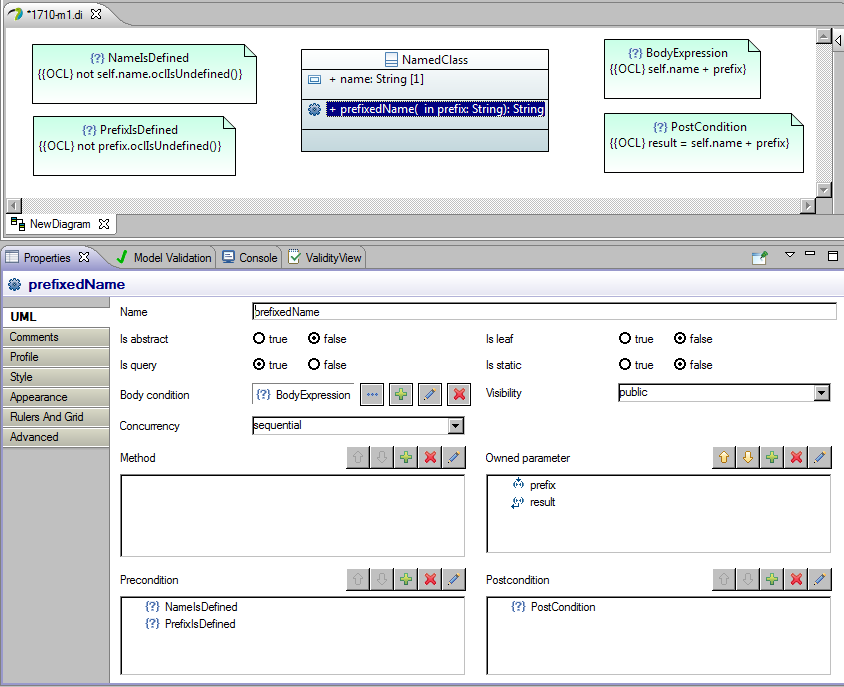
Note that in Papyrus 1.0, there is no stereotype display to indicate the precondition/postcondition/body-condition role.
Note that the OCL expressions for preconditions and postconditions should be Boolean-valued. The result-valued body-expression form should be used for a body-condition.
The owning type of the Operation is used as OCL’s
self context.
The Operation should be a query if a body-condition is provided.
In Luna, use of
result within postconditions incorrectly reports an unknown property. The error can be ignored.
An OpaqueExpression whose value is an OCL expression string can be used to define the default or derived value of a Property initializer.
-
select the Property to make the Properties View relevant
-
click the Create a new Object (+ icon) for the Default value
-
Select OpaqueExpression from the menu
-
click the Add elements (+ icon) for the Language
-
select OCL in the left pane and click the right arrow to move to the right pane
-
click OK
-
enter the OCL text in the large pane
-
click OK
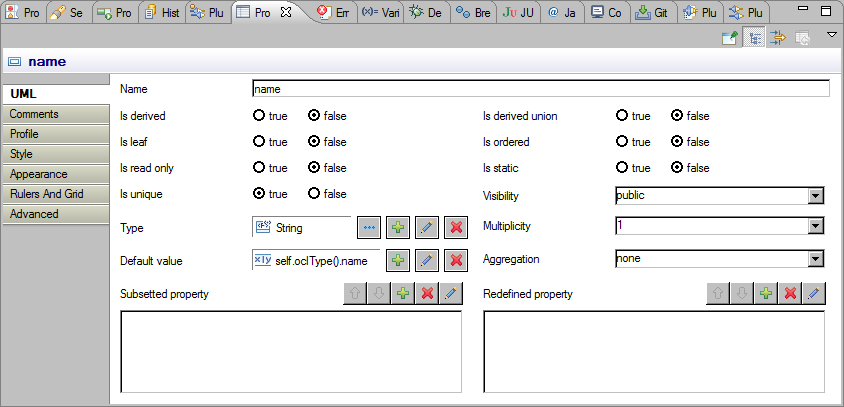
Unfortunately, in Luna, the context does not appear to be correctly set for editor, so there is an error on
self and no syntax help.
A Profile Constraint is very similar to a Class Invariant. However since the Profile is Constraint is drawn at M2, it may be evaluated at M1 to check a UML Class Diagram for consistency. In contrast a Class Invariant drawn at M1, may be evaluated by user tooling at M0 to validate user models. It is specified in Papyrus, by:
-
create a Constraint Node on a Profile Diagram
-
select Constraint on palette
-
click on diagram where you want it
-
click on the Stereotype you want as the Constraint context
-
-
optionally replace the auto-generated Constraint name
-
select the Constraint
-
type a new name in the Properties View
-
-
define the Specification of the Constraint with OCL text
-
select the Constraint
-
type F2 (or click again) to open the Essential OCL editor
-
enter the required constraint text
-
click outside the editor to close
-
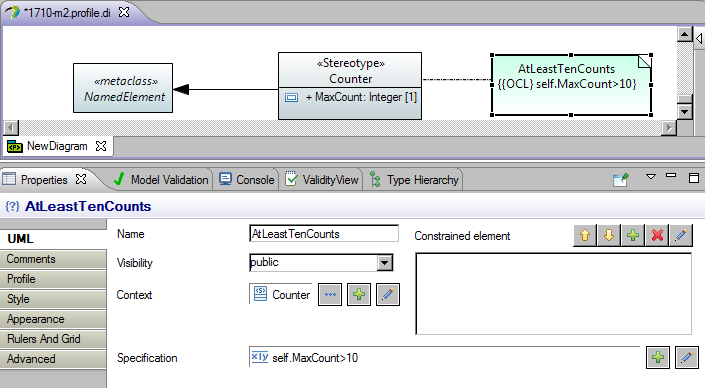
The OCL text can also be edited within the Properties View.
The primary element of a StateMachine diagram is the StateMachine, which is a Type, but does not normally have Properties. A StateMachine should therefore be defined as a nested type of a containing type. This may be achieved within Papyrus Model Explorer by dragging the StateMachine to be a child of a Class.
A Constraint may be applied to a Statemachine in the same way as for a Class to specify an invariant of the Statemachine.
The guard condition of a Statemachine Transition may be specified by associating a Constraint with a Transition. The Transition should already exist and the Statemachine should be a nested type of a suitable type for OCL’s
self.
The guard condition is drawn in Papyrus by
-
create a Constraint Node on a StateMachine Diagram
-
select Constraint on palette
-
click on diagram where you want it
-
optionally enter the required constraint text
-
type Esc to close editor
-
-
optionally replace the auto-generated Constraint name
-
select the Constraint, if not already selected
-
type a new name in the Properties View
-
-
define the Constraint Context
-
select the Constraint, if not already selected
-
use the Context ... browser in the Properties View to locate the transition
-
-
define the Specification of the Constraint with OCL text
-
select the Constraint, if not already selected
-
type F2 (or click again) to open the Essential OCL editor
-
enter the required constraint text
-
click outside the editor to close
-

The required Transition is specified as the Guard of the Transition.
The owning type of the Statemachine defines OCL’s
self. In the absence of an owning type
self will be undefined and OCL constraint validation will fail. You must therefore ensure that the StateMachine has a Class parent and that the Class has the required properties;
name for this example. Once Class and properties are defined using a Class diagram. The