These instructions have been updated for Eclipse Mars; Eclipse 4.5, EMF 2.11, OCL 6.0.
-
Some screenshots may be slightly out of date.
The OCL User Interface (console, editors, debugger and validity view) is not part of the core OCL functionality included in the Eclipse Modeling Tools Package, so although you may have OCL installed and be able to read this tutorial via the Help->Help Contents->OCL Documentation, you may not have the OCL examples installed.
An easy way to test whether you have the OCL Examples installed is to right click on a *.ecore file and see whether OCLinEcore Editor appears in the Open With submenu.
If OCL is not installed at all, or if just the examples are not installed, the following installation step will automatically install the OCL Examples and all required projects such as EMF, UML2, MWE2, Xpand and Xtext.
Left-click on Help in the Eclipse menu-bar then left-click on Install New Software... and select the Luna – http://download.eclipse.org/releases/luna update site from the pull-down menu to Work with and be patient while the available updates are identified. Then type OCL in the filter text, click on the expand item preceding the Modeling category and then check OCL Examples and Editors SDK.
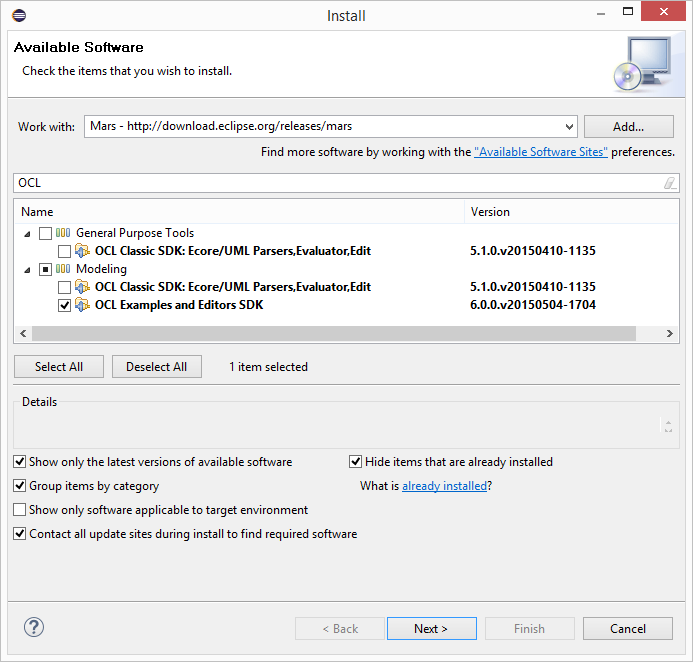
Select Next.
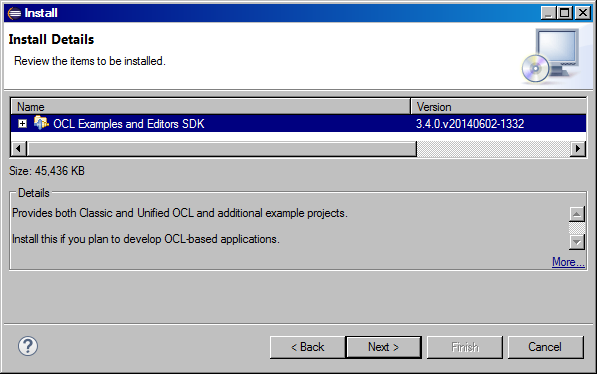
Select Next again and read the license agreement. Set to accept it.
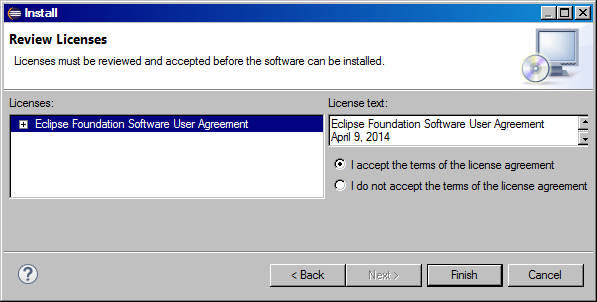
Select Finish and be patient while the software is downloaded and installed. Select Restart Now when prompted to do so.
Eclipse Modeling Projects have a large number of classes and so require a large amount of PermGen space on a Sun JVM. If you are using default Eclipse startup settings you are liable to encounter OutOfMemoryExceptions. Therefore follow the advice in How do I start Eclipse and set XX:PermSize to at least 64M, either on your Eclipse command line, or your Eclipse shortcut or in the eclipse.ini adjacent to eclipse.exe. If you are using a 64 bit machine or plan to use graphical modeling tools such as Papyrus or Sirius, 128M is almost certainly necessary.