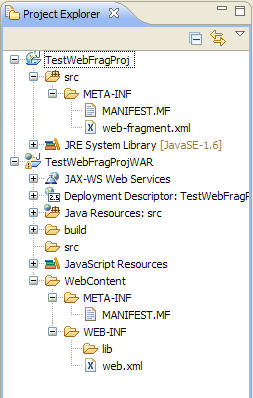You can use the Web fragment project wizard to create Web fragment projects in your workspace.
A web fragment is a logical partitioning of the web application in such a way that the frameworks being used within the web application can define all the artifacts without requiring you to edit or add information in the web.xml. It can include almost all the same elements that the web.xml descriptor uses, with these requirements:
- The top level element for the descriptor must be web-fragment
- The corresponding descriptor file must be called web-fragment.xml
If a framework is packaged as a jar file and has metadata information in the form of deployment descriptor, then the web-fragment.xml descriptor must be in the META-INF/ directory of the jar file.
A web fragment is a mechanism for either defining or extending the deployment descriptor of a web application by means of pluggable library jars that contain both the incremental deployment information (in the web-fragment.xml) and potentially any related or relevant classes. The web fragment is also packaged as a library (jar), with the web-fragment.xml in the META-INF directory. Consequently, the web fragment project is essentially a Utility project, with the addition of a web fragment facet to it. The web fragment facet enables you to add relevant context-sensitive functionality to the fragment project.