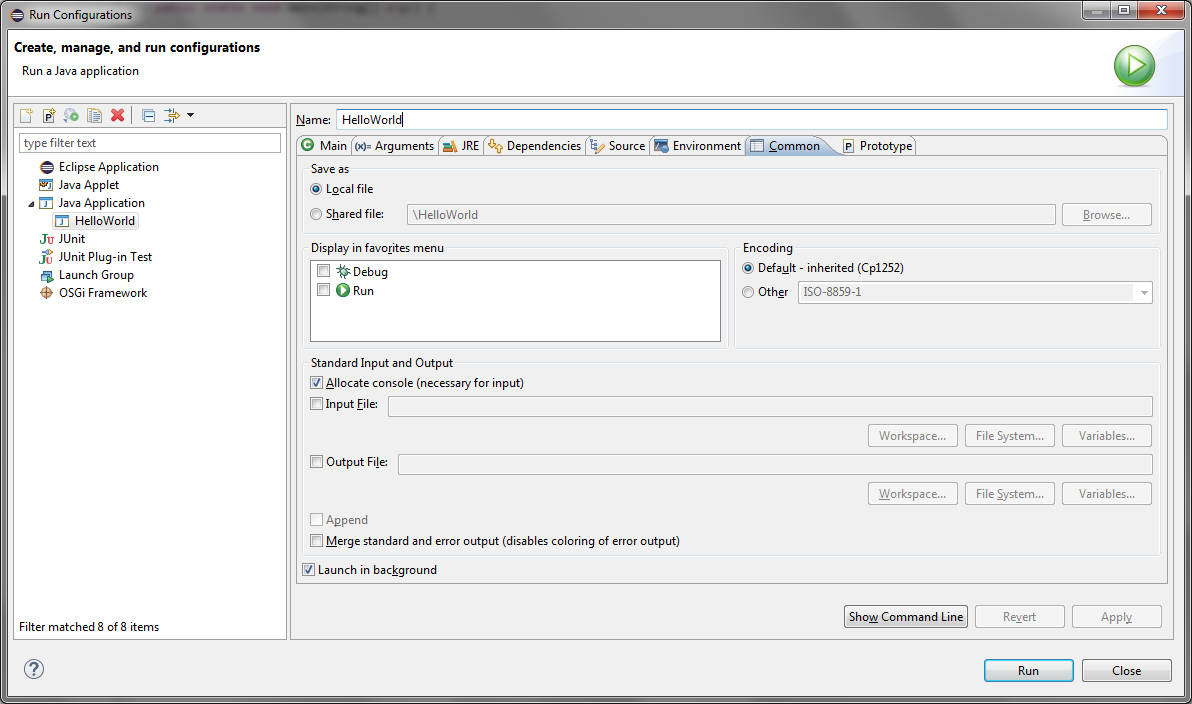
The Common Tab is a tab that is available for many different launch configuration types. It defines general aspects of the launch configuration including storage location, output handling, etc.
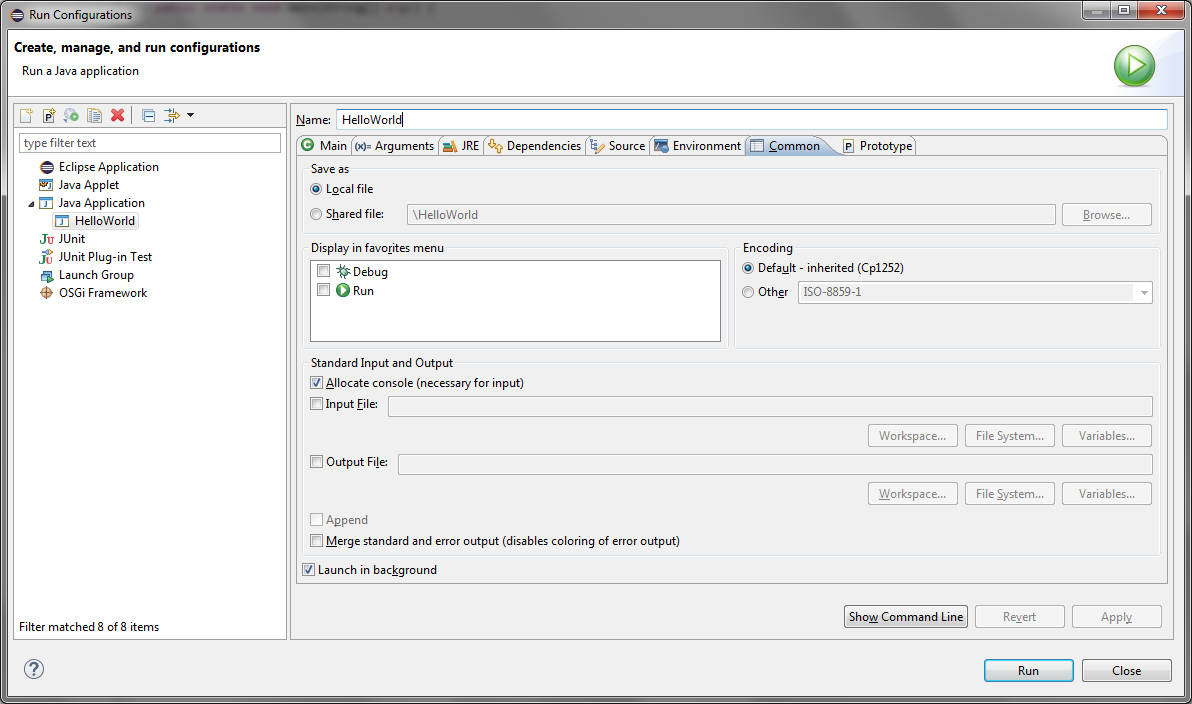
| Option | Description | Default |
|---|---|---|
| Save as | A launch configuration is saved as an XML .launch
file on disk. By default, if Local file is
selected, this file is saved in the ${workspace_loc}/.metadata/.plugins/org.eclipse.debug.core/.launches
directory, where ${workspace_loc} denotes the workspace
location. If you want to share a launch configuration with team members, you have the option to save it as a Shared file in one of your workspace projects (in order to make it visible for version control). |
Local file |
| Display in favorites menu | In this list you can select in what kind of launch type favorites menu this launch should be displayed | None selected |
| Encoding | Sets the encoding for the console allocated for this launch. If Default is selected the launch will inherit the current Text file encoding setting from the Workspace preference page. Or a different encoding can be selected for this launch. | Default |
| Allocate console | If enabled the launch will allocate a Console View to show
the output from the launched process and to receive user input
which is then send to the launched process. Note: allocating a console is even required if input is provided from a file or output should be written to a file. If no console is allocated input and output from/to the launched process is ignored. Also if the launch is not attached to a debugger and no console is allocated there may be no way to kill the launched process from within Eclipse since the termination action button is provided by the Console View. |
On |
| Input File | If enabled the user input in console will be disabled and instead the content of the specified file send as input to the launched process. | Off |
| Output File | If enabled all output received from the launched process
will be written to the specified file. (in addition to be shown in
the Console View) If Append is enabled the output file will be created or appended if it already exist. If Append is disabled an already existing output file will be truncated before output from the new launch is written to it. |
Off |
| Merge standard and error output | If enabled the launched process will merge standard output
and error output from the launched process. This ensures the
Console View shows the standard and error output in the same order
it is produced by the launched process. If output is merged it is no longer possible for the console to distinguish between standard and error output and therefore not possible to show error output in a different color. This option is only available if the launch type support it. |
Off |
| Launch in Background | If enabled the launching is performed in background. The effect of this option depend on the concrete launch type. In many cases the launch will spawn a new sub process which run in background regardless of this option. Only the launch process itself is affected by this option. | On |