In this section you will use the Java browsing perspective to browse and manipulate your code. Browsing Java elements with the Package Explorer gives an overview of using the Package Explorer to browse elements. In contrast to the Package Explorer, which organizes all Java elements in a tree, consisting of projects, packages, compilation units, types, etc., the browsing perspective uses distinct views to present the same information. Selecting an element in one view, will show its content in another view.
To open a browsing perspective activate
Window > Open Perspective > Java Browsing from
within the Java perspective or use the context menu of the Open a Perspective
toolbar button.
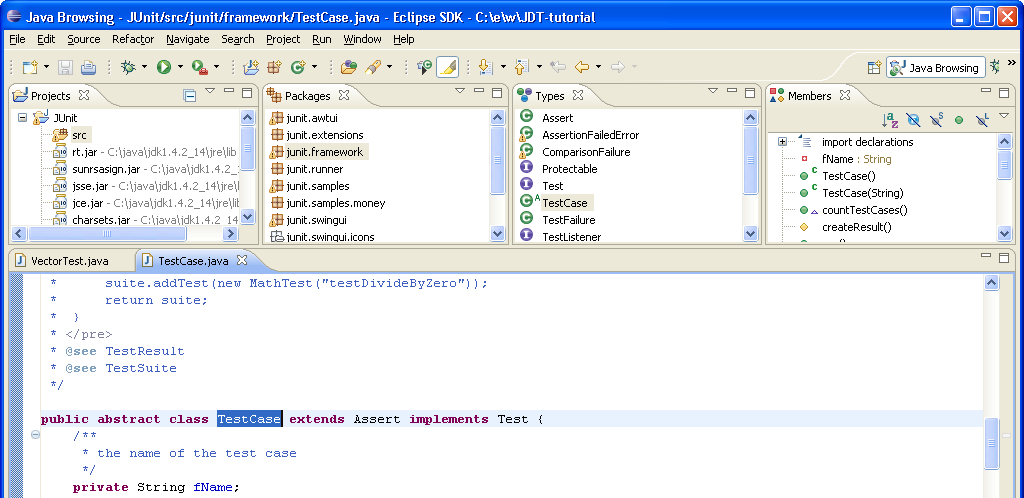
The views of the perspective are connected to each other in the following ways:
All four views are by default linked to the active editor. This means that the views will adjust their content and their selection according to the file presented in the active editor. The following steps illustrate this behavior:
Functionally, the Java browsing perspective is fully comparable to the Java perspective. The context menus for projects, packages, types, etc. and the global menu and tool bar are the same. Therefore activating these functions is analogous to activating them in the Java perspective.