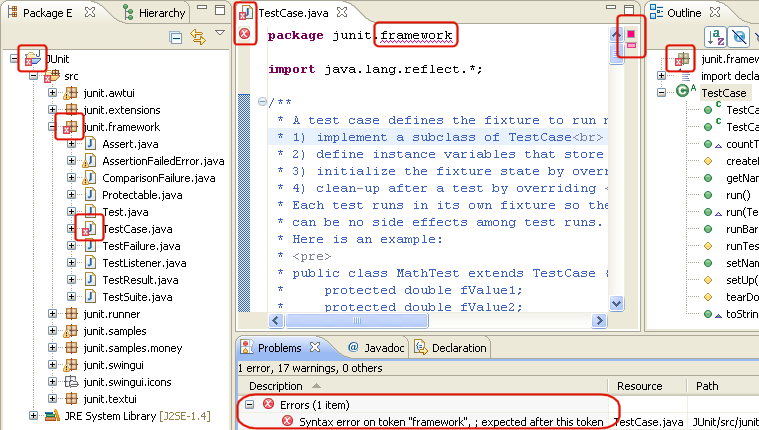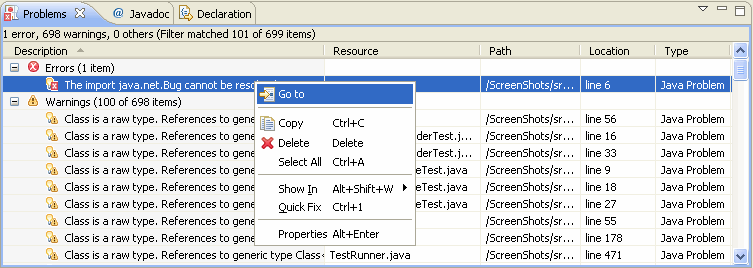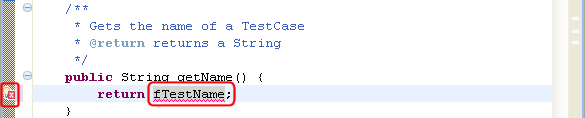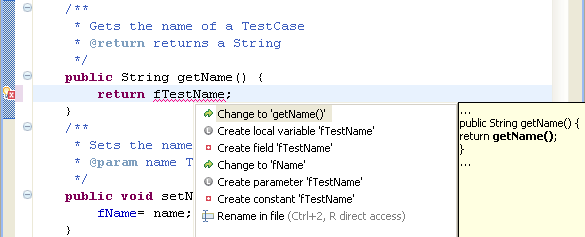Identifying Problems in Your Code
In this section, you will review the different indicators for identifying
problems in your code.
Build problems are displayed in the Problems view and annotated in the vertical
ruler of your source code.
- Open junit.framework/TestCase.java in the editor from the
Package Explorer view.
- Add a syntax error by deleting the semicolon at the end of the package
declaration in the source code.

- Click the Save button. The project is rebuilt
and the problem is indicated in several ways:
- In the Problems view, the problems are listed,
- In the Package Explorer view, the Type Hierarchy or the Outline view,
problem ticks appear on the affected Java elements and their parent elements,
- In the editor's vertical ruler, a problem marker is displayed near the affected line,
- Squiggly lines appear under the word which might have caused the error, and
- The editor tab is annotated with a problem marker.
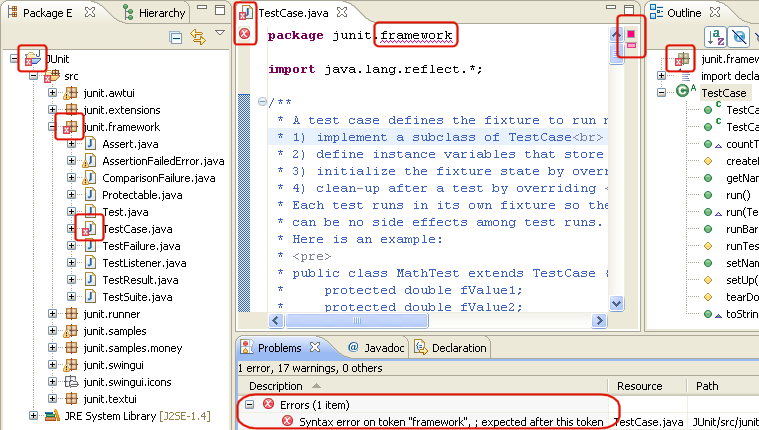
- You can hover over the marked word in the editor to view a description
of the problem. You can also hover over the problem markers in the vertical or overview rulers.

- Click the Close ("X") button on the editor's tab to
close the editor.
- In the Problems view, select a problem in the list. Open its context menu
and select Go To. The file is opened in the editor at the location of the
problem.
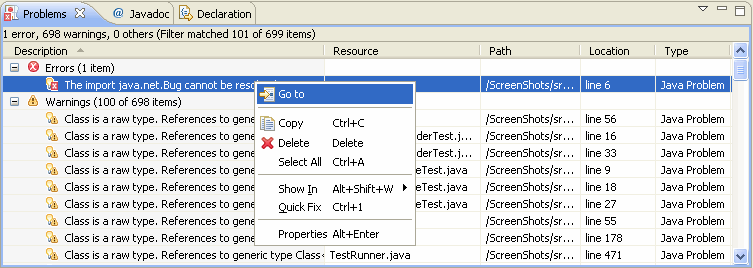
- Correct the problem in the editor by adding the semicolon. Click
the Save button. The project is rebuilt and the problem indicators disappear.
- In the Outline view, select the method getName(). The editor will
scroll to this method.
- On the first line of the method change the returned variable
fName
to fTestName. While you type, a problem highlight underline appears
on fTestName, to indicate a problem. Hovering over the highlighted problem
will display a description of the problem and applicable quick fixes.
- On the marker bar a light bulb marker appears. The light bulb signals that
correction proposals are available for this problem.
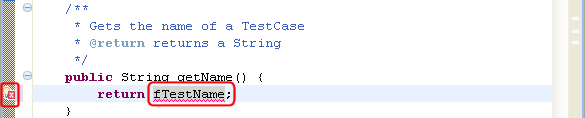
- Click to place the cursor onto the highlighted error, and choose Quick Fix
from the Edit menu bar. You can also press Ctrl+1 or left click the light
bulb. A selection dialog appears with possible corrections.
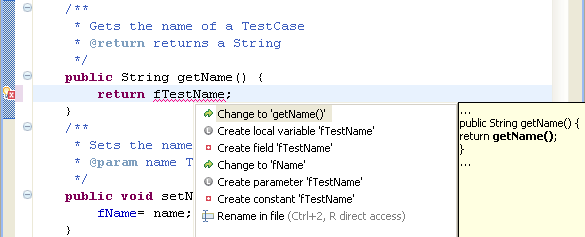
- Select 'Change to fName' to fix the problem. The problem highlight
line will disappear as the correction is applied.
- Close the file without saving.
- You can configure how problems are indicated on the
 General > Editors > Text Editors > Annotations
preference page.
General > Editors > Text Editors > Annotations
preference page.
Java editor
Java views
Java builder
Editor preference page
Quick fix