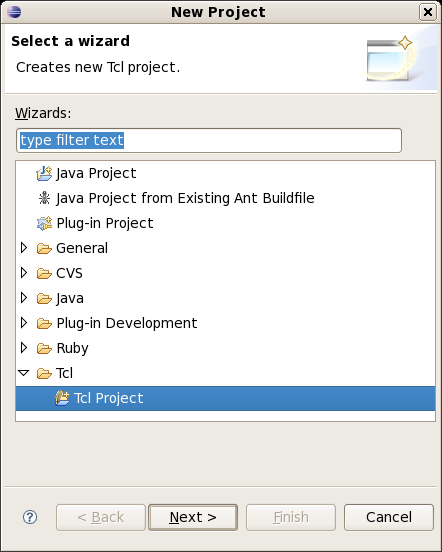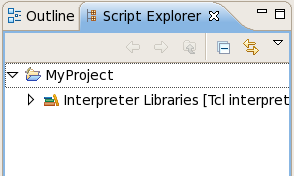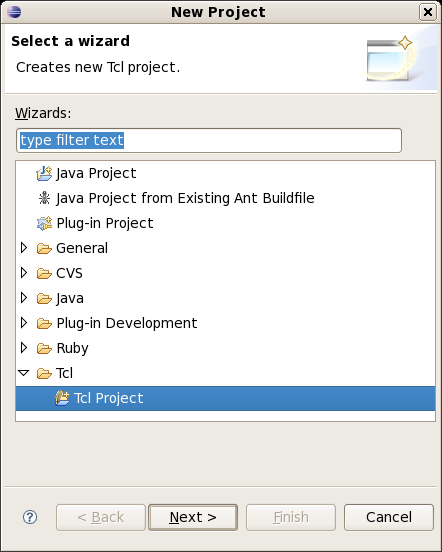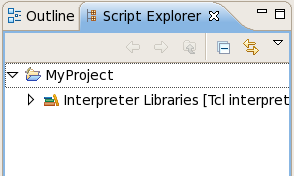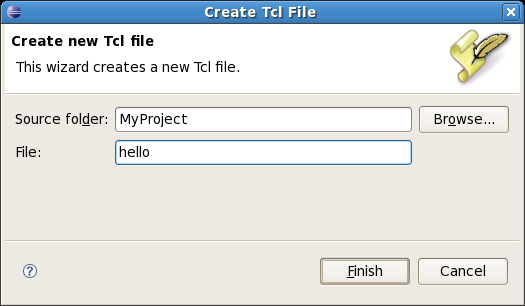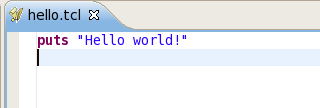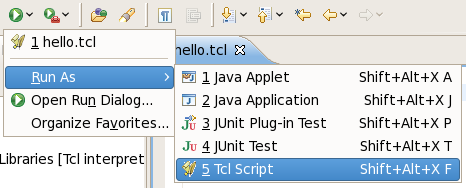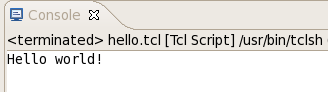Creating your first Tcl/XOTcl project
In this section, you will create a new Tcl project and run a "Hello world!" script.
Creating the project
- Inside Eclipse select the menu item File > New >
Project.... to open the New Project wizard.
- Select Tcl Project then click Next
to start the New Project wizard:
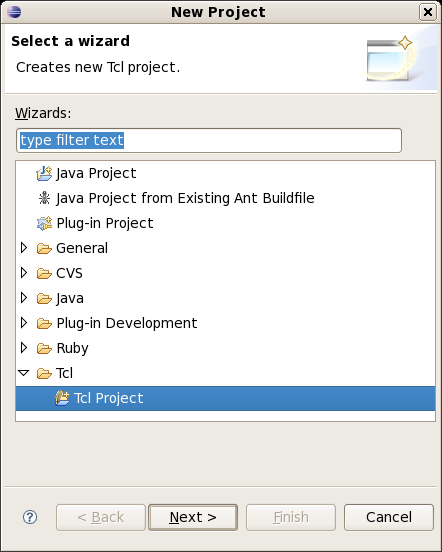
On this page select Tcl project Then click Next.
- Enter a project name in the edit box and press Finish:

The project is now created! You may see it in the Script explorer view:
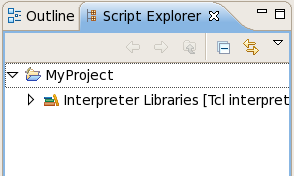
Creating and running a script
- To create a new script select menu item File > New > Tcl file.
- Enter a file name and press Finish:
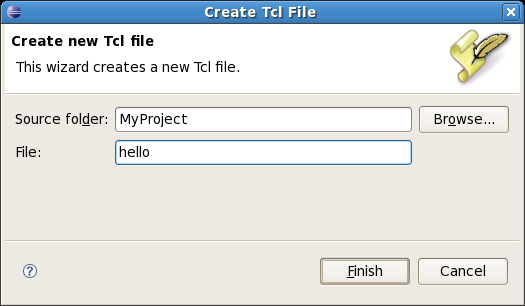
Now let's type a simple script in the editor...
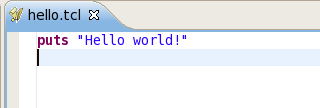
...and run it using Run command button:
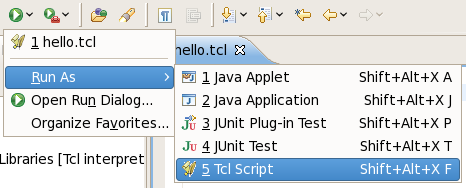
- The output of the script can now be seen in the Console view:
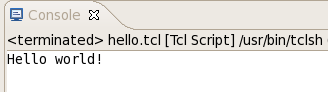
That's it!