Searching the workbench
In this section, you will search the workbench for Tcl elements.
In the Search dialog, you can perform file, text or Tcl searches. Tcl searches
operate on the structure of the code. File searches operate on the files
by name and/or text content. Tcl searches are faster, since there is an
underlying indexing structure for the code structure. Text searches allow
you to find matches inside comments and strings.
Performing a Tcl search from the workbench
- Copy the contents of the http.tcl file (from http1.0 standard package) and paste it to a new Tcl file in an exemplary project.
- In the Tcl perspective, click the Search
(
 ) button
in the workbench toolbar or use Search > Tcl from
the menu bar.
) button
in the workbench toolbar or use Search > Tcl from
the menu bar.
- If it is not already selected, select the Tcl Search
tab.
- In the Search string field, type http_config.
In the Search For area, select Method, and in the Limit
To area, select Declaration.
Verify that the Scope is set to Workspace.
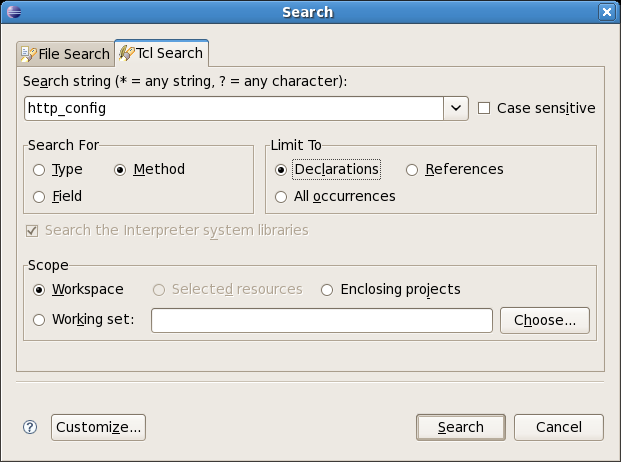
Then click Search. While searching you may click Cancel
at any time to stop the search. Partial results will be shown.
- In the Tcl perspective, the Search view shows the search results and the first match is
highlighted in the editor.

You may the Show Next Match
( ) and Show Previous
Match (
) and Show Previous
Match ( ) buttons to navigate to each match
(in this example there is a single match).
) buttons to navigate to each match
(in this example there is a single match).
Note that if the file in which a match was found is not currently open, it is opened in an editor
when you select the match in the Search view.
- When you navigate to a search match using the Search view buttons,
the file opens in the editor at the position of the match. Search matches
are tagged with a search marker in the vertical ruler as on the screenshot above.
Performing a file search
- In the Tcl perspective, click the Search button
in the workbench toolbar or select Search > File from the menu bar.
- If it is not already selected, select the File Search
tab.
- In the Containing text field, type http_config.
Make sure that the File name patterns field is set
to *. The Scope should be set to Workspace.
Then click Search.

- To find all files of a given file name pattern, leave the Containing
Text field empty.
Viewing previous search results
In the Search Results view, click the arrow next to the Previous
Search Results toolbar button to see a menu containing the list of the most
recent searches. You can choose items from this menu to view previous
searches. The list can be cleared by choosing Clear History.

The Previous Search Results button will display a dialog
with the list of all previous searches from the current session.

Selecting a previous search from this dialog will let you view that search.

Tcl search
 ) button
in the workbench toolbar or use Search > Tcl from
the menu bar.
) button
in the workbench toolbar or use Search > Tcl from
the menu bar. 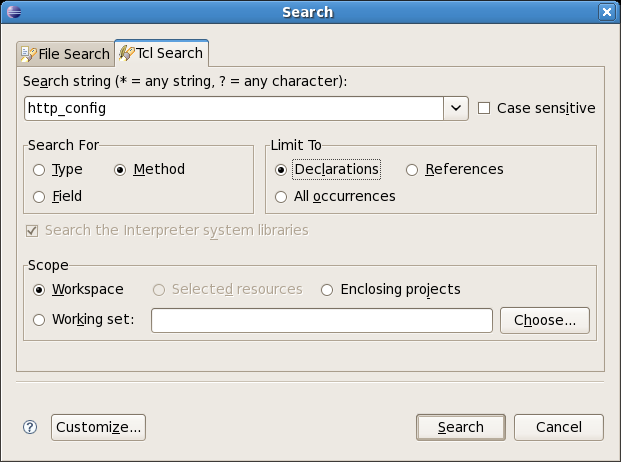

 ) and Show Previous
Match (
) and Show Previous
Match ( ) buttons to navigate to each match
(in this example there is a single match).
) buttons to navigate to each match
(in this example there is a single match).


