Registers view
The  Registers view of the Debug perspective lists information about the registers in a selected stack frame.
Values that have changed are highlighted in the Registers view when your program
stops.
Registers view of the Debug perspective lists information about the registers in a selected stack frame.
Values that have changed are highlighted in the Registers view when your program
stops.
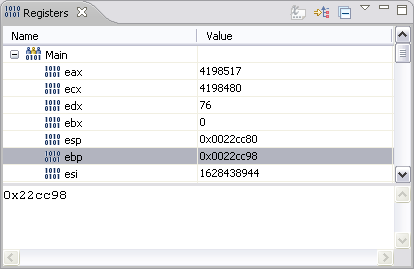
Registers view toolbar options
The table below lists the icons displayed in the Registers view toolbar.
| Icon | Name | Description |
|---|---|---|
Show Type Names |
Displays the type, (such as int) beside each register value. |
|
Show Logical Structure |
Changes if logical structures should be shown in the view or not. |
|
Collapse All |
Collapses all the the currently expanded registers. |
|
| View Menu > Layout | Provides multiple layout options for the Registers view. |
Registers view context menu commands
The Registers view context menu commands include:
Icon |
Name |
Description |
|---|---|---|
| Add Register Group | Open the Register Group dialog which allows you to define a register group that is shown in the Registers view. | |
| Assign Value | Assigns a value to the selected register. | |
| Cast To Type... | Open the Cast To Type dialog. | |
| Change Value... | Open the Set Value dialog to change the selected registers value. | |
| Content Assist | Opens a content assist dialog at the current cursor position. | |
| Copy | Copies the currently selected text or elements to the clipboard | |
Copy Registers |
Copies the register names and contents to the clipboard | |
| Create Watch Expression | Converts the selected register into a watch expression. | |
| Cut | Copies the currently selected text or element to the clipboard and removes the element. | |
| Disable | Disables the selected register. | |
| Display As Array... | Open the Display As Array dialog which allows you to specify the start and length of the array. | |
| Edit Register Group | Open the Register Group dialog to edit the selected register group. | |
Enable |
Enables the selected register. | |
| Find... | Open the Find dialog which allows you to find specific elements within the view. | |
| Find/Replace | Open the Find / Replace dialog. | |
| Format | Select a format type. Choices include: Default, Decimal, Hexadecimal, Octal or Binary. | |
| Max Length... | Open the Configure Details Pane dialog to set the maximum number of characters to display. Default is 10000. | |
| Paste | Paste the current clipboard content as text. | |
| Remove Register Group | Removes the currently selected register group. | |
| Restore Default Register Groups | Restores the original register groups. | |
| Restore Original Type | Returns the selected register to the original type. | |
| Select All | Select all the editor content. | |
| Wrap Text | Activate to wrap the text contents within the visible area of the Details pane of the Registers view. |
