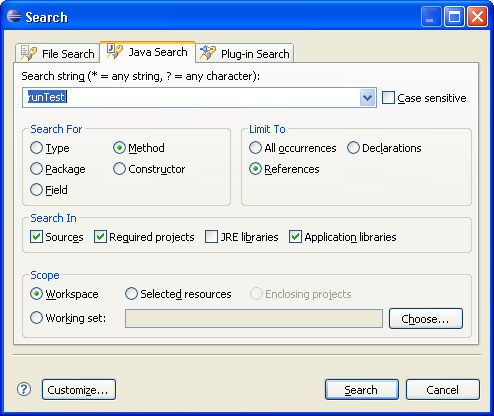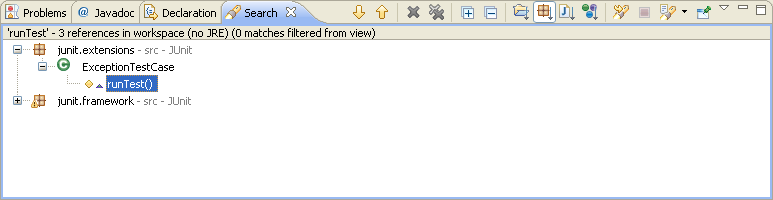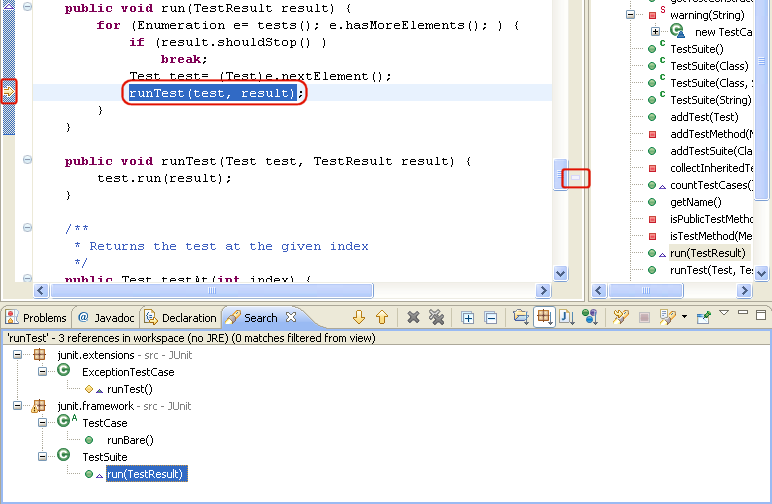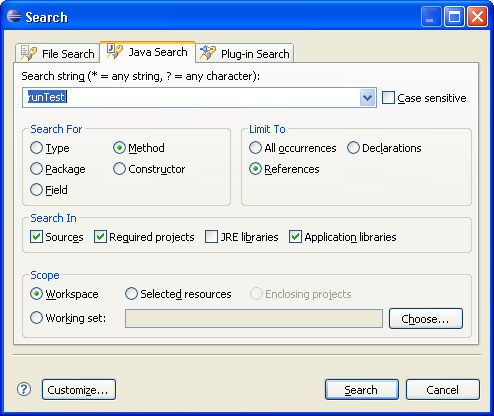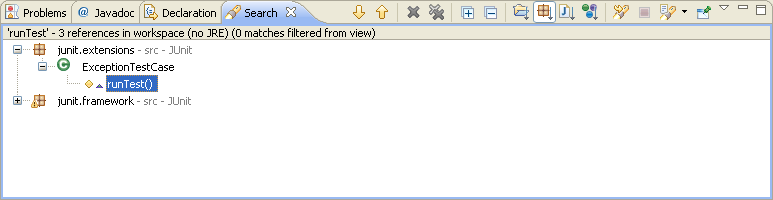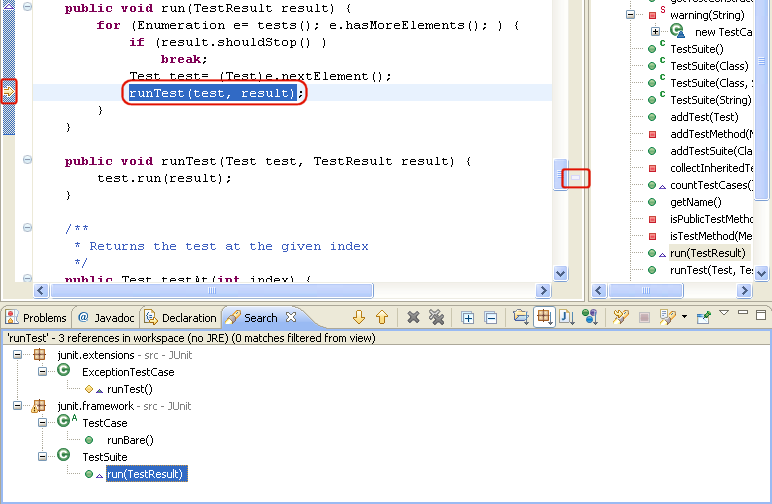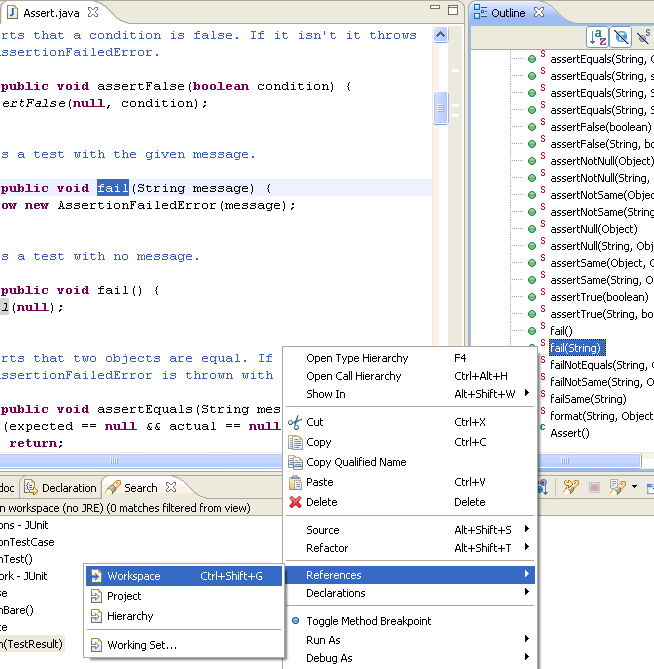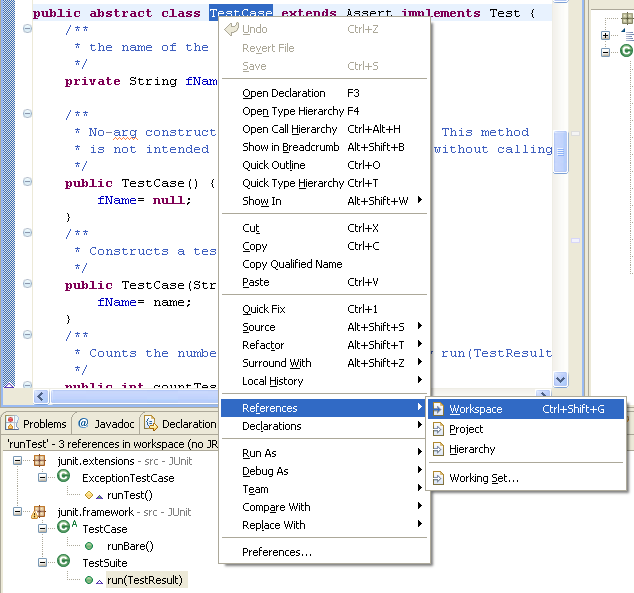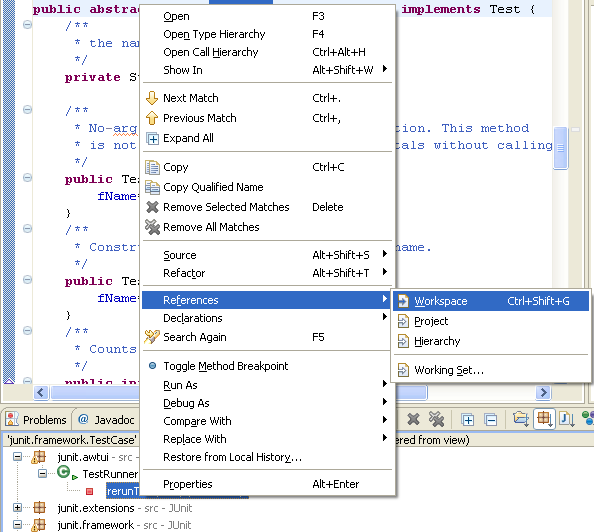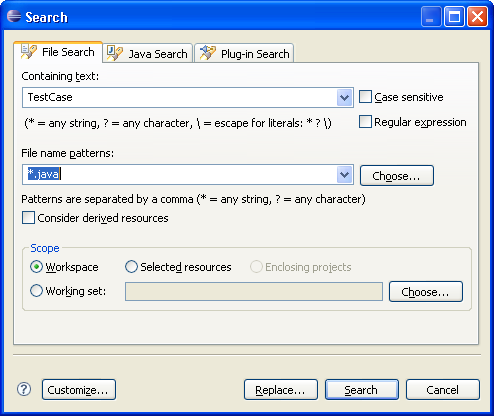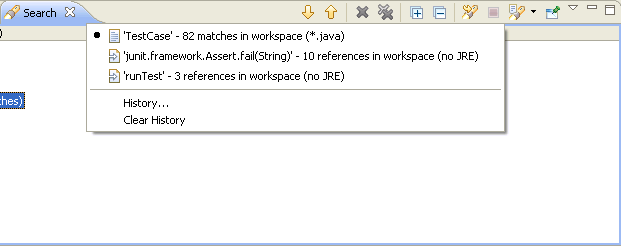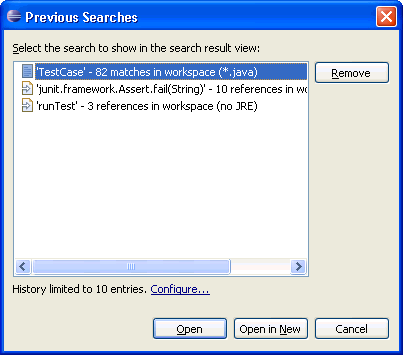Searching the Workbench
In this section, you will search the workbench for Java elements.
In the Search dialog, you can perform file, text or Java searches. Java searches
operate on the structure of the code. File searches operate on the files
by name and/or text content. Java searches are faster, since there is an
underlying indexing structure for the code structure. Text searches allow
you to find matches inside comments and strings.
Performing a Java Search From the Workbench
- In the Java perspective, click the Search
(
 ) button
in the workbench toolbar or use Search > Java... from
the menu bar.
) button
in the workbench toolbar or use Search > Java... from
the menu bar.
- If it is not already selected, select the Java Search
tab.
- In the Search string field, type runTest.
In the Search For area, select Method, and in the Limit
To area, select References.
Verify that the Scope is set to Workspace.
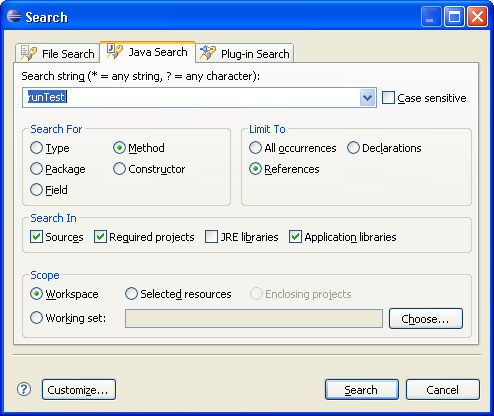
Then click Search. While searching you may click Cancel
at any time to stop the search. Partial results will be shown.
- In the Java perspective, the Search view shows the search results.
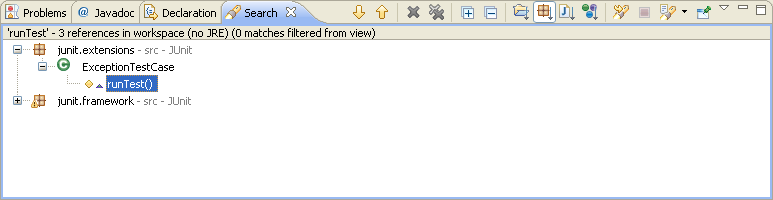
Use the Show Next Match
( ) and Show Previous
Match (
) and Show Previous
Match ( ) buttons to navigate to each match. If the file in which the
match was found is not currently open, it is opened in an editor.
) buttons to navigate to each match. If the file in which the
match was found is not currently open, it is opened in an editor.
- When you navigate to a search match using the Search view buttons,
the file opens in the editor at the position of the match. Search matches
are tagged with a search marker in the rulers.
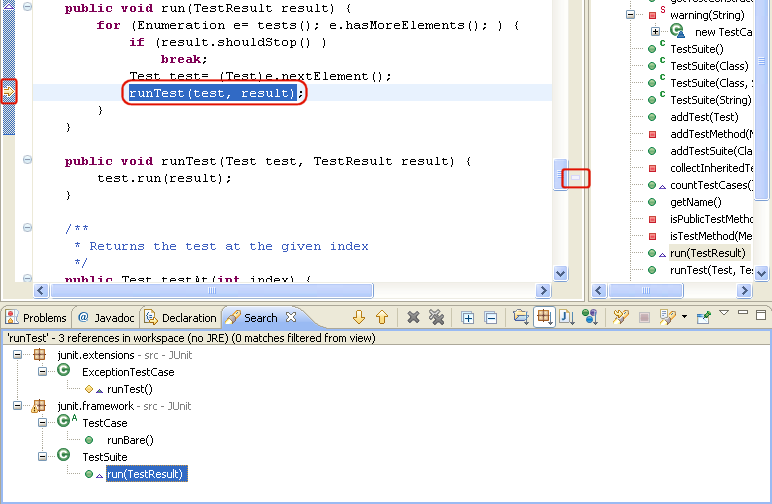
Searching From a Java View
Java searches can also be performed from specific views, including the Outline,
Type Hierarchy view and the Package Explorer view.
- In the Package Explorer view, double-click junit.framework.Assert.java
to open it in an editor.
- In the Outline view, select the fail(String) method, and from its context
menu, select References > Workspace.
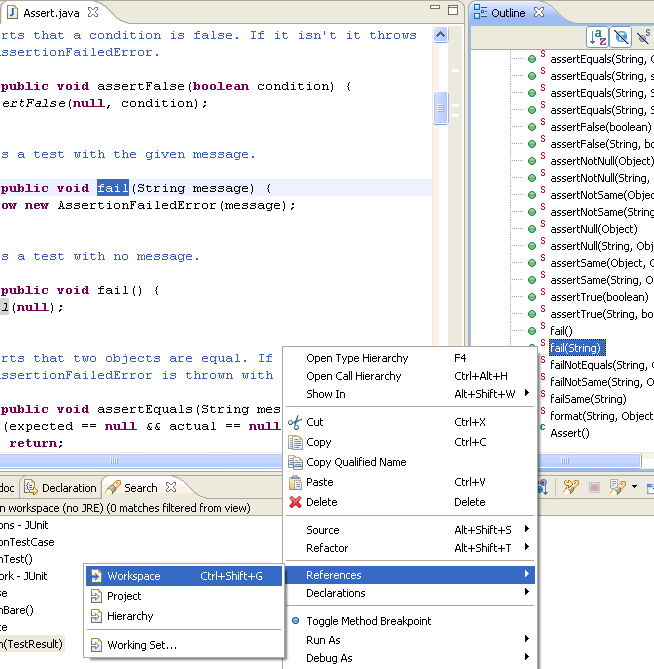
Searching From an Editor
From the Package Explorer view, open junit.framework.TestCase.java.
In the editor, select the class name TestCase and from the context
menu, select References > Workspace.
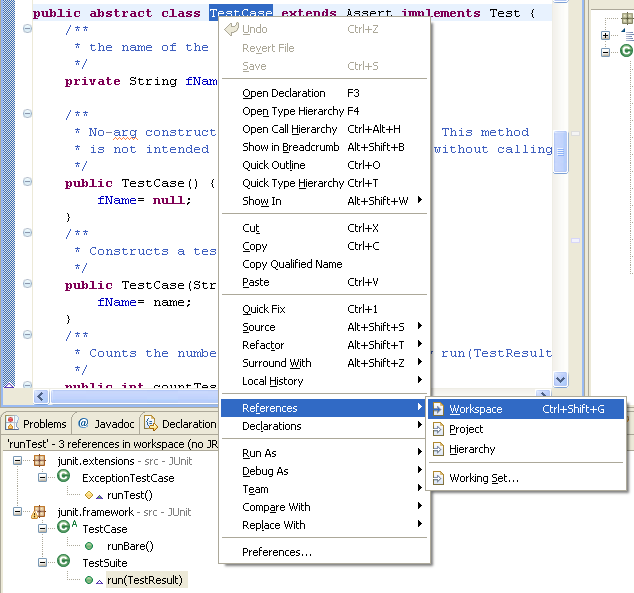
Continuing a Search From the Search View
The Search Results view shows the results for the TestCase search. Select
a search result and open the context menu. You can continue searching the selected
element's references and declarations.
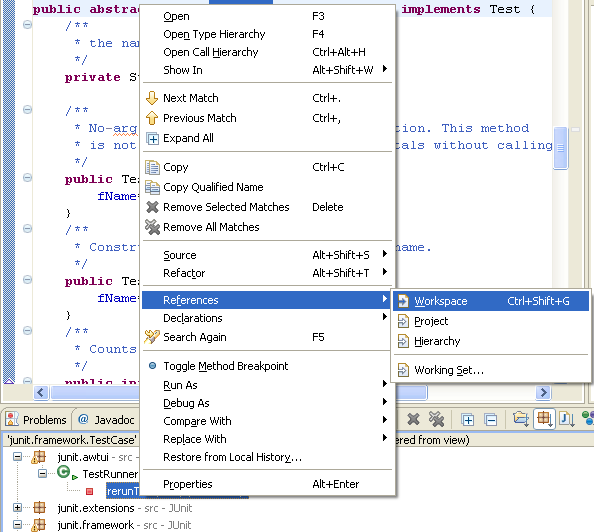
If you want to follow multiple levels of method calls, you can also use
Navigate > Open Call Hierarchy.
Performing a File Search
- In the Java perspective, click the Search button
in the workbench toolbar or select Search > File from the menu bar.
- If it is not already selected, select the File Search
tab.
- In the Containing text field, type TestCase.
Make sure that the File name patterns field is set
to *.java. The Scope should be set to Workspace.
Then click Search.
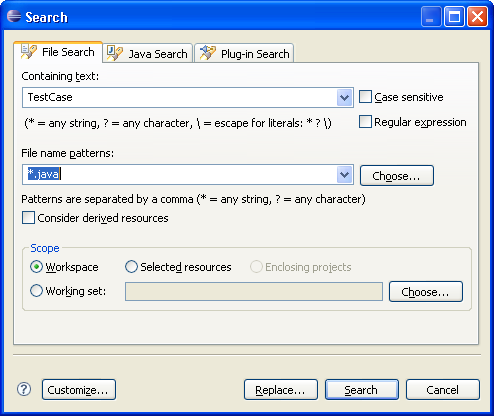
- To find all files of a given file name pattern, leave the Containing
Text field empty.
Viewing Previous Search Results
In the Search Results view, click the arrow next to the Previous
Search Results toolbar button to see a menu containing the list of the most
recent searches. You can choose items from this menu to view previous
searches. The list can be cleared by choosing Clear History.
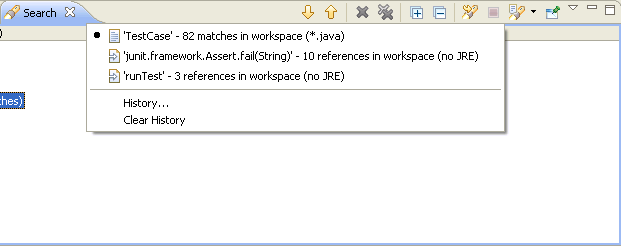
The Previous Search Results button will display a dialog
with the list of all previous searches from the current session.
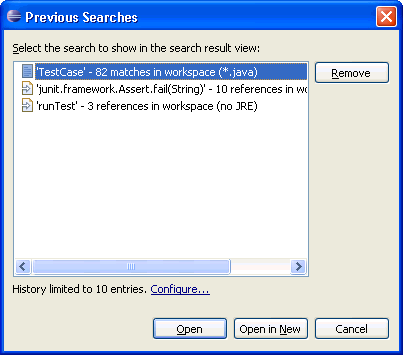
Selecting a previous search from this dialog will let you view that search.
Java search
Refactoring actions
Refactoring wizard
Java preferences