Customizing the Console view
The Console view displays the output of the utilities invoked when building a project or the programs output when running/debugging.
To set Console view preferences
- Click Window > Preferences.
- Expand C/C++ and Build, then click Console.
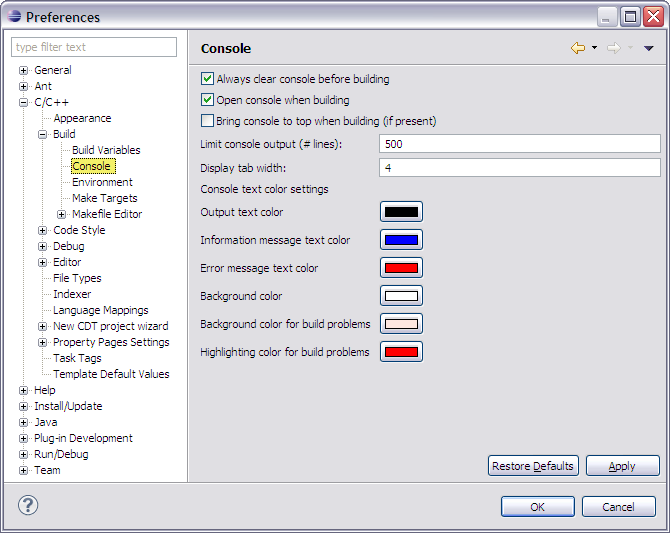
- To display information on the latest build only, select the Always clear console before building check box.
- To open the Console view when a project is built, select the Open console when building check box.
- To display the console if it is already open when a project is built, select the Bring console to top when building (if present) check box.
- To change the number of lines the console stores in its history, enter a new value in the text field next to Limit console output (#lines).
- To change the number of spaces displayed by a tab, enter the number in the txt field next to Display tab width.
- To customize the colors used in the Console view, click a color control and select the new color.
- Click OK.
![]()
Defining Project Build settings
Building projects
