The Servers view (similar to the one shown below) allows you to manage the servers. This view displays a list of all your servers and projects that are associated with that server. A project displays under a server when a project from the workbench is added to the server. You can use this view to start, start in debug mode, restart, or stop the servers. In addition, you can use the Servers view to determine the current status and state of the server; and the projects added to the server from the workbench.
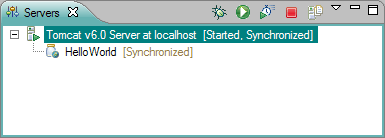
Use the Servers view to perform the following tasks:
- Create a server
- Edit a server
- Delete a server
- Start a server in debug mode
- Start a server
- Restart a server in debug mode
- Restart a server
- Stop a server
- Publish your application
- Monitor server ports
- Displaying or hiding the metadata of the server from the workbench
- Add and remove projects from a server
Server State
The Servers view displays the current state of all the servers.
The following table lists the possible states of the server:
Server Status
The Servers view also displays the current status of all the servers. Depending on the state of the server and the preference options that are selected for that particular server, the workbench determines the server actions that may be taken. Use the status as an indicator for possible actions that you may want to take.
The following table lists the possible server status:
| Server status | Description of status |
|---|---|
| Synchronized | Both the server and the applications are in synch. |
| Publishing | Files (projects and resource files) are copied to the correct location for the server to find and use them. |
| Restart | The server needs to be restarted in order for the changes to take place. |
| Republish | Either the server or the applications or both have changed. The changed files need to be updated on the server. |
| Restart and republish | Either the server or the applications or both have changed. When the server is restarted, the changed files are also republished. |
Project State
The Servers view might display the current state of the application is either started or stopped. When the Servers view does not display a current state for the project, the workbench cannot retrieve the state of the project from the server or the server does not support this function.
If a project name appears in italic font style, this means the project has not yet been uploaded to the server. After the project is published into the server, the project name switches to the typical font style used in the Servers view.
| Project states | Description of states |
|---|---|
| Started | The application on the server is ready to run on the server. |
| Stopped | The application on the server is ended and is not taking server requests to run. |
Project Status
The Servers view might display the current status of the application is either synchronized or republished. When the Servers view does not display a current status for the project, the workbench cannot retrieve the status of the project from the server, the server is stopped or the server does not support this function.
The following table lists the possible project status:
| Project status | Description of status |
|---|---|
| Synchronized | Both copies of the application files on the server and in the workbench are matching. |
| Republished | The copy of the application files on the workbench has changed and does not match the copy on the server. The server needs to be updated. |