To access previously checked out projects:
- Launch the New PHP Project Wizard by going to File | New | PHP Project -or- right-clicking in Project Explorer view and selecting New | PHP Project. The "New PHP Project" wizard will open.
- In the Project contents category, unmark the Use default checkbox and browse to the location of your checked out CVS resources.
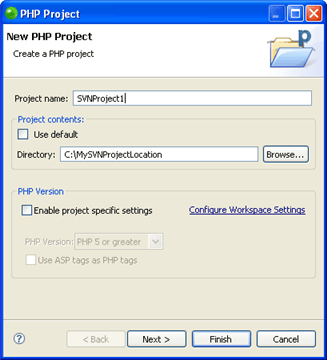
- Click Finish. A new PHP Project will be created with the contents of the project you had checked out.
- In Project Explorer View, right-click your project and select Team | Share Project. A "Share Project" dialog will open.
- From the repository list, select CVS and click Next.
- If you have not yet configured a CVS repository, you will need to enter your CVS repository details. See Configuring a CVS Connection for more information. If you have already configured a CVS connection, mark the 'Use existing repository location' option and select your repository from the list.
- Click Finish.
- Depending on your authentication settings, a dialog might appear asking you to provide authentication information. Enter your password and click Next. (Mark the Save Password checkbox to ensure that this screen does not reappear.) A "Commit" dialog will open.
- Enter a comment if required and click OK.
Your project will be uploaded to the CVS repository.
Your project will have a repository icon ![]() next to it in Project Explorer view, indicating that it is linked to an CVS repository. Your can now perform all CVS functions (commit, update etc.) on this project.
next to it in Project Explorer view, indicating that it is linked to an CVS repository. Your can now perform all CVS functions (commit, update etc.) on this project.